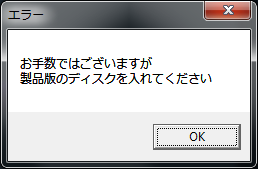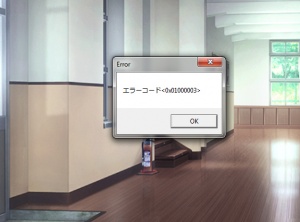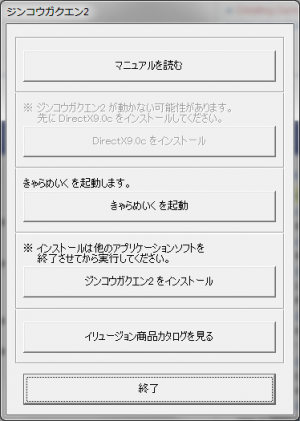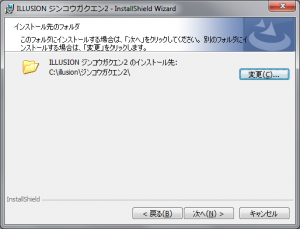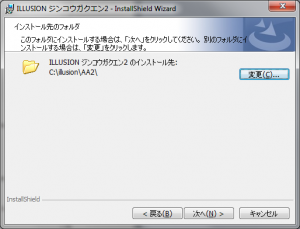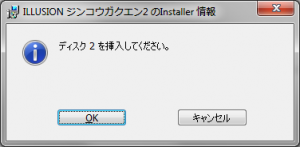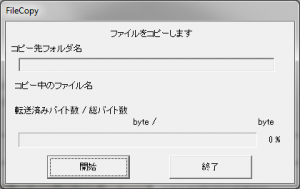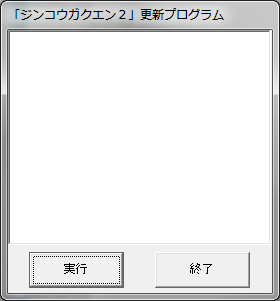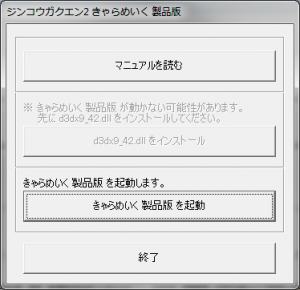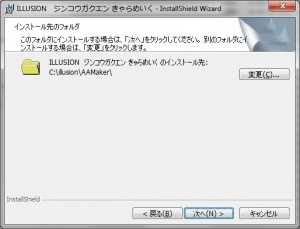Artificial Academy 2: Technical Help
- Recent changes
- All pages
- Wiki tutorial
- Purge (this page)
all characters are at least 18
- FAQ & Technical Help
External links
If you have problems installing or running the game, this is what you should read.
Contents
FAQ
Running the Game
- Q: I keep getting 0% on all interactions. Please help!?
A: You must run the game (AA2Play.exe/AA2Play English.exe) with Japanese locale and Formats set to Japanese. Better yet, set your locale to your native locale and use AppLocale (or HF pApploc)). If you use AppLocale you should run the game via the desktop shortcut(s) installed by the HF Patch because it's an AppLocale shortcut; doing so will ensure that you always run the game/maker/JG2ChrData with correct locale/Formats setting. :)
- Q: My game freezes (or they just stand there and I can't do nothing) on all/some conversations. Help!?
A: You must run the game (AA2Play.exe/AA2Play English.exe) with Japanese locale and Formats set to Japanese. Better yet, set your locale to your native locale and use AppLocale (or HF pApploc)). If you use AppLocale you should run the game via the desktop shortcut(s) installed by the HF Patch because it's an AppLocale shortcut; doing so will ensure that you always run the game/maker/JG2ChrData with correct locale/Formats setting. :)
- Q: When I run the game I get an error? (see Insert disk 1 on the right)
A: Make sure that you mounted DISK1.mdf (i.e. ジンコウガクエン2.mdf renamed to DISK1.mdf) or use a nodvd launcher.
- Q: How do I zoom in, mouse wheel is getting me nothing?
A: Right click and move the mouse.
- Q: The text is not displayed correctly (I see only ??? or 'u' and 'v' characters like on the Text issue picture on the right) and I already set my system locale to Japanese?
A1: Use AppLocale instead (or HF pApploc), but make sure your "Region and Language" settings are in your native language; AppLocale will not work properly if it already thinks you're running in Japanese.
A2: You need to set Formats and non-unicode programs (under Administrative) under "Region and Language" to Japanese (setting only non-unicode to Japanese is not enough with this game).
- Q: I have a trait/personality/etc in my game that doesn't seem to be mentioned anywhere?
A: The translation of personalities, traits, sexual prefs, items etc. are subject to change until after the game has been launched. To ensure that you have the latest official translations go here.
- Q: My game just randomly crashes and I've tried reinstalling so many times, my system locale is japanese.
A1: Use AppLocale instead (or HF pApploc), but make sure your "Region and Language" settings are in your native language; AppLocale will not work properly if it already thinks you're running in Japanese.
A2: You need to set Formats and non-unicode programs (under Administrative) under "Region and Language" to Japanese (setting only non-unicode to Japanese is not enough with this game).
A3: It might be because you load hacked characters or that use mods that you don't have installed. Easiest way to make sure is to load all characters you want to play with in AA2Edit one by one, review the hair/traits/sex prefs etc. and then save the character as a new file (System tab). Then you can start the game and safely load the characters you just saved.
- Q: The Maker/game stopped working (it crashes) when I launch it?
A: This is known to happen (rare) and can be caused by other applications running. Try closing any open applications (browser etc.) and try again. If that doesn't help, try restarting Windows and then try running it again.
- Q: When I click the "save" button in my room nothing happens, neither the "Game Saved!" message appears. Help?
A: Create a "class" folder in the <AA2Play>\data\save folder. This error is probably because you downloaded one of the "pre-installed" games available and you didn't read/follow the readme.
- Q: Does anyone know what this error means (see Bad installation picture on the right)? It keeps showing up every time I talk to someone or they talk to me in game. All I have to do is click it to make it go away but its very annoying! Anyone know what it says?
A: You installed the maker and game in the same folder (instead of following the Quick step-by-step guide below). Playing full screen may suppress the error, but otherwise install the game like suggested below to fix it.
- Q: The game lags when in conversation/H scene. My laptop has two graphics adapters, but for some reason the game defaults to the slow one?
A: If you installed the Windowed Fullscreen 2.0 mod it can because of that and you should just delete the mod, i.e. delete <your AA2Play folder>\d3d9.dll. Note that the Windowed Fullscreen mod is intended for running the game windowed and all it does is remove the borders on the window so that it seems to run full screen.
- Q: The game lags when in conversation/H scene, but my AMD graphics should be more than enough for this game?
A: If you installed the Windowed Fullscreen 2.0 mod it can because of that and you should just delete the mod, i.e. delete <your AA2Play folder>\d3d9.dll. Note that the Windowed Fullscreen mod is intended for running the game windowed and all it does is remove the borders on the window so that it seems to run full screen.
- Q: When I run the game I see only a black screen? btw, I run the game in full screen and I installed the Windowed Fullscreen 2.0 mod.
A: The Windowed Fullscreen mod is intended for running the game windowed in your desktop resolution (set the game resolution to match your desktop in Options on the AA2Play launcher). The purpose of the mod is that the game will seem to be in fullscreen, but you will be able to Alt-Tab etc. without it crashing/just showing a black screen. If you wish to run the game in full screen you should just delete the mod, i.e. delete <your AA2Play folder>\d3d9.dll.
- Q: I have no voice audio and I tried everything?
A: If you have 5/7.1 make sure that the middle jack is connected, because that's where the voices are.
- Q: I experience freezing and/or several seconds loading each time a conversation starts. Sometimes the mouse cursor is even spinning indicating not responding application, please help!?
A: If you have installed the hires skins you should uninstall them because your PC is not powerful enough (>3GHz i7, SSD recommended). You might experience tolerable performance if you install the lowres version. Note that the 3D uncensor also introduces slightly longer load times because of more complex mesh/more to load, though the impact is only a small fraction of the hires skins. If you can't uninstall the mod(s), you can restore the following files: <AA2Play>\data\jg2p01_00_00.pp (uncensor), <AA2Edit>\data\jg2e01_00_00.pp (uncensor, hires skins), <AA2Edit>\data\jg2e03_00_00.pp (uncensor, hires skins). The files can be found on your installation media (alternatively DISK?.mdf). Be aware that if you uninstall the 3D Uncensor you must use the unpatched exe files as well. These are included in the HF Patch (just uncheck the uncensor and apply the patch to get them).
- Q: I'm getting an error: "Could not find the resource DLL file: alres409.dll"
A1: Your computer is probably already in Japanese Locale Regional Settings. You do not need to use the HFAppLoc's Run with Japanese locale. Run the program directly or Run as administrator depending on the exe file you are attempting to open.
A2: Uninstall AppLocale and HF pAppLoc from the control panel, restart and then install HF pApploc.
- Q: When I start a new game The I'm getting an error: "Could not find the resource DLL file: alres409.dll"
A1: Your computer is probably already in Japanese Locale Regional Settings. You do not need to use the HFAppLoc's Run with Japanese locale. Run the program directly or Run as administrator depending on the exe file you are attempting to open.
A2: Uninstall AppLocale and HF pAppLoc from the control panel, restart and then install HF pApploc.
- Q: When I click Run with Subs the game crashes, but it runs fine if I just click Play. Is there any way I can get the game to work with subtitles?
A: Turn off any graphics card control application you may have running (like EVGA Precision, Asus GPU Tweak etc.). Anything that has an overlay that gives you temp, proc usage and other data may interfere with the subtitle mod. Read more.
- Q: Anyone know what happened to the Windowed Fullscreen mod?
A: It's included in the subtitle mod. Run the AA2Play launcher, click Config Subs and then check Windowed Fullscreen.
Installation
- Q: It's telling me to insert the "commercial version disk" even though I already have it mounted AND renamed it DISK1.mdf. I'm already in Japanese locale, and I still tried running it with applocale?
A: Mount C:\Downloads\AA2\DISK1.iso with Daemontools Lite (other mounting software has been known to fail with Japanese games, so please use Daemontools Lite! - it's completely free)
- Q: I can't get PowerISO to mount disk 2 and 3. Any help?
A: Mount C:\Downloads\AA2\DISK1.iso with Daemontools Lite (other mounting software has been known to fail with Japanese games, so please use Daemontools Lite! - it's completely free)
- Q: While installing, the game complains about Data1.cab from disk1. Help!?
A: Make sure that you mounted DISK1.mdf (i.e. ジンコウガクエン2.mdf renamed to DISK1.mdf). If that doesn't help, try extracting ジンコウガクエン2.mdf again, rename it to DISK1.mdf, and follow the quick step-by-step guide below.
Misc
- Q: Where do I put custom eye textures?
A: If you installed AA2 Edit to the location suggested below: C:\illusion\AA2Edit\data\texture\eye\
- Q: How do I get downloaded characters to work? They just show up blank in the maker??
A: Some browsers have problems saving the image file properly when using "Save image" option... try using "Save link as". If that doesn't work, click on the picture first so it opens with the picture viewer of the website or browser and THEN save it.
- Q: Does anyone know how to use SweetFX (need SMAA + Sharpening) alongside with Subtitle Overlay? They both use d3d9.dll?
A: You can rename the SweetFX d3d9.dll to d3d9_alt.dll and then the Subtitle mod will use it.
Installing the Game
Quick step-by-step guide
Note that this covers installing the game from scratch. If you already installed the Maker (aka. AA2 Edit) you can skip the AA2 Edit steps (i.e. step 6-9).
- Extract ジンコウガクエン2.mdf, DISK2.mdf and DISK3.mdf (DO NOT extract the .mds files!) to e.g. C:\Downloads\AA2
- Rename ジンコウガクエン2.mdf to DISK1.mdf
- Mount C:\Downloads\AA2\DISK1.mdf with Daemontools Lite (other mounting software has been known to fail with Japanese games, so please use Daemontools Lite - it's completely free)
- DO NOT autorun, but explore the mounted dvd and right-click Startup.exe and select Run with Japanese locale as administrator (you need HF pApploc for the right-click options).
- Refer to Startup.exe picture on the right: If you can click the second button it means you have to install DirectX 9.0c. The game will not work if you ignore it!
- Click the third button from the top (ref. Startup.exe picture) to start the AA2 Edit (aka. Maker) setup.
- Click the button with (N) once.
- IMPORTANT: Change the destination to e.g. C:\illusion\AA2Edit if you want to be able to play the game! (see picture on the right)
- Click (N) again a few times and wait while AA2 Edit installs (will only take a few seconds).
- When the AA2 Edit setup is complete: Click the fourth button from the top (ref. Startup.exe picture) to start the game (AA2 Play) setup.
- Click the button with (N) once.
- IMPORTANT: Change the destination to e.g. C:\illusion\AA2 if you want to be able to play the game! (see picture on the right)
- Click N again a few times, and lastly (I), and wait while the game installs.
- About a third through the setup will ask for DISK2 (ref. Insert disk 2 picture on the right): Mount DISK2.iso with Daemontools Lite, wait a few seconds and then click OK.
- About two thirds through the setup will ask for DISK3: Mount DISK3.iso with Daemontools Lite, wait a few seconds and then click OK.
- Wait while the game finishes the installation.
- To run the game you need to mount DISK1.mdf again and right-click C:\illusion\AA2\AA2Play.exe and select Run with Japanese locale.
Next step
When you have successfully installed and tested the game you probably want to install official patches, DLC and essential mods like English translations and uncensor.
The easiest is to use the HF Patch (if you don't know it, "HF" is a well-known acronym for "Have Fun").
The HF Patch
The latest version of the HF Patch includes all the official patches, so you don't have to worry about installing any of those. It also includes a few DLC but not all, because of patch size considerations. If you just installed the game you probably want to install the AA2 DLC HF Patch to get all the free bonus DLC (Cadet personality and more) and maybe also the Append Set add-on (if you have it).
The easy/correct order of installing stuff is as follows:
- Install the game as outlined above.
- Install the Artificial Academy 2 DLC HF Patch.
- Install the Append Set add-on.
- Install the latest Artificial Academy 2 HF Patch.
- Have fun playing the game fully updated and with the essential mods!
Note: If you later want to update your game with the latest official patches and/or essential mods, you should just get the latest AA2 HF Patch.
HF Patching for Dummies
This section describes how to use the HF Patch.
- Install the game as outlined above.
- Download the Artificial Academy 2 HF Patch.
- Read the patch release post while downloading, so you know what is required (and what to expect).
- Run the patch by double-clicking on the file you just downloaded.
- Read the information in the beginning and make sure that you have enough free disk space to run the patch before you click Next.
- Click Next and review the components. The Recommended installation is all you need to get the game updated, partially translated and partially uncensored, but you might want to check out the options anyway.
- Click Next and consider installing an icon on your desktop (TIP: The shortcut using AppLocale is highly recommended, because you still have to run the translated game with Japanese locale. Using the shortcut will make it completely transparent that you actually run the game with Japanese locale).
- Click Next to start patching your game. Beware that patching your game will change installed files and it cannot be reversed or uninstalled. Therefore you should keep the original files, so you can restore the game to it's original state later on if needed. Having the original files might be required if you plan to install additional or different mods later on.
- Let the patch work (you can do other stuff while it's working, just don't start/mess with the game). Patching may take several minutes and the progress bar may not move. Just be patient. It is guaranteed to work if you installed the game as outlined above.
- Play the updated, partially translated and partially uncensored game by double-clicking the "Artificial Academy 2" desktop icon. :)
TIP: You can move the desktop shortcut to anywhere you prefer (some prefer to have it in the game folder) and it will still work.
Note: It is safe to run the patch again if you want to install additional components and/or change options. Just deselect the components you previously installed and patching will be relatively quick.
Installing the DLC
This section explains how to install the preorder bonus and DLC the easy way.
The Easiest Way
Get the Artificial Academy 2 DLC HF Patch. It will install all the below DLC and you don't have to worry about it.
Note: The Artificial Academy 2 DLC HF Patch doesn't include any mods, you need the HF Patch for those!
jg2_sou.exe
- Right-click jg2_sou.exe and select Run with Japanese locale (you need HF pApploc for the right-click options).
- Click the highlighted button (the left one) and wait while the archive extracts.
- Open the "ジンコウガクエン2予約特典" folder.
- Open the "ジンコウガクエン2 曹" folder.
- Copy all files/folders from \setup\main\ to your AA2 folder (C:\illusion\AA2).
- Copy all files/folders from \setup\edit\ to your AA2 Edit (aka. AA2 Maker) folder (C:\illusion\AA2Edit).
- Open the "ジンコウガクエン2予約特典髪型" folder.
- Copy all files/folders from \setup\main\ to your AA2 folder (C:\illusion\AA2).
- Copy all files from \setup\edit\ to your AA2 Edit (aka. AA2 Maker) folder (C:\illusion\AA2Edit).
- Done.
jg2_03_plus.exe
- Right-click jg2_03_plus.exe and select Run with Japanese locale (you need HF pApploc for the right-click options).
- Click the highlighted button (the left one) and wait while the archive extracts.
- Open the "ジンコウガクエン2 追加髪型 アップデートプログラム" folder.
- Copy all files/folders from \setup\main\ to your AA2 folder (C:\illusion\AA2) - Yes to overwrite.
- Copy all files/folders from \setup\edit\ to your AA2 Edit (aka. AA2 Maker) folder (C:\illusion\AA2Edit) - Yes to overwrite.
- Done.
Append Set Add-on
The Append Set is not free and will not be included in the HF Patch, so you have to buy it or get it some other way. You can read more about what is included in the Append Set add-on here.
Installing the Append Set Add-on
Follow these easy steps to get the Append Set correctly installed:
- IMPORTANT: Right-click 7-zip (or WinRAR or your preferred extractor) and select Run with Japanese locale (you need HF pApploc for the right-click options).
- Use 7-zip to browse to where you downloaded VJ008700.zip and open it.
- Extract it to e.g. C:\Downloads\append.
- Open the C:\Downloads\append\ジンコウガクエン2アペンドセット folder.
- Right-click FileCopy.exe with and select Run with Japanese locale.
- Click the left button and wait while it is working.
- Click the left button to exit FileCopy.exe.
Alternative
If you can't get FileCopy.exe to work (very unlikely if you followed the above guide to the point), you can hack your way with the following:
- IMPORTANT: Right-click 7-zip (or WinRAR or your preferred extractor) and select Run with Japanese locale (you need HF pApploc for the right-click options).
- Use 7-zip to browse to where you downloaded VJ008700.zip and open it.
- Extract it to e.g. C:\Downloads\append.
- Open the C:\Downloads\append\ジンコウガクエン2アペンドセット folder.
- Copy all files/folders from C:\Downloads\append\ジンコウガクエン2アペンドセット\setup\main\ to <your AA2Play folder>.
- Copy all files/folders from C:\Downloads\append\ジンコウガクエン2アペンドセット\setup\edit\ to <your AA2Edit folder>.
Installing the Append Set Support Patch
Follow these easy steps to get the Append Set support patch released on September 5, 2014 correctly installed:
- Download jg2append_support.exe to e.g. C:\Downloads\append.
- Run C:\Downloads\append\jg2append_support.exe.
- Press Enter when the window with the destination is shown and wait while it copies the files.
- Open the C:\Downloads\append\ジンコウガクエン2 アペンドセット 修正パッチ folder.
- Right-click PackUpdater.exe with and select Run with Japanese locale.
- Click the left button and wait while it is working.
- Click the left button to exit PackUpdater.exe.
Installing the Maker
Note that this covers installing the Maker ONLY (for those without the full game). IMPORTANT: If you have the full game you should follow the quick step-by-step guide above!
- Run jg2_02_make.exe.
- Enter a location to install it, e.g. C:\Downloads\AA2Maker (you can just paste this to the extractor and it will create the folders).
- Press Enter and wait for the extraction to complete.
- Go to C:\Downloads\AA2Maker.
- Rename the "ジンコウガクエン2 きゃらめいく製品版" folder to e.g. "Maker", so that you have C:\Downloads\AA2Maker\Maker.
- Go to C:\Downloads\AA2Maker\Maker.
- Right-click Startup.exe and select Run with Japanese locale as administrator (you need HF pApploc for the right-click options).
- Refer to Maker Startup screenshot on the right: If the second button is not grayed out you must install DirectX 9.0c. Your game will not work if you ignore this!
- Click the third button from the top (ref. Maker Startup screenshot on the right) to start the AA2 Edit (aka. Maker) setup.
- Wait while the setup starts up and then click the button with (N) once.
- IMPORTANT: Click the top-right button and change the destination to e.g. C:\illusion\AA2Maker!! (ref. 'It should look like this before you click (N)' screenshot on the right)
- Click (N) again a few times and wait while AA2 Edit installs (will only take a few seconds).
- Click (F) and you're done installing the AA2 Maker. :)
Running the Maker
- Go to the C:\illusion\AA2Maker\ folder.
- Right-click AA2Edit.exe and select Run with Japanese locale (you need HF pApploc for the right-click options).
Improving the Visuals
Some people may not know it, but it's possible to significantly improve how the game looks just by setting a few settings in your graphics adapter control panel. These settings shouldn't impact performance noticeably unless you have an older graphics adapter or if you are running the game at a very high resolution.
NVIDIA 3D Settings
For NVIDIA graphics do the following:
- Make sure that Options->Effects->Anti-Aliasing is set to None.
- Open NVIDIA Control Panel
- Click Manage 3D settings
- Click the tab Program Settings
- Click add and browse to C:\illusion\AA2\AA2Play English.exe (for the Maker you should use C:\illusion\AA2Edit\AA2Edit.exe)
- Recommended settings for maximum visual effect:
- Anisotropic filtering: 8x
- Antialiasing - Gamma correction: On
- Antialiasing - Mode: Override any application setting
- Antialiasing - Setting: 32x
- Antialiasing - Transparency: 8x (Supersample)
- Texture filtering - Anisotropic sample optimization: Off
- Texture filtering - Negative LOD bias: Clamp
- Texture filtering - Quality: High quality
- Click Apply
- Experiment with lower settings if you don't have a recent graphics card or to tweak performance vs. visuals.
ATi/AMD 3D Settings
For ATi/AMD graphics do the following:
- Open AMD Catalyst Control center.
- Create a profile for AA2Play English.exe and/or AA2Edit.
- Set 'anti-alising mode' to "override application settings" and enable ANY of the other settings for the anti aliasing.
- Click Apply.