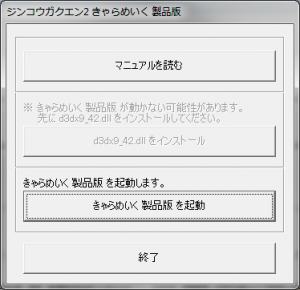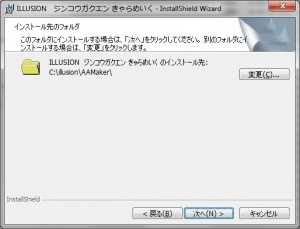Difference between revisions of "Artificial Academy 2/Technical Help"
From Hgames Wiki
Inquisitor (talk | contribs) (→FAQ) |
Inquisitor (talk | contribs) (→FAQ) |
||
| Line 8: | Line 8: | ||
*'''Q: The text is not displayed correctly and I already set my system locale to Japanese?'''<br />A1: Use AppLocale instead (or [http://www.hongfire.com/forum/showthread.php/328830 HF pApploc]), but make sure your "Clock, Language, and Region" settings are in your native language; AppLocale will not work properly if it already thinks you're running in Japanese.<br />A2: You need to set Formats, Region, and non-unicode programs under "Clock, Language, and Region" to Japanese (setting only non-unicode to Japanese is not enough with this game). | *'''Q: The text is not displayed correctly and I already set my system locale to Japanese?'''<br />A1: Use AppLocale instead (or [http://www.hongfire.com/forum/showthread.php/328830 HF pApploc]), but make sure your "Clock, Language, and Region" settings are in your native language; AppLocale will not work properly if it already thinks you're running in Japanese.<br />A2: You need to set Formats, Region, and non-unicode programs under "Clock, Language, and Region" to Japanese (setting only non-unicode to Japanese is not enough with this game). | ||
| − | *'''Q: The Maker | + | *'''Q: The Maker worked, but now it stopped working (crashing)? I didn't make any changes to it.'''<br />A: This is known to happen (rare) and can be caused by other applications running. Try closing any open applications (browser etc.) and try again. If that doesn't help, try restarting Windows and then try running it again. |
=Installing the Maker= | =Installing the Maker= | ||
Revision as of 13:02, 25 May 2014
- Recent changes
- All pages
- Wiki tutorial
- Purge (this page)
all characters are at least 18
- FAQ & Technical Help
External links
If you have problems installing or running the game, this is what you should read.
Contents
FAQ
- Q: Has the game been released?
A: No. The game will be released June 13, 2014.
- Q: How do I zoom in, mouse wheel is getting me nothing?
A: Right click and move the mouse.
- Q: The text is not displayed correctly and I already set my system locale to Japanese?
A1: Use AppLocale instead (or HF pApploc), but make sure your "Clock, Language, and Region" settings are in your native language; AppLocale will not work properly if it already thinks you're running in Japanese.
A2: You need to set Formats, Region, and non-unicode programs under "Clock, Language, and Region" to Japanese (setting only non-unicode to Japanese is not enough with this game).
- Q: The Maker worked, but now it stopped working (crashing)? I didn't make any changes to it.
A: This is known to happen (rare) and can be caused by other applications running. Try closing any open applications (browser etc.) and try again. If that doesn't help, try restarting Windows and then try running it again.
Installing the Maker
- Run jg2_02_make.exe.
- Enter a location to install it, e.g. C:\Downloads\AA2Maker (you can just paste this to the extractor and it will create the folders).
- Press Enter and wait for the extraction to complete.
- Go to C:\Downloads\AA2Maker.
- Rename the "ジンコウガクエン2 きゃらめいく製品版" folder to e.g. "Maker", so that you have C:\Downloads\AA2Maker\Maker.
- Go to C:\Downloads\AA2Maker\Maker.
- Right-click Startup.exe and select Run with Japanese locale as administrator (you need HF pApploc for the right-click options).
- Refer to Maker Startup screenshot on the right: If the second button is not grayed out you must install DirectX 9.0c. Your game will not work if you ignore this!
- Click the third button from the top (ref. Maker Startup screenshot on the right) to start the AA2 Edit (aka. Maker) setup.
- Wait while the setup starts up and then click the button with (N) once.
- IMPORTANT: Click the top-right button and change the destination to e.g. C:\illusion\AA2Maker!! (ref. 'It should look like this before you click (N)' screenshot on the right)
- Click (N) again a few times and wait while AA2 Edit installs (will only take a few seconds).
- Click (F) and you're done installing the AA2 Maker. :)
Running the Maker
- Go to the C:\illusion\AA2Maker\ folder.
- Right-click AA2Edit.exe and select Run with Japanese locale (you need HF pApploc for the right-click options).
Installing the Maker trial
- Run jg2_01_maketrial.exe.
- Enter a location to install it, e.g. C:\illusion\AA2trial (you can just paste this to the extractor and it will create the folders).
- Press Enter and wait for the extraction to complete.
- Go to C:\illusion\AA2trial.
- Rename the "ジンコウガクエン2 きゃらめいく 体験版" folder to e.g. "Maker", so that you have C:\illusion\AA2trial\Maker.
Running the Maker trial
- Go to the C:\illusion\AA2trial\Maker folder.
- Right-click AA2Edit_t.exe and select Run with Japanese locale (you need HF pApploc for the right-click options).