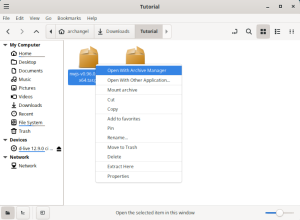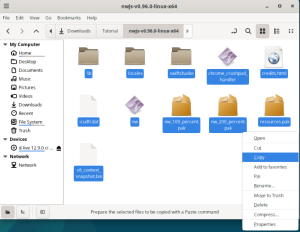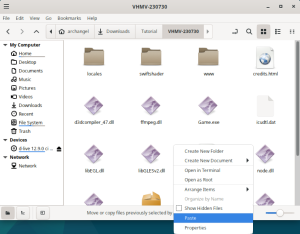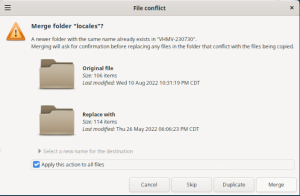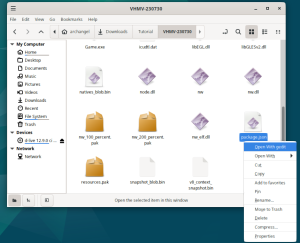VH: Linux Setup
- Recent changes
- All pages
- Wiki tutorial
- Purge (this page)
all characters are at least 18
Installation:
Gameplay:
- Button Layout
- Characters
- Character creation
- Character stats
- Combat
- Quests
- H Events
- Locations
- Shopkeepers
- Items
- Items & Equipment
- Pregnancy
- Abilities
- Titles
- VH Heart Locations
Other Useful Info:
Modding:
Miscellaneous:
The following instructions should provide you with everything you need to get your copy of Violated Heroine up and running on a Linux machine. Note that this includes instructions for both VH01 (via EasyRPG) and VHMV (via NWJS).
Contents
Requirements
- The knowledge and ability to edit files and run commands as root.
- Gdebi Package Installer for easier installation of .deb packages (Debian/Ubuntu/Mint). [NOTE: Some distros, such as Debian, may come with gdebi pre-bundled with the operating system. Check to see if gdebi is already installed before trying to install gdebi.]
- Debian: The installation package is located here. (Scroll down to Architecture, click "All", and click on a server mirror of your choosing.)
- Mint: The installation package is located here. (Click on the non-core "all" link in the row whose codename matches your version.)
- Ubuntu: The installation package is located here. (Click on codename link that matches your version, scroll down and click on "All" under Architecture, and click on the server mirror of your choosing.)
- In all three distros, the gdebi.deb package can be installed by right-clicking and selecting Open With>Software Install. Alternatively, gdebi can be installed on all three distros by opening up the Terminal, typing "su root" [hit Enter], tying your root password [hit Enter], and typing "sudo apt install gdebi" [hit Enter].
- For information about Downloading the game itself and the partial patch, visit Game Archives page.
Generating the Japanese Locale
[NOTE: on modern distros of Linux, generating the Japanese Locale according to the instructions listed below may no longer be necessary. You can try installing the game without messing with the locale, and see if it works. Otherwise, the instructions are listed below.]
The location of the locale configuration file and method for generating the locale can vary from distro to distro, so instructions are split in to sections by distro.
Debian/Mint/Ubuntu
This should work for all apt-based distos.
Run locale-gen ja_JP.UTF-8 as root. (I haven't confirmed this works, I think it might stop working after a glibc update. If it does stop working after a glibc update try the instructions for Arch)
ArchLinux
Uncomment ja_JP.UTF-8 UTF-8 in /etc/locale.gen, then run locale-gen as root.
Void Linux
Uncomment ja_JP.UTF-8 UTF-8 in /etc/default/libc-locales, then run xbps-reconfigure -f glibc-locales as root.
Using EasyRPG Player (VH01 only)
EasyRPG Player works flawlessly. [NOTE: These instructions are optimized for beginners who are unfamiliar with the terminal. If you're a Power User who's proficient with the terminal, then chances are, you don't even need these instructions. Also, these instructions assume you're using a Debian based distro such as Debian, Linux Mint, or Ubuntu.]
- Make sure VH01 is already extracted from its archive. (To do this, simply right-click the archive and select "Open With Archive Manager". From there, click the Extract button on the top left corner of the Window. In the screen that follows, make sure "All Files" and "Keep Directory Structure" are selected, then click the Extract button on the lower right-hand side of the window.)
- Download the latest version from the EasyRPG Player website found here by clicking on the second link in the middle of the page labeled "Arch Linux, Debian, Ubuntu and openSUSE packages".
- Click the link that corresponds to your distro (if your distro is Linux Mint, click the Ubuntu link if you're running Ubuntu based Mint, or Debian if you're running Debian based mint)
- Click "Grab Binary Packages Directly" link, and download the version that corresponds to your distro's release version.
- Install the easyrpg.deb file by double clicking on it, or right-clicking and selecting "Open With Gdebi Package Installer".
- [NOTE: if gdebi gives you an error message about missing the liblcf0 dependency, you can download it from the OpenSUSE repository here. Exit gdebi from the EasyRPG installation if you haven't already, and download the installer by clicking on the link for your distro in a similar fashion as the previous instructions, and grab the binary packages directly. Once downloaded, double or right-click the liblcf0.deb installer to open with gdebi, and install from there. Once the liblcf0 dependency is installed, continue installing EasyRPG as mentioned in the prior steps.]
- Once installed, open EasyRPG.
- [NOTE: EasyRPG uses "traditional" RPG Maker controls in order to navigate. For example, the arrow keys move around, the "Z" key selects items or moves forward through folders/options, and the "X" key cancels selections or moves backwards through folders/options.]
- Navigate to and select the folder containing the VH01.exe executable by making sure you select the Games heading which will bring you down to the file explorer. From there, you just navigate through your files until you reach the folder containing the VH01.exe executable. Upon selecting this folder, EasyRPG should automatically detect the game and launch it.
- Have fun!
Notes:
- EasyRPG Player won't run if something else has exclusive control of the (ALSA) audio device (e.g. pulseaudio).
Using NWJS (VHMV only)
[NOTE: Like with the instructions for EasyRPG player, this guide assumes you're a complete beginner using a Debian based distro.]
- Make sure the MV version of the game is already extracted from its archive. (To do this, simply right-click the archive and select "Open With Archive Manager". From there, click the Extract button on the top left corner of the Window. In the screen that follows, make sure "All Files" and "Keep Directory Structure" are selected, then click the Extract button on the lower right-hand side of the window.)
- Download the latest Normal version of NWJS from their website.
- Extract the files using the instructions found in Step 1.
- Copy all of the files found inside of your newly extracted folder, and paste them into the VHMV root folder (it's the one containing the Game.exe executable).
- Select the option to "Apply this action to all files", and click the "Merge" button in the window that pops up.
- Select the option to "Apply this action to all files", and click the "Replace" button in the window that pops up.
- Last, but not least; scroll down and locate a file called "package.json" (in the VHMV root folder), right-click this file, and select "Open With gedit". In the text editor that appears, type something inside the quotation marks in the first field labeled "name". It can literally be anything, but in the example photo I went with VHMV. Next, make sure the "Main" field has the string "www/index.html" inside the quotation marks if it doesn't already. Click the "Save" button in the upper right hand corner in order to save the JSON file.
- Once this is complete, simply double click the file labeled "nw" (but NOT nw.dll) in the VHMV root folder in order to launch the game.
- Have fun!
Controls
- Use the arrow keys to walk, tap the arrow keys twice to run.
- Use Z to select, X to cancel/open the menu.
- Use Z to attack when in the overworld (Space and Shift keys are used later in the game for specific/unlocked attacks).
You can also use a gamepad instead of the keyboard. The controls for gamepads vary with each pad so you will have to figure it out for yourself.
Notes
- You can find help and tips in the thread on Hongfire
- More walkthrough is to be found here, but it's all in japanese language.
- Some systems will return a DirectDraw error if the game is started in fullscreen mode. If you get a DirectDraw error (will have DD in error message) when starting the game, use the "Dummy ShowTitle Window" option described above to start the game in windowed mode which avoids the error. (this might not apply to Linux users)