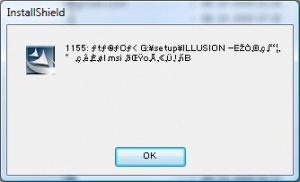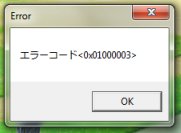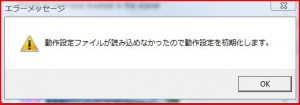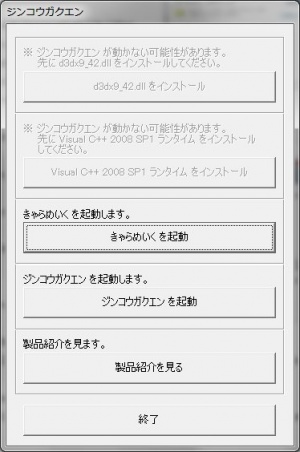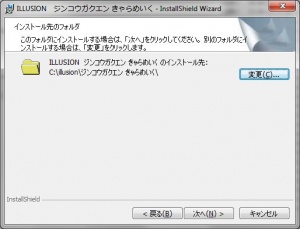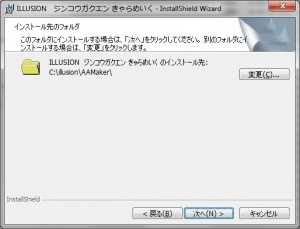Difference between revisions of "Artificial Academy/Technical Help"
m (1 revision) |
(→FAQ) |
||
| Line 52: | Line 52: | ||
*q:en donde es O al menos mantener las ''Opciones-> Personalizar-> Texturas lisas'' activada la opción mientra lo intalas o en el juego para que no se me ponga en blanco la pantalla | *q:en donde es O al menos mantener las ''Opciones-> Personalizar-> Texturas lisas'' activada la opción mientra lo intalas o en el juego para que no se me ponga en blanco la pantalla | ||
*'''Q: Artificial Acadmey Edit wont load, I run with japanese local that i got from HF paploc. Idouble click and nothing. How do i fix this?''' | *'''Q: Artificial Acadmey Edit wont load, I run with japanese local that i got from HF paploc. Idouble click and nothing. How do i fix this?''' | ||
| + | *'''Q: When launching the game for the first time a white error box appears with japaneese error message and game doesn't start.''' | ||
*'''Q: When I enter a sex scene, I can't see anything happening (as in the models are invisible) but i can still mess with the scene settings, and all the sounds work.''' | *'''Q: When I enter a sex scene, I can't see anything happening (as in the models are invisible) but i can still mess with the scene settings, and all the sounds work.''' | ||
*Try pressing the number keys to hide/unhide the models. | *Try pressing the number keys to hide/unhide the models. | ||
Revision as of 02:08, 28 September 2012
- Recent changes
- All pages
- Wiki tutorial
- Purge (this page)
all characters are at least 18
Technical Help
If you have problems installing or running the game, this is what you should read.
Contents
FAQ
- Q: Will the game run on Windows 7 64 bit?
A: The game has been verified by many users to run perfectly on Windows 7 64 bit. It will run fine on any version of Windows, as long as you're using XP SP3 or newer.
- Q: WinRAR can't extract "???.rar". Help?
A: Rename the file to game.rar and you can extract it.
- Q: When I run the setup I get an error with unreadable text preceded by '1155:' (see picture "Run with Japanese locale", on the right). Anyone know how to fix this?
A: This is a Japanese game and you have to run the setup with Japanese regional settings to install it. Follow the quick step-by-step guide below to install the game.
Official Patch
- Q: How do I install the official patch (jg_03_adjustment.exe)?
A: Extract the patch by right-clicking jg_03_adjustment.exe and select Run with Japanese locale, specify e.g. C:\Downloads\aapatch and click OK twice and the button marked by N. After extraction is done go to C:\Downloads\aapatch\ジンコウガクエン 調整プログラム\copy\ and copy all files and folders to your AA game folder (e.g. C:\illusion\AA), yes to overwrite. Done.
- Q: What does the Adjustment patch (jg_03_adjustment.exe) include
A: Game balancing and a typo was fixed.
Running the game
- Q: How to get the game in English and uncensored?
A: Follow the quick step-by-step guide below to install the game correctly and then run the HF Patch. (broken)
- Q: My game crashes (stops working) when I try to load girls or enter the world. Help?
A: You installed the game to the default destination and your game folder names has been corrupted. You should have read how to install the game before you installed it. You have to reinstall the game, this time changing the destination to e.g. C:\illusion\AA while running the setup and C:\illusion\AAMaker while running the setup for the Maker. Follow the quick step-by-step guide below and it will work.
- Q: I got this error while starting game (see picture "Install Maker", on the right), never had any problems with Illusion games... any idea what it is?
A: You have to install the Character Maker to be able to play the game. It can be installed via <DISK1>:\Startup.exe (third button from the top) or by running <DISK1>:\edit\setup.exe. If you used the .msi to install, also go to the edit folder here. There is a .msi install.(may start with the name ILLUSION *Japanese characters*.msi )
- Q: When I try to run the game it shows this dialog (see picture "Insert disk 1", on the right) and the game doesn't run! How to fix this?
A: Mount/insert the first dvd or use a nodvd.
- Q: My game crashes everytime I try to leave the class book screen. I can enter the class book, but as soon as I click on a specific character or try to leave, the game crashes. Does anyone know how to fix this?
A: I found it was a corrupted character file. Dunno why exactly, but getting rid of the character and replacing with a similar fixed it.
- Q: The Japanese letters doesn't look right (even when non-Unicode is set to Japanese/running with AppLocale)! (see picture "Set Format to Japanese", on the right). How to fix this?
A: Set Format to Japanese in Control Panel->Regional Settings.
- Q: Everytime I start a conversation I get a error message with the text <0x01000003>! (see picture "Run fullscreen", on the right). How to fix this?
A: Run the game in fullscreen (do not run in a Window). It may also help to update your graphics drivers. To set this, run AAPlay.exe and click the second button, click the button above the OK button to open the advanced options, and then click the radio button on the right. Alternatively you try to install a small mod from here that should fix it.
- Q: I get an error when running the game: "Config file is not found (Data)". What can I do?
A: You have this problem because you installed the game to the default or an invalid location. Read how to install the game properly under Installing the game. Alternatively you can use the Registry Fixer to fix the install location and registry. Read more about how to use the Registry Fixer and where to get it here. Alternatively, you can run the game with Japanese locale (AppLocale).
- Q: When I try to run AAplay.exe I get a message saying "Application failed to start because its side-by-side configuration is incorrect. See the error log for more details." What can I do?
A: Update Visual C++ 2008 SP1 (click the second button on Startup.exe, see below), if that doesn't work help: Install all versions of Visual Studio C++ from this link.
- Q: The game freezes on the now loading black screen when I start it. How can I fix this?
A: Update your graphics drivers. If that doesn't help try reducing the game settings and disable the H/W Processing or buy a more recent graphics card.
- Q: The characters have black skin. How can I fix this?
A: This is probably caused by you not having adequate hardware to run the game or by incompatible graphics drivers. Update your graphics drivers and/or reduce the game settings and disable the H/W Processing. If that doesn't help you have to upgrade your graphics card!
- Q: After launching the game I just see a white screen! (the game may return to the desktop after showing the white screen). Note that this is a different error than above! What can I do?
A: Don't use the Performance graphics setting... (or at least keep the Options->Custom->Smooth Textures option checked).
A: The above didn't help me. My problem was that I installed the game before the AA edit. So I did it in the correct order (AAE and then AA) and it worked!
- Q: After launching the game I just see a black screen with some text for about a few seconds and then the game closes! What can I do?
A: A user reported that disabling Themes on Windows XP fixed this. - Q: 'I'm getting this error when I hit "Start Game" (see picture "Registry fix"). How do i fix this?
A: Windows is not able to find the game's folders since their names are in japanese. First, rename them using latin alphabet and then use TheShadows registry fixer.
- Q: I get an error about d3dx9_*.dll. Help?
A: Install the latest DirectX 9.c from here. If you have trouble running the web installer (cabinet cannot be trusted error, etc), try the "redistributable" (aka end-user runtime) package from here .
- Q: The game lags and/or feels very slow. What can i do to improve performance (besides buying a new PC)?
A: Try the following suggestions: Try turning off Bloom (launcher). Try setting Rendering/Physics level to the lowest, i.e. leftmost setting (launcher). Try disabling outlines (in-game Configuration). Read this excellent post about what impacts performance. - q:en donde es O al menos mantener las Opciones-> Personalizar-> Texturas lisas activada la opción mientra lo intalas o en el juego para que no se me ponga en blanco la pantalla
- Q: Artificial Acadmey Edit wont load, I run with japanese local that i got from HF paploc. Idouble click and nothing. How do i fix this?
- Q: When launching the game for the first time a white error box appears with japaneese error message and game doesn't start.
- Q: When I enter a sex scene, I can't see anything happening (as in the models are invisible) but i can still mess with the scene settings, and all the sounds work.
- Try pressing the number keys to hide/unhide the models.
AAXPlay
- Q: What is AAXPlay?
A: AAXPlay is an addon released by Illusion. It allows you to run the game without having to play it, meaning you can just sit back and watch while the characters in your class form relations. Read more about the features of AAXplay.
- Q: How do I install AAXPlay?
A: The easiest is simply to copy all the files and folders from jg_03_ad_aax.zip\copy\ to your AA install folder (yes to overwrite). Note: The latest release (20110706) is already fully included in the AA HF Patch.
- Q: How do I play AAXPlay instead of the normal game?
A: Just run AAXPlay.exe. Press F3 to see the available features, shortcut keys and current AAXPlay settings.
- Q: How many versions of AAXPlay are there and what are they called?
A: Illusion unfortunately decided not to version the AAXPlay releases. They have released three different versions, each version adding more features and fixes. The versions are known by the release date, for instance '20110701' and '20110706'. AAXPlay 20110706 is the latest release, which was released July the 6th, 2011.
Cold Personality
- Q: Cold personality??
A: The Cold personality is part of the Illusion preorder special (aka. Privilege Disk). It is an additional female personality that can be selected in AAEdit after you installed it.
- Q: How do I install the Cold Personality?
A: The easiest is simply to copy all the files and folders from coldPersonality.rar\(18禁ゲーム) [110610] [ILLUSION] ジンコウガクエン -Artificial Academy- 特典性格追加 冷\play\ to your AA install folder (yes to overwrite) and coldPersonality.rar\(18禁ゲーム) [110610] [ILLUSION] ジンコウガクエン -Artificial Academy- 特典性格追加 冷\edit\ to your AAEdit install folder (yes to overwrite). Note: The cold personality is fully included in the AA HF Patch.
Installing the game
A Japanese game is not meant to run on non-Japanese Windows. To get it to work you have to do some tricks: Click here to learn how to install and run the game.
Quick step-by-step guide
- Extract the two ISO files to an English named folder, e.g. C:\Downloads\AA
- Mount C:\Downloads\AA\DISK1.iso with Daemontools Lite (other mounting software has been known to fail with Japanese games, so please use Daemontools Lite! - it's completely free)
- DO NOT autorun, but explore the mounted dvd and right-click Startup.exe and select Run with Japanese locale as administrator (you need HF pApploc for the right-click options).
- Refer to Startup.exe picture on the right: If you can click any of the two top buttons it means you have to install DirectX 9.0c and/or Visual C++ 2008 SP1. Your game will not work if you ignore these two issues!
- Click the third button from the top (ref. Startup.exe picture) to start the AA Edit (aka. Maker) setup.
- Click the button with (N) once.
- IMPORTANT: Change the destination to e.g. C:\illusion\AAEdit if you want to be able to play the game! (see picture on the right)
- Click (N) again a few times and wait while AA Edit installs (will only take a few seconds).
- When the AA Edit setup is complete: Click the fourth button from the top (ref. Startup.exe picture) to start the game (AA Play) setup.
- Click the button with (N) once.
- IMPORTANT: Change the destination to e.g. C:\illusion\AA if you want to be able to play the game! (see picture on the right)
- Click N again a few times, and lastly (I), and wait while the game installs.
- About halfway the setup will ask for DISK2: Mount DISK2.iso with Daemontools Lite, wait a few seconds and then click OK.
- Wait while the game finishes the installation.
- To run the game you need to mount DISK1.iso again and right-click C:\illusion\AA\AAPlay.exe and select Run with Japanese locale.
Next step
When you have successfully installed and tested the game you probably want to install official patches/addons as well as English translations and uncensor.
The easiest is to use the HF Patch. The latest version of the HF Patch includes all released official patches and addons. In addition it comes with English translations and uncensors, making it all you need to get started. You can install additional or different mods after you have applied the HF Patch.
How to apply the HF Patch:
- Download the HF Patch.
- Run the patch by double-clicking on the file you downloaded.
- Read the information in the beginning and make sure that you have enough free disk space to run the patch before you click Next!
- Click Next and review the components. The Recommended installation is all you need to get the game translated and uncensored, but you might want to check out the options anyway.
- Click Next and consider installing an icon on your desktop (TIP: The shortcut using AppLocale is highly recommended, because you still have to run the translated game with Japanese locale. Using the shortcut will make it completely transparent that you actually run the game with Japanese locale!).
- Click Next to start patching your game. Beware that patching your game will change installed files and it cannot be reversed or uninstalled. Therefore you should keep the original files, so you can restore the game to it's original state later on if needed. Having the original files might be a necessity if you plan to install additional or different mods later on.
- Let the patch finish. Patching may take several minutes and the progress bar may not move. Just be patient. It is guaranteed to work if you installed the game as outlined above.
- Play the translated and uncensored game by double-clicking the desktop icon. :)
Note: It is normally safe to run the patch again if you want to install additional components or change options. Just uncheck the components you previously installed and patching will be relatively quick.
Manual Copy
If you cannot get the above to work, you can install the game by doing a manual copy. Note: The Registry Fixer currently doesn't support this game, so until it has been updated you have to do this to set the registry:
- Make a new text file.
- Copy the below to the file.
- Edit the INSTALLDIR values to match where you copied the game and the maker (make sure to use double '\').
- Save the file as aa.reg.
- Double-click aa.reg and click Yes to enter information into the registry.
Windows Registry Editor Version 5.00
[HKEY_CURRENT_USER\Software\illusion\AAEdit]
"INSTALLDIR"="C:\\illusion\\AAMaker\\"
"PRODUCTNAME"="ジンコウガクエン きゃらめいく"
"VERSION"=dword:00000064
[HKEY_CURRENT_USER\Software\illusion\AAPlay]
"INSTALLDIR"="C:\\illusion\\AA\\"
"PRODUCTNAME"="ジンコウガクエン"
"VERSION"=dword:00000064
Improving the Visuals
Some people may not know it, but it's possible to significantly improve how the game looks just by setting a few settings in your graphics adapter control panel. These settings shouldn't impact performance noticeably unless you have an older graphics adapter or if you are running the game at a very high resolution.
NVIDIA 3D Settings
For NVIDIA graphics do the following:
- Open NVIDIA Control Panel
- Click Manage 3D settings
- Click the tab Program Settings
- Click add and browse to C:\illusion\AA\AA English.exe (for the Maker you should use C:\illusion\AAMaker\AAEdit_English.exe)
- Recommended settings for maximum visual effect:
- Anisotropic filtering: 8x
- Antialiasing - Gamma correction: On
- Antialiasing - Mode: Override any application setting
- Antialiasing - Setting: 32x
- Antialiasing - Transparency: 8x (Supersample)
- Texture filtering - Anisotropic sample optimization: Off
- Texture filtering - Negative LOD bias: Clamp
- Texture filtering - Quality: High quality
- Click Apply
- Experiment with lower settings if you don't have a recent graphics card or to tweak performance vs. visuals.
ATi/AMD 3D Settings
For ATI graphics do the following:
- Open AMD Vision Engine Control Panel
- Click Gaming
- Click the tab 3d Application Settings
- Uncheck the Use application settings checkboxes under the Antialiasing and Anisotropic tabs.
- Recommended settings for maximum visual effect:
- Antialiasing - Setting: 8x
- Antialiasing - Filter: Edge-detect
- Anisotropic filtering: 16x
- Catalyst A.I. - High Quality
- Catalyst A.I. - Enable Surface Format Optimization
- Mipmap Detail Level - High Quality
- Antialiasing Mode - Super-sample AA
- Note: Supersample AA can bring even the most powerful computers to sub 30 FPS in this game during H-scenes and conversations. If you find the FPS drop to be unbearable, Adaptive Multi-Sample AA is close to the same quality with drastically less of an impact on FPS.
- Click Apply