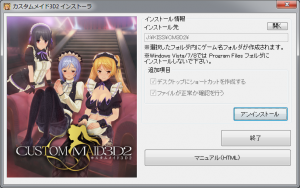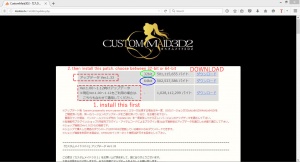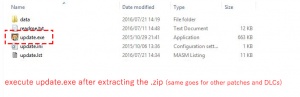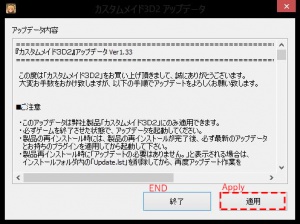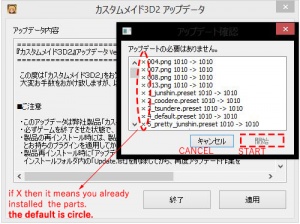Difference between revisions of "Custom Maid 3D2/Technical Help"
(edit link and add more link) |
|||
| Line 104: | Line 104: | ||
#Mount <code>cm3d2_1.iso</code> with [https://www.daemon-tools.cc/products/dtlite Daemontools Lite]<br> Note: If you have trouble using other mounting software, Daemontools Lite has been confirmed to work). | #Mount <code>cm3d2_1.iso</code> with [https://www.daemon-tools.cc/products/dtlite Daemontools Lite]<br> Note: If you have trouble using other mounting software, Daemontools Lite has been confirmed to work). | ||
#'''If installer do not autorun''', open the mounted dvd in explorer and click <code>Installer.exe</code> if your computer locale already in japanese, otherwise, right-click <code>Installer.exe</code> and select <code>Run with Japanese locale as an administrator</code> (you need '''NTLEA x64''' or '''Locale Emulator''' for the right-click options). | #'''If installer do not autorun''', open the mounted dvd in explorer and click <code>Installer.exe</code> if your computer locale already in japanese, otherwise, right-click <code>Installer.exe</code> and select <code>Run with Japanese locale as an administrator</code> (you need '''NTLEA x64''' or '''Locale Emulator''' for the right-click options). | ||
| − | #Select the install folder (default is C:\KISS).<br> '''''Caution: Do not use double-byte characters or symbols (example: ✓ C:\KISS\ | + | # '''If installer do not autorun''', go to '''My Computer''' or '''This PC''' and open the mounted dvd and then click <code>Installer.exe</code> if your computer locale already in japanese, otherwise, right-click <code>Installer.exe</code> and select <code>Run with Japanese locale as an administrator</code> (you need '''NTLEA x64''' or '''Locale Emulator''' for the right-click options). |
| − | #Click the button <code>インストール</code> to start the CM3D2 setup | + | #Select the install folder (default is C:\KISS).<br>'''''Caution: Do not use double-byte characters or symbols on name folder<br> (example: ✓ C:\KISS\com3d2 | ✕ C:\キス\com3d2).''''' |
| − | + | #Click the button <code>インストール</code> to start the CM3D2 setup and wait while the setup until setup asks for disk 2. | |
#Unmount <code>cm3d2_1.iso</code> and mount <code>cm3d2_2.iso</code> and click <code>Retry</code>. | #Unmount <code>cm3d2_1.iso</code> and mount <code>cm3d2_2.iso</code> and click <code>Retry</code>. | ||
#Wait for the setup to finish and close the installer. | #Wait for the setup to finish and close the installer. | ||
Revision as of 04:31, 27 June 2018
- Recent changes
- All pages
- Wiki tutorial
- Purge (this page)
all characters are at least 18
- FAQ & Technical Help
Contents
FAQ
Running the game
- Q1: I keep getting an "(0) Yotogi.Category enum parse error (character not japanese)" error when I run the game and I have AppLocale?
- A: If your receive an error "(0) Yotogi.Category enum parse error (character not japanese)", that mean your computer have not completely changed the located system to japan. You must do the follow below (choose one method only).
- You can't use AppLocale to run the x64 version because AppLocale don't support x64 version. but you can use AppLocale to run the x86 version on Windows 7,8 by step below.
- Copy files and folders
CM3D2x86_DataandCM3D2x86.exefrom installation folder to game folder. (example: C:\KISS\CM3D2) - Right click
CM3D2x86.exeand select run with Japanese locale (you need HF pApploc for the right-click options).
Note: HF pAppLoc doesn't work with Windows 10 or x64 version.
- Copy files and folders
- For x64 version without set window system locate to japanese, you can using NTLEA x64 by setting here and press the arrow on the bottom right. That makes you can right click
CM3D2x64.exeto run with NTLEA x64. - Set window system locate to japanese to do the following (recommend this method because it simple and work fine on window 10).
Control Panel > Region > Administrative Tab > Language for non-Unicode programs chooseJapanese(Japan)and restart your computer.
- Q2: My game crashes doing in maid creation or doing change skin color and my graphic card is AMD. How to fix this problem?
- A: This guide is helpful for you AMD CRASH FIX FOR Radeon HD Series or you can access this in case the website blocked.
- Q3: How do I install the translations?
- A: See Translate Plus or YATranslator.
- Q4: My game is black screen with numbers. How to fix this problem?
- A: Maybe this problem is caused from write protected files and unsufficent user rights for the game folder. (example: C:\KISS\CM3D2)
- Right click the game folder > Properties > Security Tab > Advanced
- The list shows the user accounts, where you must add your own account. then set access
full controlforthis folder and all subfolders and files, then press ok to finish.
- A: Another cause could be using the wrong Sybaris variant. There is a variant for COM3D2 (a separate standalone game), usually named Sybaris II, and you might have used that. Read the sybaris README's before installing or updating. To test if this is your problem, move
opengl32.dlloutside of the game's root folder for the time being, or just rename it and run the game. If it works again, then this is your problem. Get the correct CM3D2 variant of Sybaris.
- Q5: I get a "Daily panel" error during gameplay?
- A: Make sure that you have the official ver1.03 patch installed (and it is correct version x86 or x64).
- Q6: When installing patch keeps telling me "Game main executable couldn't be found, patch may be invalid" that after I try to install the patch?
- A: Make sure the game is installed correctly. If not, the updater will not detect CM3D2 folder on your computer. If you are sure that you have installed correctly, then try to download the patch again from the official site.
- Q7: Incorrect Position UI, Transparent UI, White UI, Black screen stuck on Day 1, Night service skill name overlapping after update patch?
- A: Delete Folder "Assets" and "Texture" in
Sybaris\UnityInjector\Configand replace them with files download from v1.49 UI translation. This solve whatever problem you encouter (v1.49 UI translation for ver1.52 or higher, older version you can find them in HF). - Note: this trouble often found after KISS update the game, be careful this solution in this specific to your game version.
- Q8: After installed Karaoke Pack VR, I can't found the karaoke button on the menu and I have used translate plugin?
- A: Update patch v1.53 and replace a file in translate UI assets folder with file from here.
- Q9: My game is error "Maid.SetProp" after update patch ver1.56. How to fix that error?
- A: Install ignore errors setprop plugin and update the plugins and loaders you are using according to the list below.
- Ignore Errors SetProp Plugin
- Basic Plugin+EditScene Undo
- EditMenuUtility
- Distort Correct Plugin
- DirectPopori Plugin
- UnderwearAutoChanger
- CategoryUnlocker
- Multiple Maid Plugin ver21.1
Gameplay
- Q1: I got this option for my maid to choose between Free and something. What does this mean?
- A: You are choosing between making your Maid Type. There are two types of maid is personal (only has sex with you) and free (has sex with the customers). The first earns you less money than the second.
- Q2: How can I replay VIP scenes?
- A:
If you want to play them again, you must keep a save file before play the VIP. (After 100 days in game, VIP events that have been played over the first 99 days in game are again avalable to be played with forever but the same requirements are still applied as per the VIP event.) - A: After v1.21 and Plus Pack, you can replay unlocked VIP events in Free Mode.
- Q3: What are red options during sex?
- A: These are one-time options for the skill. You can use them again next time if you use this skill again.
- Q4: How do I get more maids? I only have 1-2.
- A: You need to get your club out of debt first. Also, there is no upper limit on maids, but there is an upper limit on six working maids.
- Q5: How do I unlock new rooms?
- A: Increase your Club Grade from cleaning, decorating and eval and other Rooms require expansion installation. This is possible while still in debt.
- Q6: After having sex with my maid, I got a notification. Something to do with being close? What does this mean?
- A: It means you've advanced your Relationship with your maid.
- Q7: How do I earn CR for pay off the 10m Debt?
- A: You can earn a small amount 50k~100k CR of money by Dispatch maids during the daytime, but the most amount of money comes from Entertainment on nighttime. Entertainment can earn 200k~1m CR per night per maid depending on club grade. Both Free Maids and Personal Maids are able to entertainment.
- Q8: It is said that I got "Ring" from the Lovers Trophy but I can't seem to find it... where can I find it?
- A: It's only unlocked by the time you got the lovers trophy. You still need to buy it from the shop for 10.000.000CR to equip the ring in the arms category.
- Q9: All of sudden, There is no "Talk to her" option... What am I doing wrong?
- A: You didn't put either top or bottom clothes for her, which makes her feels too embarrassed to talk to you. Try to put some clothes instead you ecchi-goshujinsama.
- Q10: I can't seem to make the rental maid to do her VIP event?
- A: You need to supervise her daily activities to earn her trust until you trigger all the 3 specific events which occurs per-day, the last one will pop-up a dialogue that tells you the VIP event is unlocked. The VIP event only occurs once and is not replayable since she's a rental maid. Explained in NPC Maid VIP
- Q11: My game system don't have free mode, marriage, honeymoon, maid battle, empire league, vacation and karaoke, how can I unlock there systems?
- A: You can unlock there game systems from installing append pack below.
- Plus Pack will unlock free mode and maid battle system.
- Plus Pack ACT.2 will unlock marriage and empire league system.
- Plus Pack ACT.3 will unlock honeymoon system.
- Vacation Pack VR will unlock vacation system.
- Karaoke Pack VR will unlock karaoke system.
Text Hooking - Visual Novel Reader
- Q1: Why can't I get VNR to work with the game?
- A: VNR doesn't work with the x64 version of the game, use the x86 version instead.
- Q2: I managed to sync VNR to CM3D2 but I can't make it translate. The TL box won't come out. What's wrong?
- A: Either enable the VNR built in hooker or rollback; overwrite your current VNR folder.
Installed Guide
More information can be found in Custommaid Discord or CM3D2 Reddit or CustomMaid3D2.
Installing the Game
- Set the window system locate to japanese or NTLEA x64 or Locale Emulator
Note1: HF pAppLoc doesn't work with Windows 10 or x64 version.
Note2: If you are new player, please read more info at Q1. - When you extract the files you will get .iso files.
-
カスタムメイド3D 2 Disk 1 (iso+mds+rr3).rar➡cm3d2_1.iso -
カスタムメイド3D 2 Disk 2 (iso+mds+rr3).rar➡cm3d2_2.iso
-
- Mount
cm3d2_1.isowith Daemontools Lite
Note: If you have trouble using other mounting software, Daemontools Lite has been confirmed to work). - If installer do not autorun, open the mounted dvd in explorer and click
Installer.exeif your computer locale already in japanese, otherwise, right-clickInstaller.exeand selectRun with Japanese locale as an administrator(you need NTLEA x64 or Locale Emulator for the right-click options). - If installer do not autorun, go to My Computer or This PC and open the mounted dvd and then click
Installer.exeif your computer locale already in japanese, otherwise, right-clickInstaller.exeand selectRun with Japanese locale as an administrator(you need NTLEA x64 or Locale Emulator for the right-click options). - Select the install folder (default is C:\KISS).
Caution: Do not use double-byte characters or symbols on name folder
(example: ✓ C:\KISS\com3d2 | ✕ C:\キス\com3d2). - Click the button
インストールto start the CM3D2 setup and wait while the setup until setup asks for disk 2. - Unmount
cm3d2_1.isoand mountcm3d2_2.isoand clickRetry. - Wait for the setup to finish and close the installer.
Updating Patch
- Set the window system locate to japanese or NTLEA x64 or Locale Emulator
Note1: HF pAppLoc doesn't work with Windows 10 or x64 version.
Note2: If you are new player, please read more info at Q1. - Download the update version based on your game version (x86 or x64).
For lastes version update: http://kisskiss.tv/cm3d2/update.php
Or visit forum for mirrors: CM3D2 discussion - First download the updater ver.1.00~1.12 (cm3d2_up_for_1_00-1_12).
- Extract the .zip file and execute the
update.exelocated inside the extracted folder. (It will auto-detect your installation directory) you can simply execute theupdate.exeif your computer locale already in japanese, otherwise, right-clickupdate.exeand selectRun with Japanese locale as an administrator(you need NTLEA x64 or Locale Emulator for the right-click options). - Choose
適用->開始, and wait for the patch to be extracted and installed. - Next download the latest updater (example: cm3d2_up154.1_x86_sub or cm3d2_up154.1_x64_sub or higher) and repeat step 4 and 5 after downloading the latest updater.
- After update complete, next time you can update the latest patch into your game without update ver.1.00~1.12 again.
Additional screenshots for Step 5 as below:
1st Note: If the patch didn't detect your installation directory and/or somehow the update.exe bugged, you can overwrite the GameData folder, and you will also need to update the update.lst file, which is advanced for veteran users.
2nd Note: The update.exe will not install an already installed patches/DLCs as seen in additional screenshots for Step 5 where the START option is greyed out, it follows the update.lst file, in case you are wondering it is located on your CM3D2 Root directory. (example: C:\KISS\CM3D2\)
3rd Note: For the old version update can be found here
Installing Sybaris
Sybaris FAQ
- Q1: What is Sybaris?
- A: Sybaris is loader that runs plugins other than the official plugins have been installed in the base game.
- Q2: What is the difference between Sybaris and Reipatcher?
- A: Both loader have no difference in usability. The only difference is the methods of operation.
- Q3: Why use Sybaris?
- A: Sybaris have the advantage better than Reipatcher is:
- Does not affect the base game, you can go back to vanilla anytime.
- Updating the game causes less problems.
- Q4: Sybaris have a disadvantage?
- A: Sybaris has the following disadvantages:
- Many plugins for Sybaris are only available in japanese language.
- Some Reipatcher plugins are incompatible with Sybaris, such as Unified Translation Loader.
- Q5: Sybaris need to install Reipatcher?
- A: No
- Q6: How many sybaris plugins are supported?
- A: You can check here or motimoti3d
- Q7: How to change reipatcher to sybaris?
- A: you can do the following:
- Delete Reipatcher, UnityInjector and ModEditor folder in game folder. (example: C:\KISS\CM3D2)
- Go to folder
CM3D2x64_Data or CM3D2x86_Data\Managedand delete CM3D2.ExernalSaveData.Managed.dll, CM3D2.MaidVoicePitch.Managed.dll, CM3D2.Translation.dll, UnityInjector.dll and ExIni.dll. - Restore Assembly-CSharp.dll file in
CM3D2x64_Data or CM3D2x86_Data/Managedfrom the latest game patch and copypaste and rewrite them. (example: cm3d2_up152 or higher) - Download Sybaris AIO, There's a useful readme.txt file and follow its instructions correctly.
- Delete the shortcut from HF Patch, After all that you're done.
Sybaris
For an easy installation you can download: Sybaris AIO for 1.58.1
This Package contains:
- Sybaris support v1.58+
- Plugins
- Translator
- Uncensor
1. Download Sybaris or Sybaris AIO
2. Copy opengl32.dll and Sybaris folder and place into the game folder. example: C:\KISS\CM3D2
Please use opengl32.dll according to version game you play.
-
cm3d2_e_317\opengl32.dllfor the 64bit version (x64). -
cm3d2_e_317\x86\opengl32.dllfor the 32bit version (x86).
SybarisArcEditor is optional if you need to install, copy and then put in game folder. This program will allow you to view and edit .arc files.
Basic Plugin
1. Download Basic Plugin or Sybaris AIO
This Package contains:
- MaidVoicePitch Plugin
- ExternalSaveData Plugin
- FastFade Plugin
- AddModsSlider Plugin
- ExternalPreset Plugin
- ConsistentWindowPosition Plugin (Optional)
- EditSceneUndo Plugin (Optional)
- LogWindow Plugin (Optional)
- PersonalizedEditSceneSettings Plugin (Optional)
- SkillCommandShortCut Plugin (Optional)
- VoiceNormalizer Plugin (Optional)
2. Copy .dll files in folder Loader and UnityInjector from basic plugin to sybaris in game folder.
-
cm3d2_h_58\ReiPatcherレス化プラグイン一式170606\Sybaris\Loader➡CM3D2\Sybaris\Loader -
cm3d2_h_58\ReiPatcherレス化プラグイン一式170606\Sybaris\Plugins\Unityinjector➡CM3D2\Sybaris\Plugins\UnityInjector
3. Copy files in folder Config to CM3D2\Sybaris\Plugins\UnityInjector\Config in game folder.
4. For optional plugins, you can install them by copy .dll files to Sybaris in game folder.
-
cm3d2_h_58\ReiPatcherレス化プラグイン一式170606\Sybaris\Loader\オプション➡CM3D2\Sybaris\Loader -
cm3d2_h_58\ReiPatcherレス化プラグイン一式170606\Sybaris\Plugins\UnityInjector\オプション➡CM3D2\Sybaris\Plugins\UnityInjector
1st Note: FastFade Plugin will change the display of the game. If you don't need to use the plugin, then shouldn't be installed.
2nd Note: Other plugins mostly there is step to installation same as basic plugin. However, for correct let check the readme before installation.
TranslatePlus Plugin
*TranslationPlus is known to have compatibility issues with v1.49 or newer with translate textures and skill icons. Consider using YATranslator or proceed at your own risk.
1. Download Translate Plus Plugin or Sybaris AIO
2. Copy files below in the translateplus folder to these folders.
- CM3D2.TranslationPlus.Sybaris.Patcher.dll ➡
CM3D2\Sybaris\Loader - CM3D2.TranslationPlus.Hook ➡
CM3D2\Sybaris\Plugins\Managed - CM3D2.TranslationPlus.Plugin ➡
CM3D2\Sybaris\Plugins\UnityInjector
3. TranslatePlus Plugin is require a translate data to run with the plugin. you can find translate data in Sybaris AIO, then put a translate data into Sybaris\Plugins\UnityInjector\Config
- Copy "Assets" folder to
Sybaris\Plugins\UnityInjector\Config\Assetsin sybaris folder. - Copy "String" folder to
Sybaris\Plugins\UnityInjector\Config\Stringsin sybaris folder. - Copy "Texture" folder to
Sybaris\Plugins\UnityInjector\Config\Texturein sybaris folder.
YATranslator Plugin
YATranslator is a translation loader. It supports CM3D2 v1.49 and newer, works with ReiPatcher and Sybaris, and replaces TranslationPlus or Unified Translation Loader. The plug-in also fixes many loading errors present in other translation loaders.
1. Download YATranslator Plugin or Sybaris AIO
2. Remove TranslationPlus or Unified Translation Loader
3. Follow the installation guides here or in the READMEs
4. YATranslator Plugin is require a translate data to run with the plugin. you can find translate data in Sybaris AIO, then put a translate data into Sybaris\Plugins\UnityInjector\Config
- Copy "Assets" folder to
Sybaris\Plugins\UnityInjector\Config\Assetsin sybaris folder. - Copy "String" folder to
Sybaris\Plugins\UnityInjector\Config\Stringsin sybaris folder. - Copy "Texture" folder to
Sybaris\Plugins\UnityInjector\Config\Texturein sybaris folder.
1st Note: If you have any trouble with incorrect UI, transparent UI, white UI, black screen stuck on Day 1 or night service skill name overlapping, remove all previous translations loaders! The issues have been fixed in YATranslator, but having older translations loaders (TranslationPlus, UTL) conflict with the new plug-in.
2nd Note: It is recommended to get the AutoTranslate Plugin to enable automatic Google translations. You can find the plug-in on HongFire and GitHub
YASDPlus Plugin
First Step: Prepare File
1. Download Soft-Demosaic Plugin (Password: byreisen)
Copy file CM3D2.NoMosaic.Plugin.dll from the CM3D2.NoMosaic folder to CM3D2\Sybaris\Plugins\UnityInjector
2. Next Step (If you have Sybaris AIO pack, skip to step 2.3)
Download Female Uncensor-Menelol(R4) (Password: 4HF)
Download 適当ツールまとめ
- Go to folder
Girl Uncensor\UnityInjector\configof Female Uncensor-Menelol, find all .png file inside the folder. - Import .png files in Female Uncensor-Menelol folder to program [CM3D2]tex←→png変換.exe in
cm3d2_d_84\[CM3D2]適当ツールまとめthen convert .png to .tex, doing all the files until complete. - Go to folder
CM3D2\Sybaris\GameData, create a new folder "FemaleUncensor" then pull all .tex uncensor files from convert or sybaris pack into this folder.
example:Sybaris\GameData\FemaleUncensor➡CM3D2\Sybaris\GameData\FemaleUncensor
3. Download MaleUncensor or Sybaris AIO
Then put male uncensor into CM3D2\Sybaris\GameData
Second Step: Installation
1. Download YASDPlus Plugin or Sybaris AIO
2. Copy file cm3d2.yasdplus.plugin.cs into folder Sybaris\Plugins\UnityInjector\AutoCompile. when opening the game, the game will generate this files below
- cm3d2.yasdplus.plugin.dll in
Sybaris\Plugins\UnityInjector - yasd.ini in
Sybaris\Plugins\UnityInjector\Config
When you get the above files, YASDPlus Plugin installation have been completed.
Note: You can setting uncensor in the game by opening yasd.ini file in Notepad. See the setting from here.
Note: If male character has cylinder shape, because you do not put the male uncensor into sybaris. Please see third step in the first step: prepare file.
Installing Mod
Installation the mod, you can follow the steps below.
For Vanilla
1. Go to game folder create a new folder "Mod" (example: C:\KISS\CM3D2\Mod)
2. Put the mod files into CM3D2\Mod folder.
For Sybaris
1. Go to CM3D2\Sybaris\GameData in sybaris folder.
2. Put the mod files into CM3D2\Sybaris\GameData folder.
1st Note: Some mod must be placed in sybaris folder, please check the readme before installing.
2nd Note: For .mod file should be placed without the folder.
3rd Note: If you see an error while using mod, please check the mod requirements from readme and update.