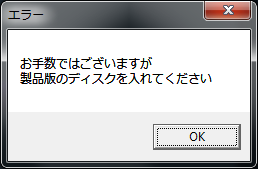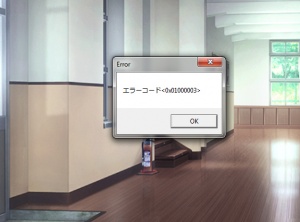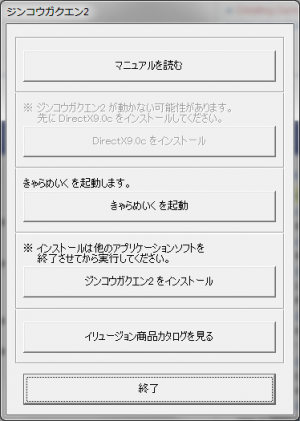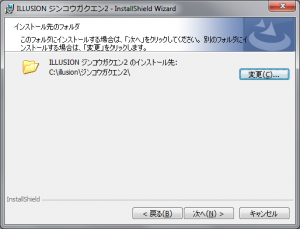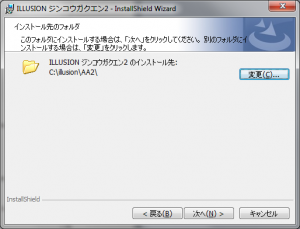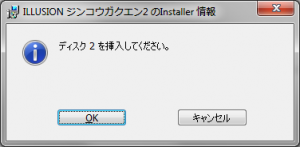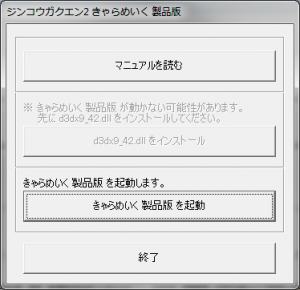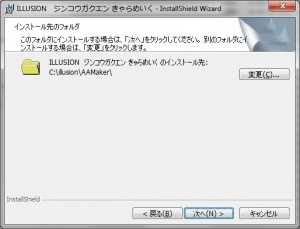Artificial Academy 2: Technical Help
From Hgames Wiki
- Recent changes
- All pages
- Wiki tutorial
- Purge (this page)
all characters are at least 18
- No spoiler
- How-to (Free roam)
- How-to (Modding)
- Archive
- Classes and Training (archived)
- Custom Cards (archived)
- Technical Help (DVD, HF Patch)
- JS-Frontier
- Advanced Tips (archived)
If you have problems installing or running the game, this is what you should read.
Contents
FAQ
- Q: It's telling me to insert the "commercial version disk" even though I already have it mounted AND renamed it DISK1.mdf. I'm already in Japanese locale, and I still tried running it with applocale?
A: Mount C:\Downloads\AA2\DISK1.iso with Daemontools Lite (other mounting software has been known to fail with Japanese games, so please use Daemontools Lite! - it's completely free)
- Q: I can't get PowerISO to mount disk 2 and 3. Any help?
A: Mount C:\Downloads\AA2\DISK1.iso with Daemontools Lite (other mounting software has been known to fail with Japanese games, so please use Daemontools Lite! - it's completely free)
- Q: While installing, the game complains about Data1.cab from disk1. Help!?
A: Make sure that you mounted DISK1.mdf (i.e. ジンコウガクエン2.mdf renamed to DISK1.mdf). If that doesn't help, try extracting ジンコウガクエン2.mdf again, rename it to DISK1.mdf, and follow the quick step-by-step guide below.
- Q: How do I zoom in, mouse wheel is getting me nothing?
A: Right click and move the mouse.
- Q: The text is not displayed correctly and I already set my system locale to Japanese?
A1: Use AppLocale instead (or HF pApploc), but make sure your "Clock, Language, and Region" settings are in your native language; AppLocale will not work properly if it already thinks you're running in Japanese.
A2: You need to set Formats, Region, and non-unicode programs under "Clock, Language, and Region" to Japanese (setting only non-unicode to Japanese is not enough with this game).
- Q: I have a trait/personality/etc in my game that doesn't seem to be mentioned anywhere?
A: The translation of personalities, traits, sexual prefs, items etc. are subject to change until after the game has been launched. To ensure that you have the latest official translations go here.
- Q: The Maker/game worked, but now it stopped working (crashing)? I didn't make any changes to it.
A: This is known to happen (rare) and can be caused by other applications running. Try closing any open applications (browser etc.) and try again. If that doesn't help, try restarting Windows and then try running it again.
- Q: The Maker/game stopped working (it crashes)?
A: This is known to happen (rare) and can be caused by other applications running. Try closing any open applications (browser etc.) and try again. If that doesn't help, try restarting Windows and then try running it again.
- Q: How to get the game uncensored? The uncensor for the Maker doesn't seem to work?
A: It works only for the nude models. So undress completely.
- Q: Where do I put custom eye textures?
A: If you installed AA2 Edit to the location suggested below: C:\illusion\AA2Edit\data\texture\eye\
- Q: Does anyone know what this error means? It keeps showing up every time I talk to someone or they talk to me in game. All I have to do is click it to make it go away but its very annoying! Anyone know what it says?
A: You installed the maker and game in the same folder (instead of following the Quick step-by-step guide below). Playing full screen may suppress the error, but otherwise install the game like suggested below to fix it.
Installing the Game
Quick step-by-step guide
Note that this covers installing the game from scratch. If you already installed the Maker (aka. AA2 Edit) you can skip the AA2 Edit steps.
- Extract ジンコウガクエン2.mdf, DISK2.mdf and DISK3.mdf (DO NOT extract the .mds files!) to e.g. C:\Downloads\AA2
- Rename ジンコウガクエン2.mdf to DISK1.mdf
- Mount C:\Downloads\AA2\DISK1.mdf with Daemontools Lite (other mounting software has been known to fail with Japanese games, so please use Daemontools Lite! - it's completely free)
- DO NOT autorun, but explore the mounted dvd and right-click Startup.exe and select Run with Japanese locale as administrator (you need HF pApploc for the right-click options).
- Refer to Startup.exe picture on the right: If you can click the second button it means you have to install DirectX 9.0c. Your game will not work if you ignore these two issues!
- Click the third button from the top (ref. Startup.exe picture) to start the AA2 Edit (aka. Maker) setup.
- Click the button with (N) once.
- IMPORTANT: Change the destination to e.g. C:\illusion\AA2Edit if you want to be able to play the game! (see picture on the right)
- Click (N) again a few times and wait while AA2 Edit installs (will only take a few seconds).
- When the AA2 Edit setup is complete: Click the fourth button from the top (ref. Startup.exe picture) to start the game (AA2 Play) setup.
- Click the button with (N) once.
- IMPORTANT: Change the destination to e.g. C:\illusion\AA2 if you want to be able to play the game! (see picture on the right)
- Click N again a few times, and lastly (I), and wait while the game installs.
- About a third through the setup will ask for DISK2 (ref. Insert disk 2 picture on the right): Mount DISK2.iso with Daemontools Lite, wait a few seconds and then click OK.
- About two thirds through the setup will ask for DISK3: Mount DISK3.iso with Daemontools Lite, wait a few seconds and then click OK.
- Wait while the game finishes the installation.
- To run the game you need to mount DISK1.mdf again and right-click C:\illusion\AA2\AA2Play.exe and select Run with Japanese locale.
Installing the DLC
This section explains how to install the preorder bonus and DLC the easy way.
jg2_sou.exe
- Right-click jg2_sou.exe and select Run with Japanese locale (you need HF pApploc for the right-click options).
- Click the highlighted button (the left one) and wait while the archive extracts.
- Open the "ジンコウガクエン2予約特典" folder.
- Open the "ジンコウガクエン2 曹" folder.
- Copy all files/folders from \setup\main\ to your AA2 folder (C:\illusion\AA2).
- Copy all files/folders from \setup\edit\ to your AA2 Edit (aka. AA2 Maker) folder (C:\illusion\AA2Edit).
- Open the "ジンコウガクエン2予約特典髪型" folder.
- Copy all files/folders from \setup\main\ to your AA2 folder (C:\illusion\AA2).
- Copy all files from \setup\edit\ to your AA2 Edit (aka. AA2 Maker) folder (C:\illusion\AA2Edit).
- Done.
jg2_03_plus.exe
- Right-click jg2_03_plus.exe and select Run with Japanese locale (you need HF pApploc for the right-click options).
- Click the highlighted button (the left one) and wait while the archive extracts.
- Open the "ジンコウガクエン2 追加髪型 アップデートプログラム" folder.
- Copy all files/folders from \setup\main\ to your AA2 folder (C:\illusion\AA2) - Yes to overwrite.
- Copy all files/folders from \setup\edit\ to your AA2 Edit (aka. AA2 Maker) folder (C:\illusion\AA2Edit) - Yes to overwrite.
- Done.
Installing the Maker
Note that this covers installing the Maker ONLY. If you already have the full game or installed the Maker (aka. AA2 Edit) you can skip this.
- Run jg2_02_make.exe.
- Enter a location to install it, e.g. C:\Downloads\AA2Maker (you can just paste this to the extractor and it will create the folders).
- Press Enter and wait for the extraction to complete.
- Go to C:\Downloads\AA2Maker.
- Rename the "ジンコウガクエン2 きゃらめいく製品版" folder to e.g. "Maker", so that you have C:\Downloads\AA2Maker\Maker.
- Go to C:\Downloads\AA2Maker\Maker.
- Right-click Startup.exe and select Run with Japanese locale as administrator (you need HF pApploc for the right-click options).
- Refer to Maker Startup screenshot on the right: If the second button is not grayed out you must install DirectX 9.0c. Your game will not work if you ignore this!
- Click the third button from the top (ref. Maker Startup screenshot on the right) to start the AA2 Edit (aka. Maker) setup.
- Wait while the setup starts up and then click the button with (N) once.
- IMPORTANT: Click the top-right button and change the destination to e.g. C:\illusion\AA2Maker!! (ref. 'It should look like this before you click (N)' screenshot on the right)
- Click (N) again a few times and wait while AA2 Edit installs (will only take a few seconds).
- Click (F) and you're done installing the AA2 Maker. :)
Running the Maker
- Go to the C:\illusion\AA2Maker\ folder.
- Right-click AA2Edit.exe and select Run with Japanese locale (you need HF pApploc for the right-click options).
Installing the Maker trial
- Run jg2_01_maketrial.exe.
- Enter a location to install it, e.g. C:\illusion\AA2trial (you can just paste this to the extractor and it will create the folders).
- Press Enter and wait for the extraction to complete.
- Go to C:\illusion\AA2trial.
- Rename the "ジンコウガクエン2 きゃらめいく 体験版" folder to e.g. "Maker", so that you have C:\illusion\AA2trial\Maker.
Running the Maker trial
- Go to the C:\illusion\AA2trial\Maker folder.
- Right-click AA2Edit_t.exe and select Run with Japanese locale (you need HF pApploc for the right-click options).