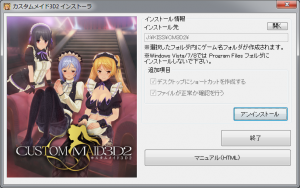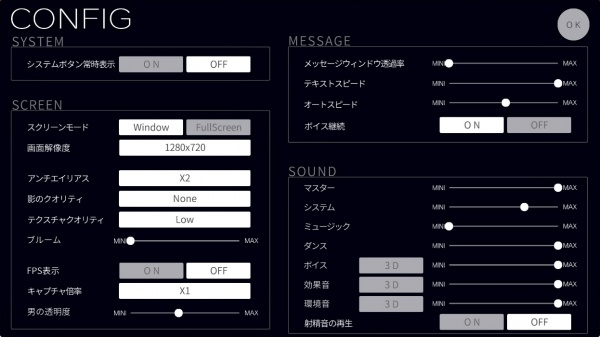Difference between revisions of "Custom Maid 3D2/Technical Help"
Inquisitor (talk | contribs) (Add shortcut info) |
Inquisitor (talk | contribs) (Move Configurations section to after Installing the game section) |
||
| Line 27: | Line 27: | ||
*'''Q: I managed to sync VNR to CM3D2 v1.03 but I can't make it translate. The TL box won't come out. What's wrong? '''<br />A: Either enable the VNR built in hooker or rollback; overwrite your current VNR folder | *'''Q: I managed to sync VNR to CM3D2 v1.03 but I can't make it translate. The TL box won't come out. What's wrong? '''<br />A: Either enable the VNR built in hooker or rollback; overwrite your current VNR folder | ||
| − | |||
| − | |||
| − | |||
| − | |||
| − | |||
| − | |||
| − | |||
| − | |||
| − | |||
| − | |||
| − | |||
| − | |||
| − | |||
| − | |||
| − | |||
| − | |||
| − | |||
| − | |||
| − | |||
| − | |||
| − | |||
| − | |||
| − | |||
| − | |||
| − | |||
| − | |||
| − | |||
| − | |||
| − | |||
| − | |||
| − | |||
| − | |||
=Installing the Game= | =Installing the Game= | ||
| Line 108: | Line 76: | ||
'''Note:''' It is safe to run the patch again if you want to install additional components and/or change options. Just deselect the components you previously installed and patching will be relatively quick. | '''Note:''' It is safe to run the patch again if you want to install additional components and/or change options. Just deselect the components you previously installed and patching will be relatively quick. | ||
| + | |||
| + | =Configurations= | ||
| + | [[File:CM3D2_Configurations_Screen.jpg|600px|right]] | ||
| + | |||
| + | ==System== | ||
| + | * システムボタン常時表示 - System Buttons | ||
| + | **Determine whether the system button should always appear in the top right or only when you hover over it. | ||
| + | |||
| + | ==Screen== | ||
| + | * スクリーンモード - Screen Mode | ||
| + | * 画面解像度 - Resolution | ||
| + | * アンチエイリアス - Anti-Aliasing | ||
| + | * 影のクオリティ - Shadow Quality | ||
| + | * テクスチャクオリティ - Texture Quality | ||
| + | * ブルーム - Bloom | ||
| + | * FPS表示 - FPS Display | ||
| + | * キャプチャ倍率 - Screenshot Scale | ||
| + | * 男の透明度 - Man Opacity | ||
| + | |||
| + | ==Message== | ||
| + | * メッセージウィンドウ透過率 - Message Window Opacity | ||
| + | * テキストスピード - Text speed | ||
| + | * オートスピード - Auto Speed | ||
| + | * ボイス継続 - Keep Playing Voice | ||
| + | |||
| + | ==Sound== | ||
| + | * マスター - Master | ||
| + | * システム - System | ||
| + | * ミュージック - Music | ||
| + | * ボイス - Voice | ||
| + | * 効果音 - SFX | ||
| + | * 環境音 - Ambient | ||
Revision as of 22:08, 10 August 2015
- Recent changes
- All pages
- Wiki tutorial
- Purge (this page)
all characters are at least 18
- FAQ & Technical Help
Contents
FAQ
Running the game
- Q: I keep getting an "... yotogi something ..." error when I run the game - I have tried both AppLocale and NTLEA. Do I really have to set my system to Japanese to run the game?
A: No, you can use AppLocale to run the x86 version on Windows 7-8: Copy all files and folders from cm3d2_up103_x86.zip\cm3d2_up103_x86\data\* to your game folder (yes to overwrite) and then right-click CM3D2x86.exe and select select Run with Japanese locale (you need HF pApploc for the right-click options (doesn't work with Windows 10 or x64!!)). If you want to run the x64 version or have Windows 10, you can try this solution, which is using NTLEA x64.
- Q: How do I install the translations?
A: There is a helpful picture guide here. Or use the Custom Maid 3D 2 HF Patch.
- Q: I get this error when running the HF Patch: "... The game is an earlier version. This patch requires version >1.03...", what can I do?
A: Install the official 1.03 patch and then run the Custom Maid 3D 2 HF Patch again. There are mirrors to the official patch in the CM3D2 discussion.
- Q: I get a "Daily panel" error during gameplay.
A: Make sure that you have the official 1.03 patch installed (and it is correct version - x86 or x64) and then run the Custom Maid 3D 2 HF Patch again. There are mirrors to the official patch in the CM3D2 discussion.
Gameplay
- Q: I got this option for my maid to choose between Free and something. What does this mean?
A: You are choosing between making your maid personal (only has sex with you), or free (has sex with the customers). The former earns you less money than the latter. It is still possible to get a personal maid to have sex with strangers, though.
- Q: How can I replay VIP scenes?
A: There is no way currently. If you want to view them again, you must keep a save file prior to it. (Unconfirmed: You can watch them again after 100 in-game days)
- Q: What are red options during sex?
A: These are one-time-use options for the position. You can use them again next time you use the position.
- Q: How do I get more maids? I only have 1-2.
A: You need to get your club out of debt first. Also, there is no upper limit on maids, but there is an upper limit on working maids (6).
- Q: How do I unlock new areas?
A: Increase your club rank. This is possible while still in debt.
- Q: After having sex with my maid, I got a notification. Something to do with being close? What does this mean?
A: It means you've advanced your relationship with your maid. There are 4 stages; Nervous -> Close -> Trusted -> Lover.
Text Hooking - Visual Novel Reader
- Q: Why can't I get VNR to work with the game?
A: VNR doesn't work with the x64 version of the game, use the x86 version instead.
- Q: I managed to sync VNR to CM3D2 v1.03 but I can't make it translate. The TL box won't come out. What's wrong?
A: Either enable the VNR built in hooker or rollback; overwrite your current VNR folder
Installing the Game
Quick step-by-step guide
- Extract cm3d2_1.iso and cm3d2_2.iso (DO NOT extract the .mds files!) to e.g. C:\Downloads\cm3d2
- Mount C:\Downloads\cm3d2\cm3d2_1.iso with Daemontools Lite (If you have trouble using other mounting software, Daemontools Lite has been confirmed to work)
- DO NOT autorun, but open the mounted dvd in Explorer and right-click Installer.exe and select Run with Japanese locale as administrator (you need HF pApploc for the right-click options (doesn't work with Windows 10 or x64!!)).
- Optional: Change the install folder (default is C:\KISS).
- Click the marked button (ref. Installer.exe picture) to start the CM3D2 setup.
- Confirm that you want to install to that location and wait while the setup until setup asks for disk 2.
- Mount cm3d2_2.iso and click Retry.
- Wait for the setup to finish and close the installer.
- Extract cm3d2_up101_x86.zip\cm3d2_up101_x86\data\* files to your game folder (yes to overwrite).
- To run the game, simply right-click CM3D2x86.exe and select select Run with Japanese locale (you need HF pApploc for the right-click options (doesn't work with Windows 10 or x64!!)).
Updating the game
- Download the latest full update that is meant for the version you run (most likely x86), for instance cm3d2_up103_x86.zip (1.15GB). There are mirrors to the official patch in the CM3D2 discussion.
- Open the zip file and copy all files and folders from <cm3d2_up103_x86.zip>\cm3d2_up103_x86\data\* to the root of your CM3D2 folder. e.g. C:\KISS\CM3D2 (yes to overwrite).
- Wait for the copy to complete.
- To play the updated game, right-click CM3D2x86.exe and select select Run with Japanese locale (you need HF pApploc for the right-click options (doesn't work with Windows 10 or x64!!)).
If you later want to play the x64 version you should get the x64 patch (for instance cm3d2_up103_x64.zip 1.15GB) and repeat the above steps, just using the x64 update instead of x86.
Next step
When you have successfully installed and tested the game you probably want to install official patches, DLC and essential mods like English translations and uncensor.
The (by far) easiest way is to use the HF Patch (if you don't know it, "HF" is a well-known acronym for "Have Fun").
The HF Patch
The latest version of the HF Patch doesn't include required official patches, so be sure to install those before proceeding. The current version includes PARTIAL English translations and UI as well as uncensors.
HF Patching for Dummies
This section describes how to use the HF Patch.
- Install the game as outlined above.
- Update the game as outlined above.
- Download the Custom Maid 3D 2 HF Patch.
- Read the patch release post while downloading, so you know what is required (and what to expect).
- Run the patch by double-clicking on the file you just downloaded.
- Read the information in the beginning and make sure that you have enough free disk space to run the patch before you click Next.
- Click Next and review the components. The Recommended installation is all you need to get the game PARTIALLY translated and uncensored, but you might want to check out the options anyway.
- Click Next and consider installing an icon on your desktop (TIP: The shortcut using NTLEA is highly recommended, because you still have to run the translated game with Japanese locale. Using the shortcut will make it completely transparent that you actually run the game with Japanese locale).
- Click Next to start patching your game. Beware that patching your game will change installed files and it cannot be reversed or uninstalled. Therefore you should keep the original files, so you can restore the game to it's original state later on if needed. Having the original files might be required if you plan to install additional or different mods later on.
- Let the patch work (you can do other stuff while it's working, just don't start/mess with the game). Patching may take several minutes and the progress bar may not move. Just be patient. It is guaranteed to work if you installed the game as outlined above.
- Play the partially translated and uncensored game by double-clicking the "CM3D2 xx" desktop icon. :)
TIP: You can move the desktop shortcut to anywhere you prefer and it will still work (some prefer to have it in the game folder).
Note: It is safe to run the patch again if you want to install additional components and/or change options. Just deselect the components you previously installed and patching will be relatively quick.
Configurations
System
- システムボタン常時表示 - System Buttons
- Determine whether the system button should always appear in the top right or only when you hover over it.
Screen
- スクリーンモード - Screen Mode
- 画面解像度 - Resolution
- アンチエイリアス - Anti-Aliasing
- 影のクオリティ - Shadow Quality
- テクスチャクオリティ - Texture Quality
- ブルーム - Bloom
- FPS表示 - FPS Display
- キャプチャ倍率 - Screenshot Scale
- 男の透明度 - Man Opacity
Message
- メッセージウィンドウ透過率 - Message Window Opacity
- テキストスピード - Text speed
- オートスピード - Auto Speed
- ボイス継続 - Keep Playing Voice
Sound
- マスター - Master
- システム - System
- ミュージック - Music
- ボイス - Voice
- 効果音 - SFX
- 環境音 - Ambient