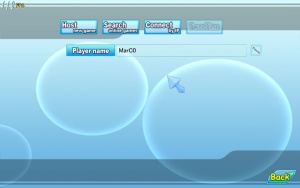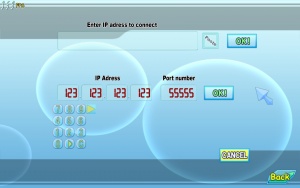Difference between revisions of "Love Death 555/Multiplayer"
m (2 revisions) |
m (change to hgame template) |
||
| Line 1: | Line 1: | ||
| − | {{ | + | {{hgame|game=Love Death 555|company=Teatime|category=Teatime Games}} |
{| border="0" cellpadding="1" cellspacing="1" style="width: 71%;" | {| border="0" cellpadding="1" cellspacing="1" style="width: 71%;" | ||
|__TOC__ | |__TOC__ | ||
| Line 67: | Line 67: | ||
#Choose map you want to start on. | #Choose map you want to start on. | ||
#Wait for players to connect. Number of currently connected players is displayed in the top left corner. | #Wait for players to connect. Number of currently connected players is displayed in the top left corner. | ||
| − | |||
Revision as of 15:18, 12 March 2014
|
This is multiplayer guide for Teatime's game らぶデス555~ν-Realtime Lovers~ (Love Death 555 ~Realtime Lovers~). For standard gameplay info check Gameplay Guide and other pages on this wiki! |
Introduction
Multiplayer mode is new addition to LD series and for now is very buggy and hardly playable. You can enter multiplayer mode from main menu by selecting 1st option (Online) and then third option (Free mode).
Usually there is about one or two servers up at one time, sometimes there are servers with English names - they are most likely run by hongfire members.
Bugs
Those bugs are listed using v1.04 patch.
- Clients can't use any items because they disappear after being clicked,
- The network code is extremely unoptimised. If your upload speed is slow the game will lag extremely. For some reason, the game transfers insane amounts of data to every client that connects.
- If you try to join a game and it takes forever to load at around 75%, it means that either your or the hosts connection isn't fast enough.
- For reference: with an upstream of 10kb/s, it takes one client about 7-10 minutes to join a game (and the game will desync afterwards).
Notes
Things to keep in mind when playing online:
- Make sure you have all character models enabled (config menu). Otherwise you won't be able to see players that are using a character model which you have disabled.
- You can use saved game when hosting the game only. (?)
- If there is an icon top right of the place icon there is human player on that map.
- If people can't connect to you it probably mean you didn't forward the game port.
- Sometimes connecting may take a long time, especially if you or host have slow connections.
- If there is someone on the same map as you, your FPS will drop a little.
Player interactions
Players can interact with each other online in similar way as in offline game.
- Fondle feature may be used by anyone on other players. It is possible for multiple players to fondle single target.
- Players can enter H mode if characters they control are H-able (guy and girls). Other players can join and create a 3p H-mode with 3p specific positions.
- Players can damage and knock out each other.
- If 1 player is controlling a car second player can sit in the passenger seat. Second player doesn't have any control over the car.
Game mod effects
- Interface, item icon and similar modifications have no effects on the online mode.
- Shop lists and item configuration are client side, modified clothing list where every item costs nothing works just fine.
- Item mods have no effect on other clients, they see the basic item. (?)
- Executable modifications (like nodvd or translation) have no effects on the online mode.
- Trainer and similar effects currently unknown (no trainer to test).
Joining multiplayer game
To join a game:
- Go to main menu, select 1st option (Online) and then third option (Free mode).
- Change your name in the text box, you can do it by copying normal text and clicking square icon next to the text field.
- Click the "Search" button and wait for servers to appear. They may appear after a while, usually it doesn't take longer than 1 minute for all of them to appear. Search will never "officially" end.
- Click on desired server and then wait for "Start" button to appear. If it doesn't appear try different server.
- Choose map you want to start on. If there is an icon top right of the place icon there is human player on that map.
It is also possible to connect using host's IP adress. To do so:
- Go to main menu, select 1st option (Online) and then third option (Free mode).
- Change your name, then click the "Connect" button.
- Either paste the IP address into the box or manually type it in using the on-screen keyboard. Remember to set the port too.
Hosting multiplayer game
To host a game you have to have very good upload speed otherwise other players will lag.
- If you are behind a router you have to forward game's port. (55555 UDP, can be changed)
- Go to main menu, select 1st option (Online) and then third option (Free mode).
- Change your name in the text box, you can do it by copying normal text and clicking square icon next to the text field.
- Click the "Host" button, change port number if you want (and know what you are doing).
- On top are bots to be spawned when you start the server, the left value is number of players while the right is number of mobs.
- Choose map you want to start on.
- Wait for players to connect. Number of currently connected players is displayed in the top left corner.