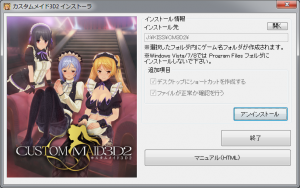Difference between revisions of "Custom Maid 3D2/Technical Help"
From Hgames Wiki
Inquisitor (talk | contribs) (→Running the game) |
Inquisitor (talk | contribs) (→Quick step-by-step guide) |
||
| Line 12: | Line 12: | ||
#Extract cm3d2_1.iso and cm3d2_2.iso (DO NOT extract the .mds files!) to e.g. <tt>C:\Downloads\cm3d2</tt> | #Extract cm3d2_1.iso and cm3d2_2.iso (DO NOT extract the .mds files!) to e.g. <tt>C:\Downloads\cm3d2</tt> | ||
#Mount <tt>C:\Downloads\cm3d2\cm3d2_1.iso</tt> with [http://www.disk-tools.com/download/daemon Daemontools Lite] (other mounting software has been known to fail with Japanese games, so please use Daemontools Lite - it's completely free) | #Mount <tt>C:\Downloads\cm3d2\cm3d2_1.iso</tt> with [http://www.disk-tools.com/download/daemon Daemontools Lite] (other mounting software has been known to fail with Japanese games, so please use Daemontools Lite - it's completely free) | ||
| − | #DO NOT autorun, but open the mounted dvd in Explorer and right-click <tt>Installer.exe</tt> and select ''Run with Japanese locale as administrator'' (you need [http://www.hongfire.com/forum/showthread.php/328830 HF pApploc] for the right-click options). | + | #DO NOT autorun, but open the mounted dvd in Explorer and right-click <tt>Installer.exe</tt> and select ''Run with Japanese locale as administrator'' (you need [http://www.hongfire.com/forum/showthread.php/328830 HF pApploc] for the right-click options ('''doesn't work with Windows 10 or x64!!''')). |
#Optional: Change the install folder (default is C:\KISS). | #Optional: Change the install folder (default is C:\KISS). | ||
#Click the marked button (ref. Installer.exe picture) to start the CM3D2 setup. | #Click the marked button (ref. Installer.exe picture) to start the CM3D2 setup. | ||
| Line 19: | Line 19: | ||
#Wait for the setup to finish and close the installer. | #Wait for the setup to finish and close the installer. | ||
#Extract cm3d2_up101_x86.zip\cm3d2_up101_x86\data\* files to your game folder (yes to overwrite). | #Extract cm3d2_up101_x86.zip\cm3d2_up101_x86\data\* files to your game folder (yes to overwrite). | ||
| − | #To run the game, simply right-click CM3D2x86.exe and select select ''Run with Japanese locale''. | + | #To run the game, simply right-click CM3D2x86.exe and select select ''Run with Japanese locale'' (you need [http://www.hongfire.com/forum/showthread.php/328830 HF pApploc] for the right-click options ('''doesn't work with Windows 10 or x64!!''')). |
Revision as of 21:52, 31 July 2015
- Recent changes
- All pages
- Wiki tutorial
- Purge (this page)
all characters are at least 18
- FAQ & Technical Help
| This article is a stub. You can help the Hgames Wiki by expanding it. |
FAQ
Running the game
- Q: I keep getting an error when I run the game - I have tried both AppLocale and NTLEA. Do I really have to set my system to Japanese to run the game?
A: Extract cm3d2_up101_x86.zip\cm3d2_up101_x86\data\* files to your game folder (yes to overwrite) and right-click CM3D2x86.exe and select select Run with Japanese locale.
- Q: How do I install the translations?
A: There is a helpful picture guide here.
Installing the Game
Quick step-by-step guide
- Extract cm3d2_1.iso and cm3d2_2.iso (DO NOT extract the .mds files!) to e.g. C:\Downloads\cm3d2
- Mount C:\Downloads\cm3d2\cm3d2_1.iso with Daemontools Lite (other mounting software has been known to fail with Japanese games, so please use Daemontools Lite - it's completely free)
- DO NOT autorun, but open the mounted dvd in Explorer and right-click Installer.exe and select Run with Japanese locale as administrator (you need HF pApploc for the right-click options (doesn't work with Windows 10 or x64!!)).
- Optional: Change the install folder (default is C:\KISS).
- Click the marked button (ref. Installer.exe picture) to start the CM3D2 setup.
- Confirm that you want to install to that location and wait while the setup until setup asks for disk 2.
- Mount cm3d2_2.iso and click Retry.
- Wait for the setup to finish and close the installer.
- Extract cm3d2_up101_x86.zip\cm3d2_up101_x86\data\* files to your game folder (yes to overwrite).
- To run the game, simply right-click CM3D2x86.exe and select select Run with Japanese locale (you need HF pApploc for the right-click options (doesn't work with Windows 10 or x64!!)).