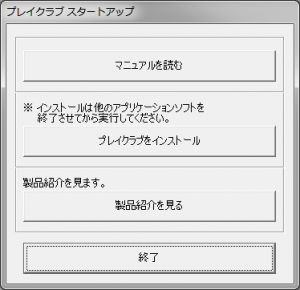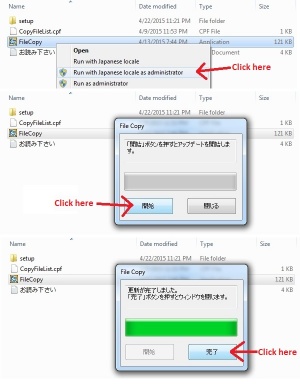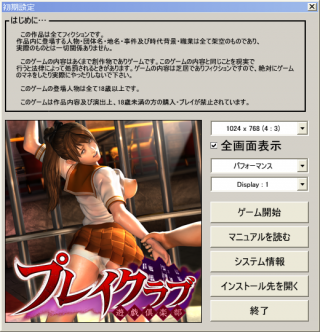Difference between revisions of "Play Club/Technical Help"
From Hgames Wiki
Inquisitor (talk | contribs) (→Installing the Game) |
(Changed the "installation order" section into a "notes about the DLCs" section) |
||
| Line 29: | Line 29: | ||
=Installing the Game= | =Installing the Game= | ||
| − | == | + | ==Notes about the DLC and updates== |
| − | + | *The Play Club Additional Data + Studio expansion pack already includes all the content from the last Play Club update and DLC (playclub_02_plus_all0508.exe). As such, if you installed the Studio, you only need to apply the Studio DLC and update (playclub_03_appendmap_0716all.exe). | |
| − | + | *If you mess up and install playclub_02_plus_all0508.exe on top of Play Club Studio you will have to reinstall Play Club Studio, so be careful! | |
| − | + | *The rest of the extra content (the pre-order bonus sets and the Studio additional ''amputee'' animation) can be installed at any time, on top of the main game and/or the Studio. | |
| − | |||
| − | |||
| − | |||
| − | If you mess up and install playclub_02_plus_all0508.exe | ||
==Quick step-by-step guide== | ==Quick step-by-step guide== | ||
Revision as of 23:45, 21 July 2015
- Recent changes
- All pages
- Wiki tutorial
- Purge (this page)
all characters are at least 18
FAQ & Technical Help
Contents
FAQ
Running the game
- Q: Can I install and run Play Club on PC that running Windows XP OS?
A: Despite Illusion recommended to run it on Windows Vista and above, Play Club can be run on Windows XP. The exceptions are the FileCopy executable comes with the updates and DLC, in which will causes error and requires users to manually copying the addition data files into the game folder. Also some modified launchers requires Windows Vista and above.
- Q: Why there's the error said "The file d3dx9_xx.DLL was not found" when I try to run the game?
A: In Windows Vista and later, Microsoft did not included the full DirectX 9 runtimes. As such, it causes the error as the game requires specific dll files in the runtimes. You can solve it by installing the latest DirectX 9 End-User Runtimes installer that can be obtained from Microsoft website, or from the game DVD/image.
- Q: Is Play Club requires the game DVD image to be mounted in order to play?
A: No, Play Club doesn't requires the game DVD image to be mounted while playing. This is related to the fact that it uses the Unity 3d engine instead of Illusion's own Yayoi engine.
- Q: Can I run Play Club on the 64-bit Windows OS?
A: Yes, you can run Play Club on the 64-bit Windows OS, since it can run 32-bit applications via Wow64 hardware emulation layer.
- Q: Will Play Club ever run on Windows 10?
A: The OS was still in beta build so we don't have any confirmation regarding this. We'll update this FAQ once we have stable release of Windows 10 to test the game.
- Q: I have an Nvidia based GPU and very time I launch the game it crashes and generate a crash report?
A: Try to launch another Unity based game to see if it crashes too. If it's the case, then try to update your GPU drivers to the latest available as it seems that some versions have problems with Unity engine. Try to do a clean update too (the installer asks for it usually).
Installation and Updating
- Q: When I try to run the FileCopy executable it stops with the error said it wasn't a vaild executable.
A: If you have a PC that run on Windows XP, then this is because Illusion updated the FileCopy executable so it will not run on XP at all. Copy the update files and folders inside the setup folder of the extracted directory into the game folder will do the tricks.
Misc
- Q: Why I can't type Japanese even I have Japanese input method (i.e. Microsoft IME and Google Japanese input)?
A: In order to typing Japanese and other asian texts in the game, you must check the Turn off the advanced text services for this program option which is located at the Compability tab on the propreties menu of the game executable (and the shortcuts linked to it). This is also applies to any Japanese and Asian languages games as well.
- Q: Is the game LAA (Large Address Aware) enabled?
A: Yes, it is. http://i.imgur.com/zWCMTOo.png
- Q: Does the game have first-person-view and Oculus Rift supports?
A: No, but you can with thrid-party mods installed.
- Q: Some mods (i.e. uncensor mod) no longer works after I updated the game using Illusion's update installer. Help!?
A: Like any other Illusion games, updating the game will render the mods useless since it overwrites the data files that has contains the mods. Do not update the game if you wish to use the mods unless modder released the newer version of the mod which supported the newer version of the game.
- Q: Can Play Club run in 4K resolution?
A: Yes, but it would requires a monitor that supports such high resolution, and also gaming PC with higher specification (i.e. with at least Haswell-based Intel Core i7 CPU and the Nvidia Geforce GTX 980 or AMD Radeon R9 290X graphics cards or above).
Installing the Game
Notes about the DLC and updates
- The Play Club Additional Data + Studio expansion pack already includes all the content from the last Play Club update and DLC (playclub_02_plus_all0508.exe). As such, if you installed the Studio, you only need to apply the Studio DLC and update (playclub_03_appendmap_0716all.exe).
- If you mess up and install playclub_02_plus_all0508.exe on top of Play Club Studio you will have to reinstall Play Club Studio, so be careful!
- The rest of the extra content (the pre-order bonus sets and the Studio additional amputee animation) can be installed at any time, on top of the main game and/or the Studio.
Quick step-by-step guide
- Extract PlayClub.mdf (DO NOT extract the .mds file!) to e.g. C:\Downloads\PlayClub
- Mount C:\Downloads\PlayClub\PlayClub.mdf with Daemontools Lite (other mounting software has been known to fail with Japanese games, so please use Daemontools Lite - it's completely free)
- DO NOT autorun, but explore the mounted dvd and right-click Startup.exe and select Run with Japanese locale as administrator (you need HF pApploc for the right-click options).
- Click the second button from the top (ref. Startup.exe picture) to start the Play Club setup.
- Click (N) a few times and wait while the setup finishes the installation.
- To run the game, simply right-click the InitSettings.exe in the game folder (or the shortcut linked to it), select Run with Japanese locale as administrator to open the launcher and then click the ゲーム開始 button on the far left to run the game.
Installing the DLC and update
- Run the DLC and update executable to extract the files to any directory you choose, like e.g. C:\Downloads\PlayClub\DLC
- Under Windows Vista and above, simply right click the FileCopy executable and select Run with Japanese locale as adminstrator (Requires HF pApploc), and then click the 開始 button to begin copying the additional data files to the game folder. Under Windows XP, simply copy the update files and folders inside the setup folder from the directory where the extracted DLC and update datas are located, and paste it to the game main folder to overwrites the game data files.
Installing Play Club Studio
- Extract PlayClubPlus.mdf (DO NOT extract the .mds file!) to e.g. C:\Downloads\PlayClubStudio
- Mount C:\Downloads\PlayClubStudio\PlayClubPlus.mdf with Daemontools Lite (other mounting software has been known to fail with Japanese games, so please use Daemontools Lite - it's completely free)
- Open the mounted drive and right click the FileCopy executable and select Run with Japanese locale as adminstrator (Requires HF pApploc), and then click the 開始 button to begin copying the additional data files to the game folder.
- Wait for the copy process to complete and click the right button when the progress bar is at 100%.
- To install the amputee DLC included with Studio open the '特殊体位パッチ' folder and right click the FileCopy executable and select Run with Japanese locale as adminstrator (Requires HF pApploc), and then click the 開始 button to begin copying the additional data files to the game folder.
- Wait for the copy process to complete and click the right button when the progress bar is at 100%.
- (Width)x(Height) (Screen Aspect) - This is the option where you can choose the game's running resolution. The highest limit is 3840 x 2400 (16:10). With the full screen option checked, this option will be limited, up to your monitor's highest available resolution.
- 全画面表示 - This is the option for running the game in either full screen or windowed.
- パフォーマンス/ノーマル/クオリティ - This is the option for game's graphics quality, from performance, normal, to quality.
- Display: (number) - This is the option for which monitor to display the running game. It only useful to multi-monitor users only.
- ゲーム開始 - Click this button will start the game.
- マニュアルを読む - Click this button will open up the locally-stored web manuals via the web browser of your choice.
- システム情報 - Click this button will open the DxDiag menu.
- インストール先を開く - Click this button will open the game folder via Explorer.
- 終了 - Click this button to exit the launcher.