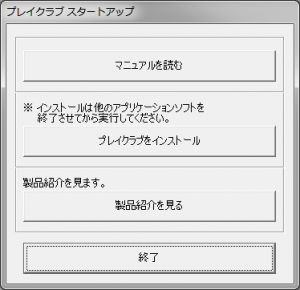Difference between revisions of "Play Club/Technical Help"
From Hgames Wiki
Yuuyatails (talk | contribs) |
Yuuyatails (talk | contribs) m |
||
| Line 1: | Line 1: | ||
{{Play Club}}{{stub}} | {{Play Club}}{{stub}} | ||
=FAQ= | =FAQ= | ||
| − | *'''Q: Can I installs and runs Play Club on PC that running Windows XP OS?'''<br />A: Despite Illusion recommended to run it on Windows Vista and above, Play Club can be runs on Windows XP. The exceptions are the updates and DLCs, in which running FileCopy application will causes error and requires users to manually copying the addition data files into the game folder. Also some modified launchers | + | *'''Q: Can I installs and runs Play Club on PC that running Windows XP OS?'''<br />A: Despite Illusion recommended to run it on Windows Vista and above, Play Club can be runs on Windows XP. The exceptions are the updates and DLCs, in which running FileCopy application will causes error and requires users to manually copying the addition data files into the game folder. Also some modified launchers requires Windows Vista and above. |
*'''Q: Why I can't type Japanese even I have Japanese input method (i.e. Microsoft IME and Google Japanese input)?'''<br />A: In order to typing Japanese and other asian languanges in the game, you must check the ''Turn off the advanced text services for this program'' which is located at the Compability tab on the propreties menu of the game executable (and the shortcuts linked to it). This is also applies to any Japanese and Asian languages games as well. | *'''Q: Why I can't type Japanese even I have Japanese input method (i.e. Microsoft IME and Google Japanese input)?'''<br />A: In order to typing Japanese and other asian languanges in the game, you must check the ''Turn off the advanced text services for this program'' which is located at the Compability tab on the propreties menu of the game executable (and the shortcuts linked to it). This is also applies to any Japanese and Asian languages games as well. | ||
| Line 19: | Line 19: | ||
=Installing the DLC= | =Installing the DLC= | ||
#Run the DLC executable to extract the files to any directory you choose, like e.g. <tt>C:\Downloads\PlayClub\DLC</tt> | #Run the DLC executable to extract the files to any directory you choose, like e.g. <tt>C:\Downloads\PlayClub\DLC</tt> | ||
| − | #Under Windows Vista and above, simply right click the FileCopy executable and select ''Run with Japanese locale as adminstrator'' (Requires HF pApploc), and then click the ''開始'' button to begin copying the additional data files to the game folder. Under Windows XP, simply copy the PlayClub_Data Folder from the directory where the extracted DLC datas are located, and paste it to the Game main folder to overwrites the PlayClub_Data folder in the same folder. | + | #Under Windows Vista and above, simply right click the FileCopy executable and select ''Run with Japanese locale as adminstrator'' (Requires HF pApploc), and then click the ''開始'' button to begin copying the additional data files to the game folder. Under Windows XP, simply copy the PlayClub_Data Folder from the directory where the extracted DLC datas are located, and paste it to the Game main folder to overwrites the PlayClub_Data folder in the same game folder. |
Revision as of 13:36, 1 May 2015
- Recent changes
- All pages
- Wiki tutorial
- Purge (this page)
all characters are at least 18
FAQ & Technical Help
| This article is a stub. You can help the Hgames Wiki by expanding it. |
FAQ
- Q: Can I installs and runs Play Club on PC that running Windows XP OS?
A: Despite Illusion recommended to run it on Windows Vista and above, Play Club can be runs on Windows XP. The exceptions are the updates and DLCs, in which running FileCopy application will causes error and requires users to manually copying the addition data files into the game folder. Also some modified launchers requires Windows Vista and above.
- Q: Why I can't type Japanese even I have Japanese input method (i.e. Microsoft IME and Google Japanese input)?
A: In order to typing Japanese and other asian languanges in the game, you must check the Turn off the advanced text services for this program which is located at the Compability tab on the propreties menu of the game executable (and the shortcuts linked to it). This is also applies to any Japanese and Asian languages games as well.
- Q: Is Play Club requires the game DVD image to be mounted in order to play?
A: No, Play Club doesn't requires the game DVD image to be mounted while playing. This is related to the fact that it uses the Unity 3d engine instead of Illusion's own Yayoi engine.
Installing the Game
Quick step-by-step guide
- Extract PlayClub.mdf (DO NOT extract the .mds file!) to e.g. C:\Downloads\PlayClub
- Mount C:\Downloads\PlayClub\PlayClub.mdf with Daemontools Lite (other mounting software has been known to fail with Japanese games, so please use Daemontools Lite - it's completely free)
- DO NOT autorun, but explore the mounted dvd and right-click Startup.exe and select Run with Japanese locale as administrator (you need HF pApploc for the right-click options).
- Click the second button from the top (ref. Startup.exe picture) to start the Play Club setup.
- Click (N) a few times and wait while the setup finishes the installation.
- To run the game you need to keep PlayClub.mdf mounted and run C:\illusion\PlayClub\InitSettings.exe and then click one of the buttons on the far left.
Installing the DLC
- Run the DLC executable to extract the files to any directory you choose, like e.g. C:\Downloads\PlayClub\DLC
- Under Windows Vista and above, simply right click the FileCopy executable and select Run with Japanese locale as adminstrator (Requires HF pApploc), and then click the 開始 button to begin copying the additional data files to the game folder. Under Windows XP, simply copy the PlayClub_Data Folder from the directory where the extracted DLC datas are located, and paste it to the Game main folder to overwrites the PlayClub_Data folder in the same game folder.