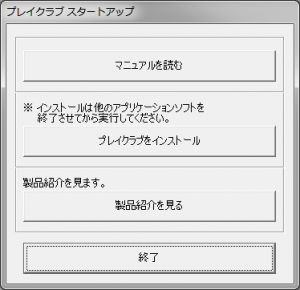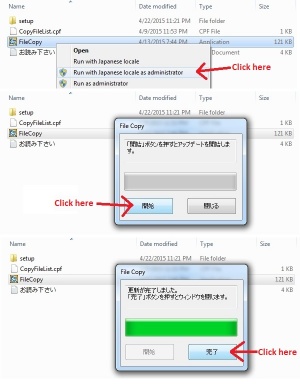Difference between revisions of "Play Club/Technical Help"
From Hgames Wiki
Inquisitor (talk | contribs) (→Quick step-by-step guide) |
Inquisitor (talk | contribs) (Add how to install DLC) |
||
| Line 12: | Line 12: | ||
#Click (N) a few times and wait while the setup finishes the installation. | #Click (N) a few times and wait while the setup finishes the installation. | ||
#To run the game you need to keep <tt>PlayClub.mdf</tt> mounted and run <tt>C:\illusion\PlayClub\InitSettings.exe</tt> and then click one of the buttons on the far left. | #To run the game you need to keep <tt>PlayClub.mdf</tt> mounted and run <tt>C:\illusion\PlayClub\InitSettings.exe</tt> and then click one of the buttons on the far left. | ||
| + | |||
| + | =Installing the DLC= | ||
| + | See the image on the right. | ||
| + | [[File:PlayClub_dlc.jpg|thumb|How to install the DLC]] | ||
Revision as of 18:57, 25 April 2015
- Recent changes
- All pages
- Wiki tutorial
- Purge (this page)
all characters are at least 18
FAQ & Technical Help
| This article is a stub. You can help the Hgames Wiki by expanding it. |
FAQ
- Q: TODO?
A: TODO.
Installing the Game
Quick step-by-step guide
- Extract PlayClub.mdf (DO NOT extract the .mds file!) to e.g. C:\Downloads\PlayClub
- Mount C:\Downloads\PlayClub\PlayClub.mdf with Daemontools Lite (other mounting software has been known to fail with Japanese games, so please use Daemontools Lite - it's completely free)
- DO NOT autorun, but explore the mounted dvd and right-click Startup.exe and select Run with Japanese locale as administrator (you need HF pApploc for the right-click options).
- Click the second button from the top (ref. Startup.exe picture) to start the Play Club setup.
- Click (N) a few times and wait while the setup finishes the installation.
- To run the game you need to keep PlayClub.mdf mounted and run C:\illusion\PlayClub\InitSettings.exe and then click one of the buttons on the far left.
Installing the DLC
See the image on the right.