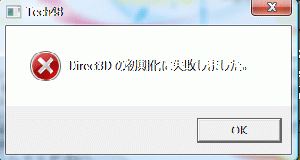Difference between revisions of "Tech48/Technical Help"
From Hgames Wiki
< Tech48
m (change to hgame template) |
m (MaintenanceBot moved page Tech48 Technical Help to Tech48/Technical Help: Moving to new article structure) |
(No difference)
| |
Revision as of 02:03, 29 March 2014
- Recent changes
- All pages
- Wiki tutorial
- Purge (this page)
all characters are at least 18
Technical Help
Contents
FAQ
Archive trouble
- Q: I'm having trouble extracting the archive? WinRAR can't find the second part?
- A: Rename the files as below and then extract part1:
- "<original name>.part1.rar" to "tech48.part1.rar"
- "<original name>.part2.rar" to "tech48.part2.rar"
- A: Also make sure that the files are in an English folder. e.g. "C:\temp"
- A: Rename the files as below and then extract part1:
Direct3D problem
- Q: There is an error about Direct3D (see screenshot). What can I do?
- A: Make sure that your monitor runs at exactly 60Hz. Several users reported that changing the refresh from 59Hz to 60Hz fixed the error (change this in Display Settings->Advanced->Monitor).
- A: Make sure that your monitor runs at 75 Hz. A user reported that changing the refresh from 76Hz to 75Hz fixed the problem (change this in Display Settings->Advanced->Monitor).
- A: If you have multiple displays try disabling all but the screen you are running the game on.
- A: Try the second or third A under Resolution Issue: "Q: I can't select any resolution in the launcher! The list is just empty"
Not responding/ Gray screen
- Q: I only get a gray screen when starting up? I've waited for several minutes and nothing happens!? Help!!?
- A: Try renaming the folder <game folder>\movie to e.g. <game folder>\movie_temp and run the game again. If this helps, the game probably have problems with your installed codecs.
Resolution issue
- Q: I can't select any resolution in the launcher! The list is just empty?
- A: Set your monitor to exactly 60 Hz (or 75). See Direct3D problem above to learn how.
- A: If the answer above doesn't solve the problem (or if your Windows operating system doesnt let your monitor stay at 60 or 75Hz), and you have an NVidia graphics card, try rolling back the driver to Release 191 or earlier. Releases 195, 196, and later of NVidia's drivers cause this problem with SOME video cards for some reason, as well as some problems in many other games.
(To find older drivers, go to the driver download section on the NVidia website; Under 'Additional Software and Drivers', click 'Beta and Archived Drivers'; Fill out all the info, but choose 'Recommended/Certified' for the 'Recommended/Beta' drop-down menu; Click Search and then choose a driver version). - A: Some driver versions let you set up a custom resolution for which Windows 7 will report the refresh rate as 60hz, solving this issue (and, theoreically, similar instances of the "59hz bug" in other games). Your mileage may vary. I was able to do this on version 188.25.
- Open the nVidia control panel and navigate to the "Manage custom resolutions" tab.
- Select the relevant display and click the "Create..." button.
- Leave the target resolution at the default, but change the "GDI Refresh Rate" to 60. Then click the "Advanced >>" button.
- From the "timing standard" dropdown box, choose "Auto". (This sets up the initial values we want in the other boxes.)
- From the "timing standard" dropdown box, choose "Manual".
- Set the "Desired refresh rate" at the bottom of the dialog to "60.001".
- Click the "Test" button and, assuming your monitor displays the image properly, accept the changes.
- You should now have a custom resolution listed for that display, with a name like "1920 x 1200 at 60.0Hz (60Hz as reported by OS), Progressive (current resolution)". Tech48, Eroi3D, and other such games should properly populate their resolution lists now.
- Q: I can only run the game in 1024x768 fullscreen, but my monitor is 1200x800 (or 1680x1050, 1920x1080 etc.)?
- A: Widescreen resolutions are NOT supported. Fullscreen is supported by stretching the image, however image quality vary from good to very bad depending on your display. 1024x768 is highest you can have on 1200x800 display because number of horizontal pixels (768) can not be higher than displays native(800).
Codec trouble
- Q: In Windows 7 application fails with error message pointing to vsfilter.dll
- A: The problem is related to DirectVobSub. Try to turn off DirectVobSub loading (Start > K-lite codec pack > Configuration > DirectVobSub > General tab > Loading > Do not load)