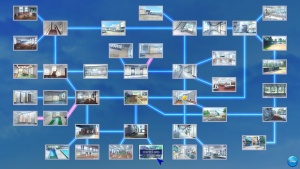Artificial Academy 2: Gameplay
- Recent changes
- All pages
- Wiki tutorial
- Purge (this page)
all characters are at least 18
- Gameplay
External links
| This article is a stub. You can help the Hgames Wiki by expanding it. |
FAQ
- Q: I keep getting 0% on all interactions. Please help!?
A: You must run the game (AA2Play.exe/AA2Play English.exe) with Japanese locale (use AppLocale (or HF pApploc)). It will also work if you run the game via the desktop shortcut installed by the HF Patch (because it's an AppLocale shortcut).
- Q: What does the changing cursor color refer to?
A: The color indicates the time of the day/period. If it's red/nearing red it means it's almost time for the bell to chime (at least if I didn't overlook other stuff it might do).
- Q: Where can I find the statue to view that stats?
A: Refer to the Statue location picture on the right.
- Q: Where can I find locations safe to H (in other words: Where can I take the girl to have H)?
A: Refer to the H locations picture on the right. Bear in mind that you need sufficient high status with the girl or she won't follow you to the location. H will initiate as soon as you enter the room.
Basics
For those who are having trouble with character interactions (racking up a lot of 0% and making classmates angry):
Initiate conversations using friendly conversation (the word bubble icon and it's sub options). If one doesn't work, try a different one and there's a good chance that one will succeed where the other failed.
If you initiate conversation and the person looks trouble, sad, etc. use the top dialogue icon (portrait of a boy with a speech bubble at his mouth) and it's sub options to resolve the problem. Cheer them up, calm them down, praise them, etc. until you succeed by choosing the correct one. Once you get the correct one and you improve their mood or remove negative effects, talk to them again and use the friendly conversation options (word bubble icon). Having a successful conversation segment after helping a classmate feel better will grant a substantial % boost.
Controls
- Clicking the right mouse button will stop your character from moving. It helps to position your character on the screen and can help you to avoid interrupting conversations.
- Scrolling the mouse wheel will let you cycle between targeted classmates that are on screen (like in AA1).
- Clicking the middle mouse wheel button will allow your character to auto move to the classmate you currently have targeted.
- Like in AA1, pressing the spacebar will pause conversations so you can have a few extra seconds to think about what to do or what to say. It also lets you look at the person you're talking to similar to looking at characters in the character maker.