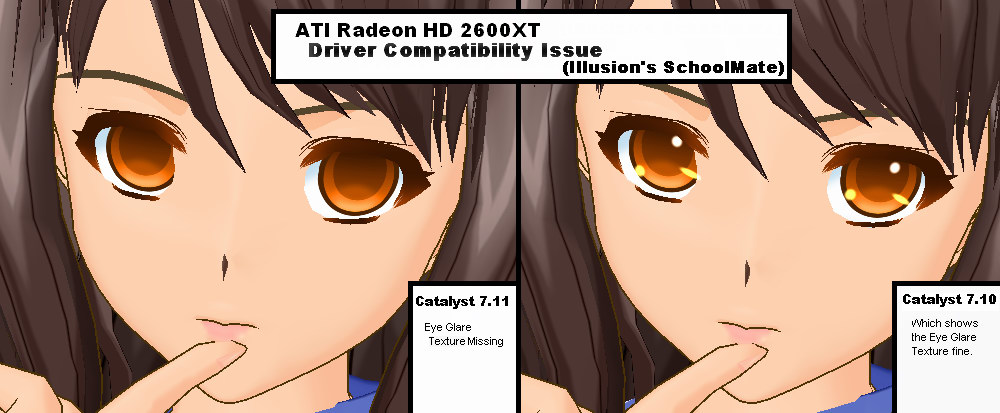School Mate: Technical Help
- Recent changes
- All pages
- General Modding Guide
- Wiki tutorial
- Purge (this page)
all characters are at least 18
Technical Help
Contents
Common problems
Game crashes at startup
- Best tip: You have japanese characters in the installation path (i.e. you installed to something like this: C:\illusion\すくぅ~るメイト\), and you will need to reinstall and change it (during the setup) to e.g. C:\illusion\SchoolMate. Alternatively, you can click on Options and disable movies (not really recommended, as your path might still cause problems with certain modding tools).
- Movie crashing seems to be related to FFDShow. Open up the FFDShow filter settings, go to the Info&Debug section and add Schoolmate.exe to the "Don't Use FFDShow In section."
- Try using this tool to change your installation path and reg info: TheShadow's Reg fixer
- If you are still having problems you might also have to change Standards and Formats to Japanese (in Regional Settings).
- Try lowering your resolution and uncheck the Pixel Shader Effects in Options.
- If all else fails, try this:
- Copy the contents of the X:\setup\WinRoot\illusion\すくぅ~るメイト\ folder on the School Mate iso to e.g. C:\illusion\SchoolMate\.
- Copy the text below, change the installdir to yours, save it as a .reg file and run it.
- Copy the english launcher to the game folder.
- Create 2 folders in the data folder: The one is named "save", the other "cap". The save folder is for saving games, the cap folder for making screenshots
- Play the game
- Windows Registry Editor Version 5.00
- [HKEY_CURRENT_USER\Software\illusion\SchoolMate]
- "Version"=dword:00000064
- "PRODUCTNAME"="SchoolMate"
- "INSTALLDIR"="C:\\illusion\\SchoolMate\\"
The game does not run in my resolution
The game only supports 4:3 resolutions, specifically:
- 640x480
- 800x600
- 1024x768
- 1280x960
- 1600x1200
Your display and adapter both needs to support the resolution for it to be available in Options.
Note that 1280 x 1024 is not a 4:3 resolution. It is a 5:4
Some have succeeded in "cheating" the Scool Mate program to use e.g. 1280x960 if you run 1280x1024 by setting your desktop resolution to 1280x960 and then run Scool Mate and configure your resolution. Afterwards you can set you desktop resolution back to your preferred mode.
If you feel up to it, you can also hack Scool Mate to use a very high resolution (but still only 4:3), like 2048x1536: More here
Configuration files
Copy to SchoolMate\data. (Use on your own risk!!!)
1400x1050 (Awaiting mod)
2560x1600 (Awaiting mod)
I can't save my game
There should be a folder called save in your data folder. If there isn't one then you need to create it. If this still doesn't work try downloading a saved game(.sav file) from someone else and put that in the save file, then it should save normally.
Installation tips
- You need to run the setup on the DVD with MS AppLocale (Japanese) or have Japanese regional settings on Windows.
- If you install the game with it's Japanese wording for the file name (as it happens with Sexy Beach 3) that the game will not be able to run (it will crash) when loading the video files . Merely uninstall the game (copy your save folder if you like) and re-install it using the same file structure (but rename it school mate ) , now when the game installs the exe. will be titled in English as will the program folder like so:
- C:\illusion\Schoolmate
- Try installing the game using the alternate .msi on the disk. To access this right click the image in My Computer. Then click explore, navigate to setup and in this folder you will see 7 items and a folder. The setup.exe is what the autorun uses by default to install the game and is usually protected by regional settings. You can install the game on the other installer in this folder which has the extension .msi. It's name will have Illusion at the start in capitals and some Japanese font. It should be 436kb in size. Simply double click this file and install. It is possible to install this way without having to change any regional settings.
Microsoft AppLocale
Download it from Microsoft and Google the right-click feature.
Running the game
Does it run on Vista?
- Yes (but you must run it with Administrator privileges in order to save the settings).
Performance tips
- Other things to be cautious with is forced GPU settings or very high resolutions that might crash the game, also if running a non pixel shader 2.0 GPU, then set those settings to off.
Compatibility Issue with AMD/ATI HD2600XT
- The Ati Catalyst 7.11 and 7.12 Driver have some texture glitch with SchoolMate the most noticeable place is the eye gloss texture as shown in the picture below. Players with Ati Catalyst 7.11 and 7.12 Driver and ATI HD2000 Series graphics hardware will have to roll back to Ati Catalyst 7.10 to fix this issue.
- Tweak Fix: By using 8.4 Catalyst Driver, turning off the Fog Effect in the option setting before starting the game may fix the eye gloss problem.
- It is also found that there is a over-blur "bug" in the Catalyst 8.4 driver(or maybe earlier version), turning off the Bloom Effect (Pixel Shader 2.0 Effects) in the option setting before starting the game can fix the problem. This is tested using Catalyst 8.4 driver.
- Update: 8.7 Catalyst Driver fixes all the issue including bloom (extra blur), eye gloss, low quality AA effect etc.etc.