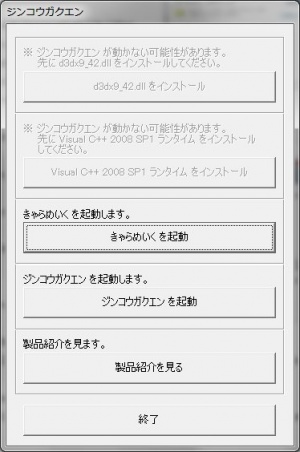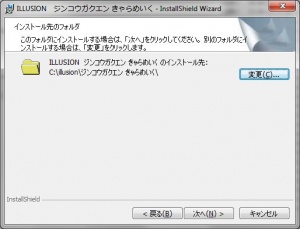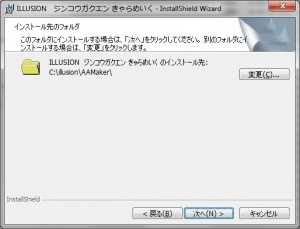Premium Play Darkness: Technical Help
- Recent changes
- All pages
- Wiki tutorial
- Purge (this page)
all characters are at least 18
Technical Help
FAQ
Nothing here yet, please edit!
Quick step-by-step guide
THIS IS FROM THE ARTIFICIAL ACADEMY WIKI AND HAS TO BE FIXED FOR THIS GAME!
NOTE: You have to set your non-unicode settings to japanese for your system to display kanji properly.- Extract the two ISO files to an English named folder, e.g. C:\Downloads\AA
- Mount C:\Downloads\AA\DISK1.iso with Daemontools Lite (other mounting software has been known to fail with Japanese games, so please use Daemontools Lite! - it's completely free)
- DO NOT autorun, but explore the mounted dvd and right-click Startup.exe and select Run with Japanese locale as administrator (you need HF pApploc for the right-click options).
- Refer to Startup.exe picture on the right: If you can click any of the two top buttons it means you have to install DirectX 9.0c and/or Visual C++ 2008 SP1. Your game will not work if you ignore these two issues!
- Click the third button from the top (ref. Startup.exe picture) to start the AA Edit (aka. Maker) setup.
- Click the button with (N) once.
- IMPORTANT: Change the destination to e.g. C:\illusion\AAEdit if you want to be able to play the game! (see picture on the right)
- Click (N) again a few times and wait while AA Edit installs (will only take a few seconds).
- When the AA Edit setup is complete: Click the fourth button from the top (ref. Startup.exe picture) to start the game (AA Play) setup.
- Click the button with (N) once.
- IMPORTANT: Change the destination to e.g. C:\illusion\AA if you want to be able to play the game! (see picture on the right)
- Click N again a few times, and lastly (I), and wait while the game installs.
- About halfway the setup will ask for DISK2: Mount DISK2.iso with Daemontools Lite, wait a few seconds and then click OK.
- Wait while the game finishes the installation.
- To run the game you need to mount DISK1.iso again and right-click C:\illusion\AA\AAPlay.exe and select Run with Japanese locale.
Next step
When you have successfully installed and tested the game you probably want to install official patches/addons as well as English translations and uncensor.
The easiest is to use the HF Patch. The latest version of the HF Patch includes all released official patches and addons. In addition it comes with English translations and uncensors, making it all you need to get started. You can install additional or different mods after you have applied the HF Patch.
How to apply the HF Patch:
- Download the HF Patch.
- Run the patch by double-clicking on the file you downloaded.
- Read the information in the beginning and make sure that you have enough free disk space to run the patch before you click Next!
- Click Next and review the components. The Recommended installation is all you need to get the game translated and uncensored, but you might want to check out the options anyway.
- Click Next and consider installing an icon on your desktop (TIP: The shortcut using AppLocale is highly recommended, because you still have to run the translated game with Japanese locale. Using the shortcut will make it completely transparent that you actually run the game with Japanese locale!).
- Click Next to start patching your game. Beware that patching your game will change installed files and it cannot be reversed or uninstalled. Therefore you should keep the original files, so you can restore the game to it's original state later on if needed. Having the original files might be a necessity if you plan to install additional or different mods later on.
- Let the patch finish. Patching may take several minutes and the progress bar may not move. Just be patient. It is guaranteed to work if you installed the game as outlined above.
- Play the translated and uncensored game by double-clicking the desktop icon. :)
Note: It is normally safe to run the patch again if you want to install additional components or change options. Just uncheck the components you previously installed and patching will be relatively quick.