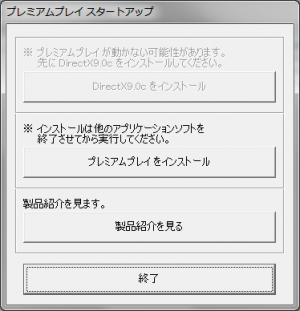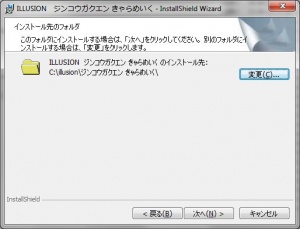Premium Play Darkness: Technical Help
From Hgames Wiki
- Recent changes
- All pages
- Wiki tutorial
- Purge (this page)
all characters are at least 18
Technical Help
FAQ
Nothing here yet, please edit!
Quick step-by-step guide
- Extract the three ISO files to an English named folder, e.g. C:\Downloads\ppd
- Mount C:\Downloads\ppd\DISK1.iso with Daemontools Lite (other mounting software has been known to fail with Japanese games, so please use Daemontools Lite! - it's completely free)
- DO NOT autorun, but explore the mounted dvd and right-click Startup.exe and select Run with Japanese locale as administrator (you need HF pApploc for the right-click options).
- Refer to Startup.exe picture on the right: If you can click the button it means you have to install DirectX 9.0c. Your game will not work if you ignore it!
- Click the second button from the top (ref. Startup.exe picture) to start the setup.
- Click the button with (N) twice.
- IMPORTANT: Change the destination to e.g. C:\illusion\PPD if you want to be able to play the game! (see picture on the right)
- Click N again a few times, and lastly (I), and wait while the game installs.
- About third of the way the setup will ask for DISK2: Mount DISK2.iso with Daemontools Lite, wait a few seconds and then click OK.
- About two thirds of the way the setup will ask for DISK3: Mount DISK3.iso with Daemontools Lite, wait a few seconds and then click OK.
- Wait while the game finishes the installation.
- To run the game you need to mount DISK1.iso again and right-click C:\illusion\PPD\AAPlay.exe and select Run with Japanese locale.