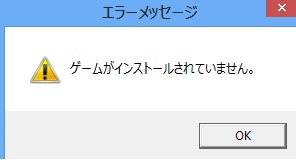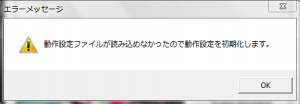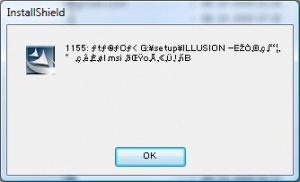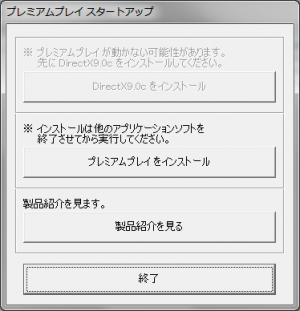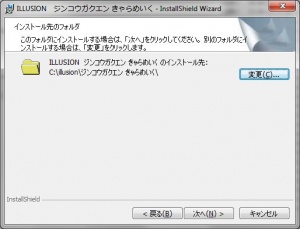Difference between revisions of "Premium Play Darkness/Technical Help"
(→yoyaku_premium) |
(→PPD Studio PRO) |
||
| Line 96: | Line 96: | ||
*'''Q: I'm a bit confused now. I copied all Studio Pro files in the same folder as the original game and it seems to work fine. But obviously you guys copy it to a new folder. What is the right way to do it?'''<br />A: Install it to a different folder. This is what the PPD Studio Pro setup will suggest to do. Copying it to the main game folder may lead to issues because the game reads all pp files. | *'''Q: I'm a bit confused now. I copied all Studio Pro files in the same folder as the original game and it seems to work fine. But obviously you guys copy it to a new folder. What is the right way to do it?'''<br />A: Install it to a different folder. This is what the PPD Studio Pro setup will suggest to do. Copying it to the main game folder may lead to issues because the game reads all pp files. | ||
| + | |||
| + | *'''Q:What is PPD Studio PRO and what does it do ?''' | ||
[[Category:Premium Play Darkness]] | [[Category:Premium Play Darkness]] | ||
Revision as of 07:25, 2 May 2013
- Recent changes
- All pages
- Wiki tutorial
- Purge (this page)
all characters are at least 18
Technical Help
Contents
FAQ
- Q: How do I unlock Story mode?
A: Just play H-Mode twice to unlock the story mode.
- Q: The characters in story mode just stand and blink with no text, what's wrong?
A: You did not start the game with Japanese locale or loaded a save that was not made with Japanese locale, any saves made without Japanese locale are invalid and unusable. Try HF pApploc to avoid having to worry about the right locale.
- Q: Saving and/or loading doesn't work, what's wrong?
A1: You didn't follow the quick step-by-step guide below and installed the game in some other way. Create these two folders: <PPD>\data\save and <PPD>\data\favorites and you might be able to fix it.
A2: You did not start the game with Japanese locale or you loaded a save that made when you played without Japanese locale, any saves made without Japanese locale are invalid and unusable.
- Q: The text in the game looks wrong and I have switched to Japanese locale. Anybody knows what to do?
A: Switching locale is inferior to using AppLocale and you should forget about it. Switch back to your native locale and use AppLocale instead. It is important that you are not on Japanese locale when using AppLocale. Try HF pApploc to avoid having to worry about the right locale. An alternative to using AppLocale is by switching Formats as well as Locale, which works for some.
- Q: Anyone knows how to tilt the camera left and right? in some scenes it starts with a 45 degree left or right and the usual controls don't seem to change that?
A: '/' will reset the camera to a more normal view. Camera controls used in previous Illusion games also work in PPD.
- Q: When I run the game I get an error (see picture "Insert disk 1", on the right). Anyone know how to fix this?
A: You have to mount disk1.iso to play the game.
- Q: When I run the game I get an error (see picture "Game not installed", on the right). Anyone know how to fix this?
A: You probably messed things up by renaming/moving the install folder or you didn't use Japanese locale and/or you installed the game to the default folder. Start over and follow the quick step-by-step guide below to install the game correctly.
- Q: When I run the game it just quits without any error. Anyone know how to fix this?
A: A user experienced that having a certain chat client connected to a server may cause Premium Play Darkness to not start. This might also apply to other network heavy clients, like a torrent client. Quit the programs and try to run PPD again. - Q: When I run the game I get an error (see picture "Cannot read configuration file", on the right). Anyone know how to fix this?
A: This happens because the registry entry isn't pointing at the right place (either the installation folder was moved/renamed or you installed to a Japanese folder name and your system isn't set to read Japanese) or the config file somehow disappeared/got corrupted. Best thing to do is just reinstall and follow the step-by-step guide below to the letter. - Q: When I try to load a save or recast during story mode, the scene shows up but there's no text and the characters don't do anything.
A1: If you are using AppLocale, make sure your "Clock, Language, and Region" settings are in your native language; AppLocale will not work properly if it already thinks you're running in Japanese.
A2: If you are not using AppLocale, make sure Formats, Region, and non-unicode programs under "Clock, Language, and Region" are set to Japanese; PPD uses the clock format to read save files and costume part names.
- Q: Where can I find the bunny girl/nekomimi/rope bondage costume?
A: It's a pre order bonus. As far as I know, nobody has found a way to get it to the rest of us.
- Q: At some point the story just keeps looping and I can't get past it. I even tried running with Japanese locale (AppLocale), loading a different save and restarting but nothing helps?
A: I had that when using the machine translated story. Restore prpr_05_00.pp to try without it.
- Q: After I applied the latest HF Patch the gloss when the girl get's excited is gone. Wtf?
A: Illusion decided to remove this feature in DLC2 (Premium Plus 1.3). From version 1.3 it can instead be toggled by a key only available on a Japanese keyboard layout. - Q: I still do not know what to do, PLEASE HELP ME!!
A: Go to the link here, a user was kind enough to make a General Troubleshooting Faq and a diagnostic (Dxdiag) that can help provide us info info so we can solve your problem on the forum. This also can confirm if your Computer can actually play the game based on the Specs required for playing the game.
Installation
- Q: When I run the setup I get an error with unreadable text preceded by '1155:' (see picture "Run with Japanese locale", on the right). Anyone know how to fix this?
A: This is a Japanese game and you have to run the setup with Japanese regional settings to install it. Follow the quick step-by-step guide below to install the game.
- Q: Will the game run on Windows 7 64 bit?
A: The game has been verified by many users to run perfectly on Windows 7 64 bit. It will run fine on any version of Windows, as long as you're using XP SP3 or newer. Asian language support is required on XP, but not on later versions of Windows.
- Q: WinRAR can't extract "???.rar". Help?
A: Copy the file to an English named folder (e.g. C:\temp) and rename the file to game.rar and you can extract it.
Quick step-by-step guide
- Extract the three ISO files to an English named folder, e.g. C:\Downloads\ppd
- Mount C:\Downloads\ppd\disk1.iso with Daemontools Lite (other mounting software has been known to fail with Japanese games, so please use Daemontools Lite! - it's completely free)
- DO NOT autorun, but explore the mounted dvd and right-click Startup.exe and select Run with Japanese locale as administrator (you need HF pApploc for the right-click options).
- Refer to Startup.exe picture on the right: If you can click the top button it means you have to install DirectX 9.0c. Your game will not work if you ignore it!
- Click the second button from the top (ref. Startup.exe picture) to start the setup.
- Click the button with (N) twice.
- IMPORTANT: Change the destination to e.g. C:\illusion\PPD if you want to be able to play the game! (see picture on the right)
- Click N again a few times and the button with an (I) and wait while the game installs.
- About a third of the way, the setup will ask for disk 2: Mount disk2.iso with Daemontools Lite, wait a few seconds and then click OK.
- About two thirds of the way the setup will ask for DISK3: Mount disk3.iso with Daemontools Lite, wait a few seconds and then click OK.
- Wait while the game finishes the installation and close the setup.
- To run the game you need to mount DISK1.iso again and right-click C:\illusion\PPD\プレミアムプレイ.exe (or the プレミアムプレイ shortcut on your desktop) and select Run with Japanese locale.
Doesn't work for me
If you have issues following the quick step-by-step guide, you could try some of the alternatives suggested in the general install help. Note: The alternative ways to install the game is likely to lead to a non functional game, so your time is much better spent used fixing what's wrong and follow the quick step-by-step guide than hacking your way!
Next step
When you have successfully installed and tested the game you probably want to install official DLC/patches/addons as well as English translations and uncensor.
The easiest is to use the HF Patch. The latest version of the HF Patch includes all released official DLC, patches and addons. The current release comes with partial English user interface translations and partial uncensor. No story translation is included. You can install additional or different mods after you have applied the HF Patch.
How to apply the HF Patch:
- Download the HF Patch.
- Run the patch by double-clicking on the file you just downloaded.
- Read the information in the beginning and make sure that you have enough free disk space to run the patch before you click Next!
- Click Next and review the components. The Recommended installation is all you need to get the game updated, partially translated and uncensored, but you might want to check out the options anyway.
- Click Next and consider installing an icon on your desktop (TIP: The shortcut using AppLocale is highly recommended, because you still have to run the translated game with Japanese locale. Using the shortcut will make it completely transparent that you actually run the game with Japanese locale!).
- Click Next to start patching your game. Beware that patching your game will change installed files and it cannot be reversed or uninstalled. Therefore you should keep the original files, so you can restore the game to it's original state later on if needed. Having the original files might be a necessity if you plan to install additional or different mods later on.
- Let the patch finish. Patching may take several minutes and the progress bar may not move. Just be patient. It is guaranteed to work if you installed the game as outlined above.
- Play the updated, partially translated and uncensored game by double-clicking the desktop icon. :)
Note: It is normally safe to run the patch again if you want to install additional components or change options. Just deselect the components you previously installed and patching will be relatively quick.
- Q: What is premium_01_plus.exe?
A: It is free DLC for the game. It includes a poser application called 'Studio'.
- Q: How do I install premium_01_plus.exe?
A: It's already included in the HF Patch.
A: Follow this short guide:
- Right-click premium_01_plus.exe and select Run with Japanese locale as administrator (you need HF pApploc for the right-click options).
- A window will popup and you should enter the extract location, e.g. C:\Downloads\premium_01_plus and press Enter.
- Open the folder C:\Downloads\premium_01_plus\プレミアムスタジオ\setup and copy all files to the root of your PPD install folder, e.g. C:\illusion\PPD, (yes to overwrite all).
- Done. When you run the game you will now have a choice of running the main game (top button) or Studio (bottom button).
- Q: What is yoyaku_premium.exe?
A: It is preorder bonus for the game. It includes an exclusive dress option.
- Q: How do I install yoyaku_premium.exe?
A: It's already included in the HF Patch.
A: Follow this short guide:
- Right-click yoyaku_premium.exe and select Run with Japanese locale as administrator (you need HF pApploc for the right-click options).
- A window will popup and you should enter the extract location, e.g. C:\Downloads\yoyaku_premium and press Enter.
- Open the folder C:\Downloads\yoyaku_premium\プレミアムプレイ コスプレセット\setup\ and copy all files to the root of your PPD install folder, e.g. C:\illusion\PPD.
- Done. When you run the game you will now have an extra dress option.
PPD Studio PRO
- Q: I'm a bit confused now. I copied all Studio Pro files in the same folder as the original game and it seems to work fine. But obviously you guys copy it to a new folder. What is the right way to do it?
A: Install it to a different folder. This is what the PPD Studio Pro setup will suggest to do. Copying it to the main game folder may lead to issues because the game reads all pp files.
- Q:What is PPD Studio PRO and what does it do ?