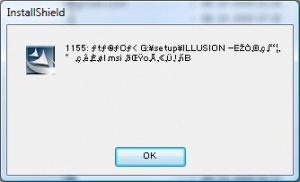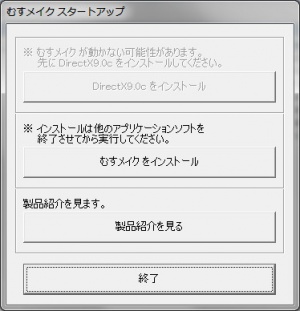Difference between revisions of "Musumakeup/Technical Help"
From Hgames Wiki
(→Quick step-by-step guide) |
|||
| Line 16: | Line 16: | ||
A Japanese game is not meant to run on non-Japanese Windows. To get it to work you have to do some tricks: '''[[Illusion Games How to install| Click here to learn how to install and run the game]]'''. | A Japanese game is not meant to run on non-Japanese Windows. To get it to work you have to do some tricks: '''[[Illusion Games How to install| Click here to learn how to install and run the game]]'''. | ||
==Quick step-by-step guide== | ==Quick step-by-step guide== | ||
| − | + | [[File:Musumakeup_startup.jpg|thumb|Startup.exe: Click the second button to the game]] | |
| − | [[File: | + | [[File:Musumakeup_changedestination.jpg|thumb|Click highlighted button to change the destination]] |
| − | [[File: | + | [[File:Musumakeup_changedestination.jpg|thumb|It should look like this before you click (N)]] |
| − | [[File: | + | #Extract the ISO files to an English named folder, e.g. <tt>C:\Downloads\musu</tt> |
| − | #Extract the | + | #Mount <tt>C:\Downloads\musu\むすメイク.iso</tt> with [http://www.disk-tools.com/download/daemon Daemontools Lite] (other mounting software has been known to fail with Japanese games, so please use Daemontools Lite! - it's completely free) |
| − | #Mount <tt>C:\Downloads\ | ||
#DO NOT autorun, but explore the mounted dvd and right-click <tt>Startup.exe</tt> and select ''Run with Japanese locale as administrator'' (you need [http://www.hongfire.com/forum/showthread.php/328830 HF pApploc] for the right-click options). | #DO NOT autorun, but explore the mounted dvd and right-click <tt>Startup.exe</tt> and select ''Run with Japanese locale as administrator'' (you need [http://www.hongfire.com/forum/showthread.php/328830 HF pApploc] for the right-click options). | ||
#Refer to Startup.exe picture on the right: If you can click any of the two top buttons it means you have to install [http://www.microsoft.com/download/en/details.aspx?displaylang=en&id=35 DirectX 9.0c] and/or Visual C++ 2008 SP1. Your game will not work if you ignore these two issues! | #Refer to Startup.exe picture on the right: If you can click any of the two top buttons it means you have to install [http://www.microsoft.com/download/en/details.aspx?displaylang=en&id=35 DirectX 9.0c] and/or Visual C++ 2008 SP1. Your game will not work if you ignore these two issues! | ||
| − | #Click the | + | #Click the second button from the top (ref. Startup.exe picture) to start the setup. |
#Click the button with (N) '''once'''. | #Click the button with (N) '''once'''. | ||
| − | #'''IMPORTANT: '''Change the destination to e.g. <tt>C:\illusion\ | + | #'''IMPORTANT: '''Change the destination to e.g. <tt>C:\illusion\musumakeup</tt> if you want to be able to play the game! (see picture on the right) |
| − | #Click (N) again a few times and wait while | + | #Click (N) again a few times and wait while Musumakeup installs (will only take a few seconds). |
| − | |||
| − | |||
| − | |||
| − | |||
| − | |||
#Wait while the game finishes the installation. | #Wait while the game finishes the installation. | ||
| − | #To run the game you need to | + | #To run the game you need to keep <tt>むすメイク.iso</tt> mounted and right-click <tt>C:\illusion\musumakeup\むすメイク.exe</tt> and select ''Run with Japanese locale''. |
Revision as of 16:13, 26 July 2013
- Recent changes
- All pages
- Wiki tutorial
- Purge (this page)
all characters are at least 18
Technical Help
If you have problems installing or running the game, this is what you should read.
FAQ
- Q: Will the game run on Windows 7 64 bit?
A: The game has been verified by many users to run perfectly on Windows 7 64 bit. It will run fine on any version of Windows, as long as you're using XP SP3 or newer.
- Q: When I run the setup I get an error with unreadable text preceded by '1155:' (see picture "Run with Japanese locale", on the right). Anyone know how to fix this?
A: This is a Japanese game and you have to run the setup with Japanese regional settings to install it. Follow the quick step-by-step guide below to install the game.
Running the game
- Q: How to get the game in English and uncensored?
A: There are no translations or uncensor yet.
- Q: I get an error when running the game: "Config file is not found (Data)". What can I do?
A: You have this problem because you installed the game to the default or an invalid location. Read how to install the game properly under Installing the game. Alternatively you can use the Registry Fixer to fix the install location and registry. Read more about how to use the Registry Fixer and where to get it here. Alternatively, you can run the game with Japanese locale (AppLocale).
Installing the game
A Japanese game is not meant to run on non-Japanese Windows. To get it to work you have to do some tricks: Click here to learn how to install and run the game.
Quick step-by-step guide
- Extract the ISO files to an English named folder, e.g. C:\Downloads\musu
- Mount C:\Downloads\musu\むすメイク.iso with Daemontools Lite (other mounting software has been known to fail with Japanese games, so please use Daemontools Lite! - it's completely free)
- DO NOT autorun, but explore the mounted dvd and right-click Startup.exe and select Run with Japanese locale as administrator (you need HF pApploc for the right-click options).
- Refer to Startup.exe picture on the right: If you can click any of the two top buttons it means you have to install DirectX 9.0c and/or Visual C++ 2008 SP1. Your game will not work if you ignore these two issues!
- Click the second button from the top (ref. Startup.exe picture) to start the setup.
- Click the button with (N) once.
- IMPORTANT: Change the destination to e.g. C:\illusion\musumakeup if you want to be able to play the game! (see picture on the right)
- Click (N) again a few times and wait while Musumakeup installs (will only take a few seconds).
- Wait while the game finishes the installation.
- To run the game you need to keep むすメイク.iso mounted and right-click C:\illusion\musumakeup\むすメイク.exe and select Run with Japanese locale.