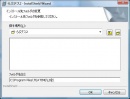Difference between revisions of "Love Death 2/Technical Help"
m (change to hgame template) |
m (MaintenanceBot moved page LoveDeath 2 - Realtime Lovers technical help to Love Death 2/Technical Help: Moving to new article structure) |
(No difference)
| |
Revision as of 02:03, 29 March 2014
- Recent changes
- All pages
- Wiki tutorial
- Purge (this page)
all characters are at least 18
LoveDeath 2 - Realtime Lovers [edit]
Template loop detected: Template:Hgame
Got problems installing or running the game?
Contents
FAQ
- Q: Help! The torrent is in 4 different rar files and they all seem to have the same content?
- A: Just extract the first file and WinRAR (or Total Commander) will automatically extract the contents of the other three files into one iso and mdf. Just mount the iso and you can install the game.
- Q: I'm still having trouble extracting the iso?
- A: Try to rename the four files as below and then extract part1:
- "<original name>.part1.rar" to "LD2.part1.rar"
- "<original name>.part2.rar" to "LD2.part2.rar"
- "<original name>.part3.rar" to "LD2.part3.rar"
- "<original name>.part4.rar" to "LD2.part4.rar"
- A: Try to rename the four files as below and then extract part1:
- Q: The game crashes after applying the patch. Help?
- A: You must run memory_v10x.exe after you install the patch. Read more below.
- Q: There is an error about DirectX/3D, but I already have DirectX installed. What can I do?
- A: Try to change the resolution and/or disable HDR, AA, and other graphical options (in Options before you start the game).
- A: Try to run DXSETUP.exe in the DirectX9 folder on the dvd.
- A: Make sure that your monitor runs at least at 60Hz. A user reported that changing the refresh from 59Hz to 60Hz fixed his DirectX error.
- Q: Will the game run on Vista?
- A: The game has been verified to run on Vista with proper graphics.
- Q: I can only run the game in 1024x768 fullscreen, but my monitor is 1200x800 (or 1680x1050, 1920x1080 etc.)?
- A: Fullscreen is supported if your monitor can display one of these resolutions: 800x600, 1024x768, 1280x960 or 1600x1200. They are all 4:3 aspect ratio.
Installing the game
LoveDeath 2 - Realtime Lovers is a Japanese game that won't install or run correctly on non-Japanese versions of Windows. Here's how to install it:
- Install Microsoft AppLocale (as described below) and right-click setup.exe on the dvd and select Locale Japanese to start the setup.
- IMPORTANT: Never install the game to the default path (C:\Program Files\TEATIME\らぶデス2\) because you will have problems running the game. On the second page of the LD2 setup you will see the picture shown to the right. Pictures 1. to 3. should make it very easy for you to change the install location.
(Note: even though installer understands non-english letters, the updater doesn't. For example I installed game to folder with Ä; updater sees this as A, resulting an error. So when installing, I'd recommend using only A-Z, 0-9..)
Alternative ways to install the game
In the (extremely) unlikely event that you can't get the above to work, here are some alternatives:
- Try running the らぶデス2.msi file instead of the setup.
- If that also fails, set Windows Regional Settings to Japanese (Language for non-Unicode programs should also be set to Japanese) - read more on this below. After reboot, run setup.exe on the LD2 dvd. If you don't have one.... you're probably fucked.
Microsoft AppLocale
Download it from Microsoft or from here (highly recommended):
The archive above includes two .reg files that will add a right-click context menu option (works on Vista as well), called Locale Japanese. When you right-click an exe file (or shortcut) and select Locale Japanese, the application will run with Japanese locale. Very useful!
Regional Settings
If you don't want to use AppLocale and want to change your regional settings, see this excellent detailed guide for Schoolmate (most of it applies to any japanese game), here.
Running the game
Test that the game runs after setup finishes, by right-clicking the shortcut and selecting Locale Japanese (only if you installed AppLocale as outlined above).
When you are sure that the game runs with the dvd in the (virtual) drive, the next step might be patching the game and/or use a patched exe.
Patching the game
There are several official patches that fix bugs and also improve performance. It is recommended that you patch to the latest patch, currently 1.08. You only need to install the latest patch, no previous patches are required.
Installing the 1.08 patch
- Extract the patch by right-clicking and selecting Locale Japanese (unless you are running with japanese regional settings). The patch will prompt for an extract location. You should extract it to a folder without spaces in the path, e.g. c:\temp\, and NOT on the desktop on XP. Neither should you extract it to the game folder.
- When you have extracted the archive, open the folder and run <extract location>\ld2_v108\ld2_v108.exe, by right-clicking it and selecting Locale Japanese (unless you are running with japanese regional settings). This will install the patch and when it is at 100% you're done patching the game.
- IMPORTANT: Run memory_v108.exe by right-clicking and selecting Locale Japanese (unless you are running with japanese regional settings) located in <extract location>\ld2_v108\memory\.
Performance tips
This game requires huge amounts of resources but mostly cpu, so if you have a slow cpu the game will run very slow (1-3FPS). At least 1GB memory is required to run the game reasonably. Even if you have 1GB, loading might still take several minutes. (!)
Things you can do to improve performance:
- Try running the game in 800x600.
- Upgrade to the latest patch. Version 1.04 and later patches include performance enhancements.
- A user reported that increasing the 3D settings improved performance by forcing the 3D card to do a lot of the visual processing it takes some of the load off the CPU and gets you a few more FPS.
- If you only have 1GB of RAM you might get marginally better performance if you tweak your paging file. Read more.