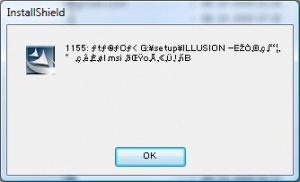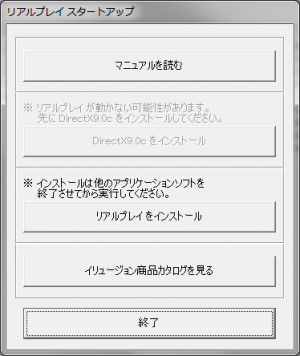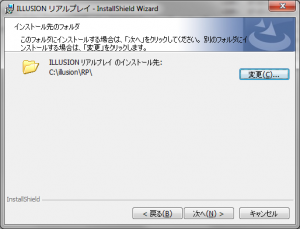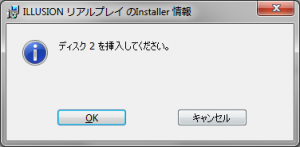Difference between revisions of "Real Play/Technical Help"
Inquisitor (talk | contribs) (→FAQ) |
Inquisitor (talk | contribs) (→FAQ) |
||
| Line 4: | Line 4: | ||
[[File:1155.jpg|thumb|Run with Japanese locale]] | [[File:1155.jpg|thumb|Run with Japanese locale]] | ||
| − | *'''Q: What is Esthetic Play?'''<br />A: Estetic Play is an addon to the game that comes with it's own launcher. | + | *'''Q: What is Esthetic Play?'''<br />A: Estetic Play is an addon to the game that comes with it's own launcher. The gameplay is essentially the same, though the scenes are consensual and not about abuse. It was included in the torrent that you downloaded and it's a 445MB file called <tt>estheticplay.exe</tt>. Esthetic Play is ''not'' included in the [[#The HF Patch|HF Patch]]. |
*'''Q: When I run the setup I get an error with unreadable text preceded by '1155:' (see picture "Run with Japanese locale", on the right). Anyone know how to fix this?'''<br />A: This is a Japanese game and you have to run the setup with Japanese regional settings to install it. Follow the [[#Quick step-by-step guide|quick step-by-step guide]] below to install the game. | *'''Q: When I run the setup I get an error with unreadable text preceded by '1155:' (see picture "Run with Japanese locale", on the right). Anyone know how to fix this?'''<br />A: This is a Japanese game and you have to run the setup with Japanese regional settings to install it. Follow the [[#Quick step-by-step guide|quick step-by-step guide]] below to install the game. | ||
Revision as of 23:25, 25 March 2014
- Recent changes
- All pages
- Wiki tutorial
- Purge (this page)
all characters are at least 18
Technical Help
If you have problems installing or running the game, this is what you should read.
Contents
FAQ
- Q: What is Esthetic Play?
A: Estetic Play is an addon to the game that comes with it's own launcher. The gameplay is essentially the same, though the scenes are consensual and not about abuse. It was included in the torrent that you downloaded and it's a 445MB file called estheticplay.exe. Esthetic Play is not included in the HF Patch.
- Q: When I run the setup I get an error with unreadable text preceded by '1155:' (see picture "Run with Japanese locale", on the right). Anyone know how to fix this?
A: This is a Japanese game and you have to run the setup with Japanese regional settings to install it. Follow the quick step-by-step guide below to install the game.
Running the game
- Q: Game worked, but now it stopped working (crashing)? I didn't make any changes to it.
A: This is known to happen (rare) and can be caused by other applications running. Try closing any open applications (browser etc.) and try again. If that doesn't help, try restarting Windows and then try running the game again.
Installing the game
Quick step-by-step guide
How to install the game as intended by Illusion. Follow this and you'll be playing in no time!
Note: This guide is for the mikocon torrent, but it will be quite similar with other torrents.
- Extract DISK1.mdf, DISK1.mds, DISK2.mdf and DISK2.mds files to an English named folder, e.g. C:\Downloads\RP
- Mount C:\Downloads\RP\DISK1.mdf with Daemontools Lite (other mounting software has been known to fail with Japanese games, so please use Daemontools Lite! - it's completely free)
- DO NOT autorun, but explore the mounted dvd and right-click Startup.exe and select Run with Japanese locale as administrator (you need HF pApploc or here for the right-click options).
- Refer to Startup.exe picture on the right: If you can click the second button it means you have to install DirectX 9.0c. Your game will not work if you ignore it!
- Click the third button from the top (ref. Startup.exe picture) to start the Real Play setup.
- Click the button with (N) once.
- IMPORTANT: Change the destination to e.g. C:\illusion\RP. Your game will most likely not work if you forget!! (see picture on the right)
- Click (N) again a few times and wait while the setup runs.
- About half way through the setup will request DISK2 (ref. Insert disk 2 picture on the right). Mount DISK2.mdf like above and click OK.
- Wait while the game is being installed.
- To run the game you need to mount DISK1.mdf again and right-click C:\illusion\RP\リアルプレイ.exe and select Run with Japanese locale.
Install order
- Install the game as outlined above.
- (already included in the HF Patch) Extract realplay_02_pluscos.exe (aka. DLC1), then copy-paste all files/folders from <extract location>\リアルプレイ 追加衣装\setup\ to your Real Play folder (yes to overwrite).
- Extract estheticplay.exe, then copy-paste all files/folders from <extract location>\初回特典 エステプレイ\setup\ to your Real Play folder (yes to overwrite).
- (already included in the HF Patch) Extract realplay_natsume.exe and copy-paste all files/folders from <extract location>\なつめセット\setup\ to your Real Play folder (yes to overwrite).
Next step
When you have successfully installed and tested the game you probably want to install official DLC/patches/addons as well as English translations and uncensor.
The easiest is to use the HF Patch. The latest version of the HF Patch includes most released official DLC, patches and addons. The current release comes with partial English user interface translations, partial uncensor (with issues) and some story translation. You can install additional or different mods after you have applied the HF Patch.
The HF Patch
- Download the Real Play HF Patch.
- Read the patch release post while downloading, so you know what is required and what to expect!
- Run the patch by double-clicking on the file you just downloaded.
- Read the information in the beginning and make sure that you have enough free disk space to run the patch before you click Next!
- Click Next and review the components. The Recommended installation is all you need to get the game updated, partially translated and uncensored, but you might want to check out the options anyway.
- Click Next and consider installing an icon on your desktop (TIP: The shortcut using AppLocale is highly recommended, because you still have to run the translated game with Japanese locale. Using the shortcut will make it completely transparent that you actually run the game with Japanese locale!).
- Click Next to start patching your game. Beware that patching your game will change installed files and it cannot be reversed or uninstalled. Therefore you should keep the original files, so you can restore the game to it's original state later on if needed. Having the original files might be a necessity if you plan to install additional or different mods later on.
- Let the patch finish. Patching may take several minutes and the progress bar may not move. Just be patient. It is guaranteed to work if you installed the game as outlined above.
- Play the updated, partially translated and uncensored game by double-clicking the desktop icon. :)
Note: It is normally safe to run the patch again if you want to install additional components or change options. Just deselect the components you previously installed and patching will be relatively quick.
Installing DLC
DLC for Real Play usually comes in the form of self-extracting archives. Here's how to install them:
- Execute the .exe with japanese location (i.e. Applocale). It will extract the self-extracting archive to a subfolder, probably with japanese chars.
- Rename this subfolder so it only contains english characters.
- In the folder, you'll find a FileCopy.exe. Run it without AppLocale. You'll get a dialog with to options. Select the default option (left) - simply hit enter. A progress bar will fill and when at 100% only the right option (Exit) is available.
- Select the exit option. The DLC is now installed.
Learn more about installing Japanese games
A Japanese game is not meant to run on non-Japanese Windows. To get it to work you have to do some tricks: Click here to learn more about installing Japanese games.