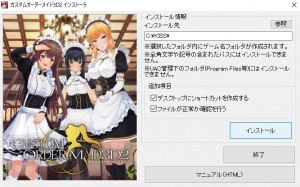Difference between revisions of "Custom Order Maid 3D2/Technical Help"
From Hgames Wiki
(edit text) |
(add installation guide) |
||
| Line 18: | Line 18: | ||
=Installed Guide= | =Installed Guide= | ||
==Installing the Game== | ==Installing the Game== | ||
| + | [[File:Com3d2 installer.jpg|thumb|Click the highlighted button to install]] | ||
| + | [[File:CM3D2_Insert_disk2.png|thumb|Insert disk 2]] | ||
| + | #Set the '''window system locate to japanese''' or [https://ntlea.codeplex.com NTLEA x64] or [http://pooi.moe/Locale-Emulator Locale Emulator]<br>'''Note: If you are new player, please read more info at [[Custom_Order_Maid_3D_2/Technical_Help#Running_the_game|Q1]].''' | ||
| + | #When you extract the files you will get .iso files. | ||
| + | ## <code>カスタムオーダーメイド3D2 Disk 1 (iso+mds+rr3).rar</code> ➡ <code>com3d2_1.iso</code> | ||
| + | ## <code>カスタムオーダーメイド3D2 Disk 2 (iso+mds+rr3).rar</code> ➡ <code>com3d2_2.iso</code> | ||
| + | #Mount <code>com3d2_1.iso</code> with [https://www.daemon-tools.cc/products/dtlite Daemontools Lite]<br>'''Note: If you have trouble using other mounting software, Daemontools Lite has been confirmed to work.''' | ||
| + | # '''If installer do not autorun''', go to <code>My Computer</code> or <code>This PC</code> for open the mounted dvd and click <code>Installer.exe</code> if your computer locale already in japanese, otherwise, right-click <code>Installer.exe</code> and select <code>Run with Japanese locale as an administrator</code> (you need '''NTLEA x64''' or '''Locale Emulator''' for the right-click options). | ||
| + | #Select the install folder (default is C:\KISS).<br>'''Caution: do not use double-byte characters or symbols in install folder. (example: ✓ C:\KISS\com3d2 | ✕ C:\キス\com3d2).''' | ||
| + | #Click the button <code>インストール</code> to start the COM3D2 setup. | ||
| + | #Confirm that you want to install to that location and wait while the setup until setup asks for disk 2. | ||
| + | #Unmount <code>com3d2_1.iso</code> and mount <code>com3d2_2.iso</code> and then click <code>Retry</code>. | ||
| + | #Wait for the setup to finish and close the installer. | ||
| + | |||
==Updating Patch== | ==Updating Patch== | ||
==Installing SybarisII== | ==Installing SybarisII== | ||
Revision as of 06:19, 31 May 2018
- Recent changes
- All pages
- Wiki tutorial
- Purge (this page)
all characters are at least 18
- FAQ & Technical Help
Contents
FAQ
Running the game
- Q1: I keep getting an "(0) Yotogi.Category enum parse error (non-japanese text)" error when I run the game and I have AppLocale?
- A: If your receive an error "(0) Yotogi.Category enum parse error (non-japanese text)", that mean your computer have not completely changed the located system to japan because AppLocale don't support x64 version. You must do the follow below (choose one method only).
- For x64 version without set window system locate to japanese, you can using NTLEA x64 by setting here and press the arrow on the bottom right. That makes you can right click
COM3D2x64.exeto run with NTLEA x64. - Set window system locate to japanese to do the following (note: recommend this method because it simple and work fine on window 10).
Control Panel > Region > Administrative Tab > Language for non-Unicode programs chooseJapanese(Japan)and restart your computer.
- Q2: How to fix the translate UI menu in game does not display or incorrect position after updating version 1.09 or higher?
- A: You need to update YATranslator Plugin and Translate files because the old version does not support the new version.
- Update the new version YATranslator Plugin.
- And update the new version strings, texture and asset files from Sybaris2 AIO in
COM3D2\Sybaris\Unityinjector\Config - Delete AtlasSceneTitle.png file in
COM3D2\Sybaris\Unityinjector\Config\Assets\resources - Put the new version AtlasSceneTitle.png from here and edit the file name from
AtlasSceneTitle.png➡AtlasSceneDaily.pngin resources folder.
Gameplay
Installed Guide
Installing the Game
- Set the window system locate to japanese or NTLEA x64 or Locale Emulator
Note: If you are new player, please read more info at Q1. - When you extract the files you will get .iso files.
-
カスタムオーダーメイド3D2 Disk 1 (iso+mds+rr3).rar➡com3d2_1.iso -
カスタムオーダーメイド3D2 Disk 2 (iso+mds+rr3).rar➡com3d2_2.iso
-
- Mount
com3d2_1.isowith Daemontools Lite
Note: If you have trouble using other mounting software, Daemontools Lite has been confirmed to work. - If installer do not autorun, go to
My ComputerorThis PCfor open the mounted dvd and clickInstaller.exeif your computer locale already in japanese, otherwise, right-clickInstaller.exeand selectRun with Japanese locale as an administrator(you need NTLEA x64 or Locale Emulator for the right-click options). - Select the install folder (default is C:\KISS).
Caution: do not use double-byte characters or symbols in install folder. (example: ✓ C:\KISS\com3d2 | ✕ C:\キス\com3d2). - Click the button
インストールto start the COM3D2 setup. - Confirm that you want to install to that location and wait while the setup until setup asks for disk 2.
- Unmount
com3d2_1.isoand mountcom3d2_2.isoand then clickRetry. - Wait for the setup to finish and close the installer.
Updating Patch
Installing SybarisII
SybarisII FAQ
- Q1: What is SybarisII?
- A: SybarisII is developed from first version sybaris, which can be loaded and runs the plugins other than the official plugins have been installed in the base game.
- Q2: Why use SybarisII?
- A: SybarisII has many plugins that are very useful for player who play COM3D2 and sybarisII have the advantage is:
- Does not affect the base game, you can go back to vanilla anytime.
- Updating the game causes less problems.
- Q3: How many sybarisII plugins are supported?
- A: You can check motimoti3d
Transfer Data
Transfer the data from CM3D2 to COM3D2, you must to do the following. (example: main characters, DLC etc.)
- CM3D2 and COM3D2 have been installed correctly on windows. (note: The game will check the registry on windows)
- CM3D2 must update to ver1.58.1 or higher.
- COM3D2 must update to ver1.02 or higher.
- Install the update 互換アップデートパッチ from Official Update.
- After complete installing the update above, open the COM3D2 launcher and select
互換設定orGear Icon>設定. - And then go to compatibility setting (カスタムメイド3D2 互換設定) and choose the directory of CM3D2 game folder. After done press
保存for save your settings.
Installing Mod
Installation the mod, you can follow the steps below.
For Vanilla
1. Go to game folder create a new folder "Mod" (example: C:\KISS\COM3D2\Mod)
2. Put the mod files into COM3D2\Mod folder.
For Sybaris2
1. You need to install Modloader Plugin in sybaris.
2. After complete installing the plugin, put the mod files into COM3D2\Mod folder.
Note1: For .mod file should be placed without the folder.
Note2: For body mod, you should have the BodyCategoryAdd Plugin in sybaris before it will appear in edit maid. (example: Body kupa, TKbody)