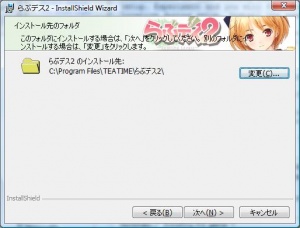Difference between revisions of "Houkago Custom Time/Technical Help"
m (MaintenanceBot moved page HCT Technical help to Houkago Custom Time /Technical Help: Moving to new article structure) |
m (Trololove moved page Houkago Custom Time /Technical Help to Houkago Custom Time/Technical Help: Trimming pagename) |
(No difference)
| |
Revision as of 00:34, 7 April 2014
- Recent changes
- All pages
- Wiki tutorial
- Purge (this page)
all characters are at least 18
Template loop detected: Template:Hgame
This page contain list of common problems and their solutions.
|
FAQ
First step! Instead of Japanese font i see gibberish. (Like the first error below)
- Make sure you have Japanese fonts installed. To do that go to Control Panel > Regional and Language Options > Languages tab. Make sure both options are checked. Insert Windows CD if asked.
- Run installer/game/application with Japanese locale. To do this use either pApplocale or Microsoft Applocale to run exe files.
- If you don't have Windows CD (lost or didn't get it at all) follow instructions here. Basically just download ISO, mount it and select files on it when windows ask for files from original CD.
- If your regional settings for non-unicode programs is set to Japanese, do not use applocale.
I get an error during installation
- This happens because installer is in a folder with Japanese name.
- To install properly copy folder with a Japanese name to the root of your HDD (e.g. to "D:\") (either extract the .iso or mount it) and change it's name to something like "HCT". Run the installer like usual afterwards.
- You might need to change name of the .msi file too.
Game doesn't start at all
- Lower both the sound and recording quality to 44000Hz or less. (how to do this vary between systems, google it)
- Windows Vista / 7 users only: The problem is probably no default sound recording device.
To check if that's the case go to control panel > sound devices > recording. Set any of those as default. If you can't see any devices right click on the list and enable both options or just plug in a mic. If that fail go to THIS page and follow instructions. - If you don't use account with administrative privileges right click on the game launcher and select "Run as...". In new window select Administrator.
- If your regional settings for non-unicode programs is set to Japanese, do not use applocale.
- Run DirectX web update and install following Visual C++ packages for 32bit: #1 #2 or for 64bit:#1 #2 systems. If you have 64bit system install 32bit packages too. After you install those packages remember to run Windows Update! WARNING: Do NOT skip this step, even if you have those installed!
- Go to Control Panel>Display>Settings>Advanced>Troubleshoot and pull the slider right to the "Full" setting.
- Go to Start>Run and type in "dxdiag". Select Yes and let it check the drivers. When it's done go to the "Sound" tab and pull the slider right to the "Full" setting.
- Update your GPU and sound card drivers. WARNING: If using Asus Xonar D2X sound card: latest drivers may not work. The 1777 driver is confirmed working.
Game run extremely slow (below 10 fps)
- Update the game and mods to latest versions.
- If your PC is just not powerful enough go to the Graphic tab and disable special effects, anti-aliasing and shadows.
- Update GPU drivers (probably wont help much).
- If using NVIDIA GPU try to force some settings in the nv control panel. WARNING: Keep in mind that setting AA very high and possibly other things can cause BSOD's during game loading!
- If using AMD GPU you might get bad fps on vista, look for a driver update.
Game crash when changing settings or saving game/characters
- Make sure you run the game with Japanese applocale.
- Check folder names for japanese names and/or garbage text. Change to english if found.
- Check for files with garbage as filename in the HCT\Save\ folder.
- Check if game files aren't set as "Read only" (Right click on HCT folder>Properties, untick "Read only" and hit Apply).
- Run the game in Windows XP compatibility mode.
- Update the game and mods to latest versions.
- If you still can't save setting edit config files manually. Go to "\HCT\data\Config" and open needed *Config.txt file. It should be rather easy to edit them because of English labels.
When playing the game whole or a part of the screen is broken (artifacts)
- Go to options and disable Pixel Shader effects (fifth option on the left side of the options screen).
- Check your GPU with a stress tester like 3dMark to see if it isn't damaged.
- If you are overclocking try to set default clock speeds. If benchmarks run fine it probably wont help though.
- If you want to keep the PS effects on continue with "I get a DirectX error".
I get a DirectX (or similar) error
- Install DirectX from "DirectX" folder on the game DVD.
- Run DirectX web update and install following Visual C++ packages for 32bit: #1 #2 or for 64bit:#1 #2 systems. If you have 64bit system install 32bit packages too. After you install those packages remember to run Windows Update! WARNING: Do NOT skip this step, even if you have those installed!
- Update your GPU and soundcard drivers WARNING: If using Asus Xonar D2X sound card: latest drivers may not work. The 1777 driver is confirmed working.
Installing the game
Houkago Custom Time (HCT) is a Japanese game that won't install or run correctly on non-Japanese versions of Windows. Here's how to install it:
- Install pApplocale (preferred) or Microsoft AppLocale.
- Make sure you have Japanese fonts installed. To enable them go to control panel > regional settings > languages and check both boxes. You will probably need a installation disc for your os.
- Depending on source you downloaded the game from, extract archives until you get an .iso file. You might need to update your archive extractor to do this properly. If the archive/iso/folder have a Japanese name try to change it to English if you have any trouble.
- Mount the .iso file with emulation software like Daemon Tools or MagicIso. If you cant get this to work or get errors try 3rd point from the "Alternatives" list.
- Go to the game DVD and copy folder with a Japanese name to the root of your HDD (e.g. to "D:\")
- Unmount the iso. Rename the folder you copied to "HCT" and enter it.
- Run the .msi file. You might need to change it's name to something like "HCT".
- Change the install location: On the second page of the setup (see pic). IMPORTANT: Never use non-English characters (like らぶデス555, use A-Z and 0-9 instead) because you will have problems running/patching the game.
- Keep clicking Next (right button) and wait for it to install.
- You can play the game by running it from the desktop using "Locale Japanese" option or you can go to HCT Discussion thread and grab some mods. If you are not sure what to get just download the HF Patch - it contains everything needed to play.
Alternatives
If you can't get above to work, here are some alternatives:
- Try running the exe file instead of .msi (use applocale).
- If you don't want to use AppLocale and want to change your regional settings, see this guide for Schoolmate (most of it applies to any Japanese game), here.
Common Errors
Don't forget to backup original .iso before messing with it!
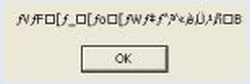
|
Bad system Regional and Language settings
|
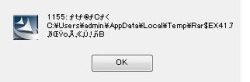
| |
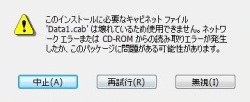
|
Bad or missing installation files
|

|
Generic game crash at start
|
|
Pixel Shader version error
|