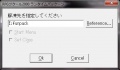Difference between revisions of "VH/Setup"
m (Fixed rpt rt line) |
|||
| (193 intermediate revisions by 71 users not shown) | |||
| Line 1: | Line 1: | ||
{{VH}} | {{VH}} | ||
| + | == Requirements == | ||
| + | * A computer with system locale set to Japanese or using the locale emulation program: [[https://github.com/xupefei/Locale-Emulator/releases Link here]] | ||
| + | === Windows XP === | ||
| + | * Change system locale: The '''Regional and Language Options''' window can be accessed through the control panel in the start menu. Go to the '''Advanced''' tab of the window, set the system locale to Japanese and reboot the PC. | ||
| + | * Through locale emulation: Using locale emulation program like Applocale, HP pApplocale, NTLEAS or Locale Emulator without reboot the PC. | ||
| + | === Windows Vista and 7 === | ||
| + | Change system locale: The '''Regional and Language Options''' window can be accessed through the control panel in the start menu. Go to the '''Administrative''' tab of the window, click '''Change system locale''', set the system locale to Japanese and reboot the PC. ('''''Note:''''' ''Changing the system locale to Japanese is required for installing the RTP.'') | ||
| + | * Through locale emulation: Using locale emulation program like Applocale, HP pApplocale, NTLEAS or Locale Emulator without reboot the PC. ('''''Note:''''' ''This method is only usable when running the game.'') | ||
| + | === Windows 8 / 8.1 === | ||
| + | * Change system locale: The '''Region''' window can be accessed through the Language Applet of the control panel (Which can be accessed from File Explorer, from using Search etc.). Go to the '''Administrative''' tab of the window, click '''Change system locale''', set the system locale to Japanese and reboot the PC. ('''''Note:''''' ''Changing the system locale to Japanese is required for installing the RTP.'') | ||
| + | === Windows 10=== | ||
| + | The '''Region''' window can be accessed through the Language Applet of the control panel (Which can be accessed from File Explorer, from using Search etc.). Go to the '''Administrative''' tab of the window, click '''Change system locale''', set the system locale to Japanese and reboot the PC. | ||
| + | * The Japanese RPG Maker 2000 RTP, which can be downloaded [https://s3-ap-northeast-1.amazonaws.com/rpg-tkool.24.01.13/files/2000rtp.zip here] (executable archive, install while in japanese locale) or [http://www.mediafire.com/?mug4mjtorfm here] | ||
| + | * For information about Downloading the game itself, visit [[../Game Archives/]] page | ||
| + | * For information about running the game on Linux, see the [[VH/Linux Setup|Linux Setup]] page | ||
| − | + | == Installation == | |
| − | + | First, install the RPG Maker RTP (For installing the RTP on Windows Vista and above, make sure to set your system locale to Japanese before you install it). | |
| − | |||
| − | |||
| − | |||
| − | + | Keep hitting the the Next Button (the left one) unless you want to install it in different folder other than the default on C. After the RTP is installed you can unzip the game itself to a folder of your choice (e.g. using [http://www.7-zip.org/ 7-zip] which is a free open-source file archiver). | |
| − | |||
| − | + | Now open the folder and double-click on "RPG_RT.exe" or the FatalMix exe to start the game. | |
| − | |||
| − | |||
| − | |||
| − | + | <gallery> | |
| + | Image:VH_RTP_Installation_1.jpg|Unpack the RTP | ||
| + | Image:Installvh2.jpg|Click on next | ||
| + | Image:Installvh3.jpg|Choose the installation directory and click next. | ||
| + | </gallery> | ||
| − | == | + | == Portable version == |
| − | + | [[Image:VHportable.jpg|thumb|left|100px|alt=VH Portable picture|How to make VH portable by integrating the RTP]] | |
| − | + | You can also uninstall the RTP and still be able to play the game. This is useful if you want to save the game on a USB stick or the like and want to play it on different computers. For this to work, copy the contents of the RTP installation directory into the VH Game directory (where all the files of the game are located). Alternatively you can download the RTP files in packed in RAR format here: [https://mega.co.nz/#!oR41lZ7a!MXjw5Go3Jq3_4l7Aryttijd2UFQN_yHnt_EmpaSIkMU Mirror] . Unzip with WinRAR or 7Zip. If asked to overwrite folders, choose YES, if asked to overwrite (image) files, choose NO! | |
| − | |||
| − | |||
| − | |||
| − | |||
| − | |||
| − | |||
| − | + | Open regedit and search for ASCII in \Software\ and save the registry entry of the RTP package. On a different PC, add the saved registry entry to its registry by doublecliking on the .reg file. | |
| + | {{clrl}} | ||
| − | + | Then add the following to your RPG_RT.ini: | |
| + | FullPackageFlag=1 | ||
| − | + | You now have a version of VH with the RTP integrated. '''Note:''' If you get an error while running RPG_RT.exe, putting the VH Game directory in C:/Program Files might help (it did for me at least). | |
| + | == Controls == | ||
| + | * Use the arrow keys to walk, tap the arrow keys twice to run. | ||
| + | * Use Z to select, X to cancel/open the menu. | ||
| + | * Use Z to attack when in the overworld (Space key works later in the game too). | ||
| + | You can also use a gamepad instead of the keyboard. The controls for gamepads vary with each pad so you will have to figure it out for yourself. | ||
| − | ==== | + | == Translation == |
| − | *You can press | + | There are a couple of options for translation, if you wish to play the japanese version. |
| + | |||
| + | === ChiiTrans2 === | ||
| + | Instead of AGTH & Translation Aggregator you can use [http://code.google.com/p/chiitrans2/ ChiiTrans2]. This program requires [http://msdn.microsoft.com/netframework/ .NET Framework 4.0]. You can also optionally use ATLAS with it. [http://www.ulmf.org/bbs/showthread.php?t=353 Installing ATLAS instructions] | ||
| + | |||
| + | How to use: | ||
| + | * Start ChiiTrans and click on the link ("Click here to start") in the main window. | ||
| + | * Select the game .exe | ||
| + | * If you a not under Japanese locale check "Fix game locale" | ||
| + | * Click "OK" | ||
| + | |||
| + | === AGTH + Translation Aggregator === | ||
| + | You can use AGTH and Translation Aggregator to translate the on-screen text into english. First you will need to download AGTH [http://agthook.googlepages.com/index.html from its website](or [http://www.mediafire.com/?wdej5mmdwzj here]). Install AGTH and download Translation Aggreator [http://www.hongfire.com/forum/showthread.php?t=94395 from Hongfire]. Install both of them and now it's time to do some magic. | ||
| + | |||
| + | Create a new shortcut to AGTH. Right-click and open preferences. Now you can modify the link to AGTH under Shortcut. Change the Target into this: | ||
| + | Full path to agth.exe "full path to RPG_RT.exe" | ||
| + | |||
| + | Which should look something like this depending on where you have installed it: | ||
| + | C:\Program Files\agth\agth.exe "C:\porn\VH\RPG_RT.EXE" | ||
| + | |||
| + | If you want the game to start in windowed mode, change your path accordingly: | ||
| + | C:\Program Files\agth\agth.exe "C:\porn\VH\RPG_RT.exe" Dummy ShowTitle Window | ||
| + | |||
| + | Now run the game using the shortcut you just created. Go to the AGTH windows which was opened along with Violated Heroine and press 'Options'. Activate 'Auto copy to clipboard' and hit OK. Make sure you choose the third option in the dropdown menu in AGTH, otherwise you will not get text for Translation Aggregator to translate. Now open up Translation Aggregator and make sure to enable the auto translate from clipboard. | ||
| + | |||
| + | be sure to include /l | ||
| + | |||
| + | Note: On some systems minimizing Violated Heroine can cause it to crash, in this case use ALT+ENTER or F4 to change VH to windowed mode if you need to change settings/streams in translator aggregator while the game is running | ||
| + | |||
| + | == Notes == | ||
| + | * You can press F4 to get in or out of full-screen. | ||
| + | * Too long filepath may cause installation/unpacking to fail. If you get odd error messages or the unpacker prompts you to overwrite files in the same archive, move the path closer to root and try again. | ||
| + | * You can find help and tips in the thread on [http://www.hongfire.com/forum/showthread.php?t=100606 Hongfire] | ||
| + | * More walkthrough is to be found [http://www.vn-meido.com/vh/ here], but it's all in japanese language. | ||
| + | * Some systems will return a DirectDraw error if the game is started in fullscreen mode. If you get a DirectDraw error (will have DD in error message) when starting the game, use the "Dummy ShowTitle Window" option described above to start the game in windowed mode which avoids the error. | ||
Latest revision as of 16:00, 3 April 2020
|
Installation:
Gameplay:
Modding: Other stuff: |
Contents
Requirements
- A computer with system locale set to Japanese or using the locale emulation program: [Link here]
Windows XP
- Change system locale: The Regional and Language Options window can be accessed through the control panel in the start menu. Go to the Advanced tab of the window, set the system locale to Japanese and reboot the PC.
- Through locale emulation: Using locale emulation program like Applocale, HP pApplocale, NTLEAS or Locale Emulator without reboot the PC.
Windows Vista and 7
Change system locale: The Regional and Language Options window can be accessed through the control panel in the start menu. Go to the Administrative tab of the window, click Change system locale, set the system locale to Japanese and reboot the PC. (Note: Changing the system locale to Japanese is required for installing the RTP.)
- Through locale emulation: Using locale emulation program like Applocale, HP pApplocale, NTLEAS or Locale Emulator without reboot the PC. (Note: This method is only usable when running the game.)
Windows 8 / 8.1
- Change system locale: The Region window can be accessed through the Language Applet of the control panel (Which can be accessed from File Explorer, from using Search etc.). Go to the Administrative tab of the window, click Change system locale, set the system locale to Japanese and reboot the PC. (Note: Changing the system locale to Japanese is required for installing the RTP.)
Windows 10
The Region window can be accessed through the Language Applet of the control panel (Which can be accessed from File Explorer, from using Search etc.). Go to the Administrative tab of the window, click Change system locale, set the system locale to Japanese and reboot the PC.
- The Japanese RPG Maker 2000 RTP, which can be downloaded here (executable archive, install while in japanese locale) or here
- For information about Downloading the game itself, visit Game Archives page
- For information about running the game on Linux, see the Linux Setup page
Installation
First, install the RPG Maker RTP (For installing the RTP on Windows Vista and above, make sure to set your system locale to Japanese before you install it).
Keep hitting the the Next Button (the left one) unless you want to install it in different folder other than the default on C. After the RTP is installed you can unzip the game itself to a folder of your choice (e.g. using 7-zip which is a free open-source file archiver).
Now open the folder and double-click on "RPG_RT.exe" or the FatalMix exe to start the game.
Portable version
You can also uninstall the RTP and still be able to play the game. This is useful if you want to save the game on a USB stick or the like and want to play it on different computers. For this to work, copy the contents of the RTP installation directory into the VH Game directory (where all the files of the game are located). Alternatively you can download the RTP files in packed in RAR format here: Mirror . Unzip with WinRAR or 7Zip. If asked to overwrite folders, choose YES, if asked to overwrite (image) files, choose NO!
Open regedit and search for ASCII in \Software\ and save the registry entry of the RTP package. On a different PC, add the saved registry entry to its registry by doublecliking on the .reg file.
Then add the following to your RPG_RT.ini:
FullPackageFlag=1
You now have a version of VH with the RTP integrated. Note: If you get an error while running RPG_RT.exe, putting the VH Game directory in C:/Program Files might help (it did for me at least).
Controls
- Use the arrow keys to walk, tap the arrow keys twice to run.
- Use Z to select, X to cancel/open the menu.
- Use Z to attack when in the overworld (Space key works later in the game too).
You can also use a gamepad instead of the keyboard. The controls for gamepads vary with each pad so you will have to figure it out for yourself.
Translation
There are a couple of options for translation, if you wish to play the japanese version.
ChiiTrans2
Instead of AGTH & Translation Aggregator you can use ChiiTrans2. This program requires .NET Framework 4.0. You can also optionally use ATLAS with it. Installing ATLAS instructions
How to use:
- Start ChiiTrans and click on the link ("Click here to start") in the main window.
- Select the game .exe
- If you a not under Japanese locale check "Fix game locale"
- Click "OK"
AGTH + Translation Aggregator
You can use AGTH and Translation Aggregator to translate the on-screen text into english. First you will need to download AGTH from its website(or here). Install AGTH and download Translation Aggreator from Hongfire. Install both of them and now it's time to do some magic.
Create a new shortcut to AGTH. Right-click and open preferences. Now you can modify the link to AGTH under Shortcut. Change the Target into this:
Full path to agth.exe "full path to RPG_RT.exe"
Which should look something like this depending on where you have installed it:
C:\Program Files\agth\agth.exe "C:\porn\VH\RPG_RT.EXE"
If you want the game to start in windowed mode, change your path accordingly:
C:\Program Files\agth\agth.exe "C:\porn\VH\RPG_RT.exe" Dummy ShowTitle Window
Now run the game using the shortcut you just created. Go to the AGTH windows which was opened along with Violated Heroine and press 'Options'. Activate 'Auto copy to clipboard' and hit OK. Make sure you choose the third option in the dropdown menu in AGTH, otherwise you will not get text for Translation Aggregator to translate. Now open up Translation Aggregator and make sure to enable the auto translate from clipboard.
be sure to include /l
Note: On some systems minimizing Violated Heroine can cause it to crash, in this case use ALT+ENTER or F4 to change VH to windowed mode if you need to change settings/streams in translator aggregator while the game is running
Notes
- You can press F4 to get in or out of full-screen.
- Too long filepath may cause installation/unpacking to fail. If you get odd error messages or the unpacker prompts you to overwrite files in the same archive, move the path closer to root and try again.
- You can find help and tips in the thread on Hongfire
- More walkthrough is to be found here, but it's all in japanese language.
- Some systems will return a DirectDraw error if the game is started in fullscreen mode. If you get a DirectDraw error (will have DD in error message) when starting the game, use the "Dummy ShowTitle Window" option described above to start the game in windowed mode which avoids the error.