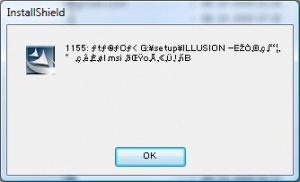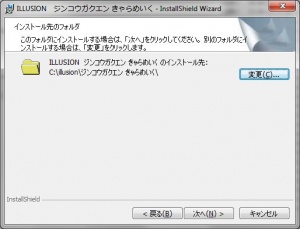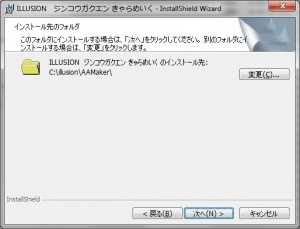Wakeari: Technical Help
- Recent changes
- All pages
- Wiki tutorial
- Purge (this page)
all characters are at least 18
Technical Help
If you have problems installing or running the game, this is what you should read.
Contents
FAQ
Installation
- Q: Will the game run on Windows 7 64 bit?
A: The game has been verified by many users to run perfectly on Windows 7 64 bit. It will run fine on any version of Windows, as long as you're using XP SP3 or newer.
- Q: WinRAR can't extract "???.rar". Help?
A: Rename the file to game.rar and you can extract it.
- Q: When I run the setup I get an error with unreadable text preceded by '1155:' (see picture "Run with Japanese locale", on the right). Anyone know how to fix this?
A: This is a Japanese game and you have to run the setup with Japanese regional settings to install it. Learn how to install the game.
Official Plus (clothing) Patch
- Q: How do I install the official patch (wakeari_02_plus.exe)?
A: Extract the patch by right-clicking wakeari_02_plus.exe and select Run with Japanese locale, specify e.g. C:\Downloads\wakeari_02_plus and click OK twice and the button marked by N. After extraction is done go to C:\Downloads\wakeari_02_plus\わけアリ!追加データ「コスプレ&XXXモーション」\copy\ and copy all files and folders to your AA game folder (e.g. C:\illusion\AA), yes to overwrite. Done.
- Q: What does the Plus patch (wakeari_02_plus.exe) include
A: Some extra clothing.
Running the game
- Q: I get an error when running the game: "Config file is not found (Data)". What can I do?
A: You have this problem because you installed the game to the default or an invalid location. Read how to install the game properly under Installing the game. Alternatively you can use the Registry Fixer to fix the install location and registry. Read more about how to use the Registry Fixer and where to get it here. Alternatively, you can run the game with Japanese locale (AppLocale).
- Q: The game freezes on the now loading black screen when I start it. How can I fix this?
A: Update your graphics drivers. If that doesn't help try reducing the game settings and disable the H/W Processing or buy a more recent graphics card.
- Q: I have a problem with the game, when I enter "camera" mode all I get is a black screen, the rest works fine. Please help?
A: It seems to be Nvidia driver issue. I had the same problem and after some trial and error found out disabling anti-alias makes the problem go away. I was on latest Nvidia beta driver (301.24) and going back to the previous WHQL version (296.10) fixed the problem with anti-alias turned on.
- Q: After launching the game I just see a black screen with some text for about a few seconds and then the game closes! What can I do?
A: A user reported that disabling Themes on Windows XP fixed this.
- Q: I get an error about d3dx9_*.dll. Help?
A: Install the latest DirectX 9.c from here. If you have trouble running the web installer (cabinet cannot be trusted error, etc), try the "redistributable" (aka end-user runtime) package from here .
- Q: I want to run the game with AGTH. I select the right context but there appears some garbage instead of Japanese text. What can I do?
A: Use one of these options for AGTH (for game's executable file from wakeari_02_plus):
/C /HQN-8@004FBDC8 /KF1:200 /W1 - full text block quickly appears in AGTH & is instantly translated by Translation Aggregator (using ATLAS or whatever)
/C /HWN-4@004FBDC8 /W1 - characters from the text block appear in AGTH one by one & the text is translated when there is a relatively big pause between characters' appearances
Installing the game
A Japanese game is not meant to run on non-Japanese Windows. To get it to work you have to do some tricks: Click here to learn how to install and run the game.
Quick step-by-step guide
- Extract the ワケあり!.ISO to an English named folder, e.g. C:\Downloads\wakeari
- Rename ワケあり!.ISO to e.g. C:\Downloads\wakeari\wakeari.ISO
- Mount C:\Downloads\wakeari\wakeari.iso with Daemontools Lite (other mounting software has been known to fail with Japanese games, so please use Daemontools Lite! - it's completely free)
- DO NOT autorun, but explore the mounted dvd and right-click Startup.exe and select Run with Japanese locale as administrator (you need HF pApploc for the right-click options).
- If you can click any of the two top buttons it means you have to install DirectX 9.0c and/or Visual C++ 2008 SP1. Your game will not work if you ignore these two issues!
- Click the third button from the top to start the Wakeari setup.
- Click the button with (N) once.
- IMPORTANT: Change the destination to e.g. C:\illusion\Wakeari if you want to be able to play the game! (see picture on the right).
- Wait while the game finishes the installation.
- To run the game you need to mount wakeari.iso again and right-click C:\illusion\Wakeari\ワケあり!.exe and select Run with Japanese locale.
Next step
When you have successfully installed and tested the game you probably want to install official patches/addons as well as English translations and uncensor.
The easiest is to use the HF Patch. The latest version of the HF Patch includes all released official patches and addons. In addition it comes with English translations and uncensors, making it all you need to get started. You can install additional or different mods after you have applied the HF Patch.
How to apply the HF Patch:
- Download the HF Patch.
- Run the patch by double-clicking on the file you downloaded.
- Read the information in the beginning and make sure that you have enough free disk space to run the patch before you click Next!
- Click Next and review the components. The Recommended installation is all you need to get the game translated and uncensored, but you might want to check out the options anyway.
- Click Next and consider installing an icon on your desktop (TIP: The shortcut using AppLocale is highly recommended, because you still have to run the translated game with Japanese locale. Using the shortcut will make it completely transparent that you actually run the game with Japanese locale!).
- Click Next to start patching your game. Beware that patching your game will change installed files and it cannot be reversed or uninstalled. Therefore you should keep the original files, so you can restore the game to it's original state later on if needed. Having the original files might be a necessity if you plan to install additional or different mods later on.
- Let the patch finish. Patching may take several minutes and the progress bar may not move. Just be patient. It is guaranteed to work if you installed the game as outlined above.
- Play the translated and uncensored game by double-clicking the desktop icon. :)
Note: It is normally safe to run the patch again if you want to install additional components or change options. Just uncheck the components you previously installed and patching will be relatively quick.
Manual Copy
If you cannot get the above to work, you can install the game by doing a manual copy. Note: The Registry Fixer currently doesn't support this game, so until it has been updated you have to do this to set the registry:
- Make a new text file.
- Copy the below to the file.
- Edit the INSTALLDIR values to match where you copied the game and the maker (make sure to use double '\').
- Save the file as wakeari.reg.
- Double-click wakeari.reg and click Yes to enter information into the registry.
Windows Registry Editor Version 5.00 [HKEY_CURRENT_USER\Software\illusion\Wakeari] "INSTALLDIR"="C:\\illusion\\wakeari\\" "PRODUCTNAME"="ワケあり!" "VERSION"=dword:00000064
Improving the Visuals
Some people may not know it, but it's possible to significantly improve how the game looks just by setting a few settings in your graphics adapter control panel. These settings shouldn't impact performance noticeably unless you have an older graphics adapter or if you are running the game at a very high resolution.
NVIDIA 3D Settings
For NVIDIA graphics do the following:
- Open NVIDIA Control Panel
- Click Manage 3D settings
- Click the tab Program Settings
- Click add and browse to C:\illusion\wakeari\wakeari.exe (rename the exe first)
- Recommended settings for maximum visual effect:
- Anisotropic filtering: x16
- Antialiasing - Gamma correction: On
- Antialiasing - Mode: Override any application setting
- Antialiasing - Setting: x16
- Antialiasing - Transparency: x8 (Supersample)
- Texture filtering - Anisotropic sample optimization: Off
- Texture filtering - Negative LOD bias: Clamp
- Texture filtering - Quality: High quality
- Click Apply
- Experiment with lower settings if you don't have a recent graphics card or to tweak performance vs. visuals.
ATi/AMD 3D Settings
For ATI graphics do the following:
- Open AMD Vision Engine Control Panel
- Click Gaming
- Click the tab 3d Application Settings
- Uncheck the Use application settings checkboxes under the Antialiasing and Anisotropic tabs.
- Recommended settings for maximum visual effect:
- Antialiasing - Setting: 8x
- Antialiasing - Filter: Edge-detect
- Anisotropic filtering: 16x
- Catalyst A.I. - High Quality
- Catalyst A.I. - Enable Surface Format Optimization
- Mipmap Detail Level - High Quality
- Antialiasing Mode - Super-sample AA
- Note: Supersample AA can bring even the most powerful computers to sub 30 FPS in this game during H-scenes and conversations. If you find the FPS drop to be unbearable, Adaptive Multi-Sample AA is close to the same quality with drastically less of an impact on FPS.
- Click Apply