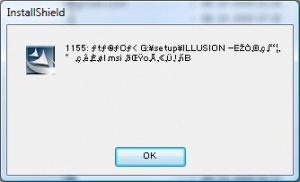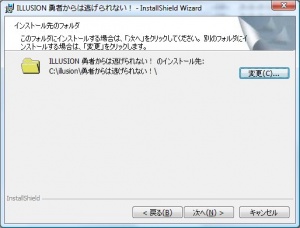Difference between revisions of "Yuusha/Technical Help"
m (1 revision) |
(Replacing hgame template with game template) |
| (5 intermediate revisions by 2 users not shown) | |
(No difference)
| |
Latest revision as of 06:24, 29 March 2014
- Recent changes
- All pages
- Wiki tutorial
- Purge (this page)
all characters are at least 18
Technical Help
If you have problems installing or running the game, this is what you should read.
Contents
FAQ
Installation
- Q: WinRAR can't extract "(18禁ゲーム)[091002] [ILLUSION] 勇者からは逃げられない! (iso+mds rr3%).rar". Help?
- A: Rename "(18禁ゲーム)[091002] [ILLUSION] 勇者からは逃げられない! (iso+mds rr3%).rar" to e.g. "yuusha.rar" and it will work.
- Q: I can't mount it in Daemon Tools, Alcohol 120%, Nero etc...?
- A: Rename "勇者からは逃げられない!.iso" to e.g. "yuusha.iso" and it will work.
- Q: I get an error with unreadable text preceded by "1155:" (see screenshot on the right). Anyone know how to fix this?
- A: You must run the setup with Japanese regional settings. Read Installing the Game below.
Running the Game
- Q: Every time I try to start the game I get "Error Incorrupt" "Unable to find configuration file, wrong registry". Anyone know how to fix this?
- A: Use TheShadow's Registry Fixer, or reinstall the game. When you re-install, change the location during the Yuusha setup to e.g. "C:\illusion\yuusha". See Installing the Game below.
- Q: The game runs, but there are no models, just their clothes? Or the models are twisted and it just looks weird? Help!!
- A: Turn off Smooth Textures and HW Vertex Processing in Options. Note that this will significantly increase loading time (from seconds to minutes).
- Q: The game initially loads, but when I try to start a new game it crashes with an error window, why?
- A: If you installed the bonus disk to the same folder as the main game, uninstall both and reinstall them to separate folders.
- Q: The map has weird blank areas and I installed the bonus/privilege disk Botsu?
- A: You installed the bonus/privilege disk Botsu to the game folder, and have to reinstall both the game and Botsu. The game and the bonus disk must be installed into separate folders!
- Q: I get an error when I try to run YusyaDigital.exe?
- A: You have to complete the game before you can run it (or you can use TheShadow's English launcher).
- Q: I get an error when I try to run the Botu disk (UnLimitedBotsu.exe)?
- A: The Botu game can't detect you game, because you installed to the default location. Use TheShadow's Registry Fixer, or reinstall the game. When you install remember to change the location during setup to an English one, e.g. "C:\illusion\yuusha". See Installing the Game below.
Patching the Game
- Q: When I run the Yuusha HF Patch it tells me the game is not installed? Anyone know how to fix this?
- A: Reinstall the game. The game must be installed to a location with only English letters, e.g. "C:\illusion\yuusha". See Installing the Game below.
TIP: You can also try using TheShadow's RegFixer to fix the game after you installed it. The RegFixer allows you to change the install location without reinstalling the game and it will update the registry accordingly.
- A: Reinstall the game. The game must be installed to a location with only English letters, e.g. "C:\illusion\yuusha". See Installing the Game below.
Misc
- Q: I can only see the background but i can't see the character ?
- If your using TheShadow English Launcher, Go to options > custom > uncheck the H/W Vertex Processing, if your using any other language, it will be the same place.
- Q: How can I change the color of the characters in Yuusha or Yuusha Digital? I already have the Color 'expansion' installed.
- A: Start the launcher and go to Options->Custom->Clothes.
- Q: Does the game run in stereoscopic 3D vision?
- Yes, it runs very well either with the iZ3D driver V1.10RC1 (not V1.10RC2!) or the nVidia stereo driver 191.03. You can use this drivers on every monitor/HDTV in anaglyph mode (requires cheap anaglyph glasses). Of course, the full colored immersion is only available on 3D ready displays (Zalman 3D monitor, iZ3D monitor, 3D ready DLP/Plasma HDTV or projectors). See www.MTBS3D.com for further information.
Privilege Disk - Botsu
- Q: Does anyone know how to get the Privilege disk working? Whenever i open the .rar files it comes out as two files (a .bin and a .cue), both named アンリミテッドボツ. VLC media player says it can play them, but it doesnt actually DO anything.
- A: Do this:
- Rename the files to e.g. botu.bin and botu.cue.
- Mount botu.bin with e.g. Daemontools.
- Run the setup from the virtual drive with Japanese Regional settings (or AppLocale).
- Change install folder to e.g. "C:\illusion\Yuusha_Botsu" (don't install it in the Yuusha game folder!!!).
Installing the Game
This is a Japanese game and is not meant to run on non-Japanese Windows. To get it to work you have to do some tricks. You can either set Windows to Japanese or you can use Microsoft AppLocale instead (preferred).
Read this section to learn how to install and run the game.
To install the game do the following steps:- If your Windows is not set to Japanese, you should install Microsoft AppLocale<ref name="AppLoc" /> (as described below) and then right-click StartUp.exe on the (virtual) dvd and select Locale Japanese to start the setup (just answer OK to the warning about AppLocale<ref name="AppLoc" /> being a temporary solution).
- IMPORTANT: You must change install location during the setup of the game (second screen in the setup, see screenshot) to e.g. "C:\illusion\yuusha". Never install the game to the default folder because you will not be able to run and/or patch the game.
Note: Don't use non-English letters. For example, a guy installed the game to a folder with the letter 'Ä', but the game interprets this as the letter 'A', and will not run. So you must only use the letters a-z, A-Z, 0-9. - When you have changed the location, just click the (N) button a few times and let the setup finish.
When the game setup is complete you can play the game with Japanese regional settings. Or, if you use AppLocale, by right-clicking and selecting Locale Japanese.
Next Step
- When you have the game up and running you could consider running an English patch, such as the Yuusha HF Patch.
- Play the game and have fun!
Microsoft AppLocale
AppLocale allows you to run an application with Japanese regional settings without having to reboot. It is preferable to switching Windows regional settings to Japanese for many reasons.
How to use AppLocale
Download AppLocale<ref name="AppLoc">You can download Microsoft AppLocale here: http://www.microsoft.com/globaldev/tools/apploc.mspx</ref> from Microsoft and install it. Make sure you have Asian languages installed as well (in Control Panel->Regional Settings).
When you have installed AppLocale, you should download this archive. The archive includes two .reg files. One will add a right-click context menu option (works on Vista as well), that will launch any application with Japanese regional settings with AppLocale. The other will remove the context menu again. So, after you have run the add .reg file, you just right-click an application (or shortcut) and select Locale Japanese, and the application will run with Japanese regional settings. Very useful!
Note: If you're using Windows Vista with UAC enabled, you may have to run a command prompt as an administrator and manually put in the location of apploc.msi to run the game (because the game requires administrative privileges). You can probably also run AppLocale as an administrator and then browse to the game and run it with Japanese regional settings.
Note: On Windows 7 I had to run AppLocale in XP SP3 compability mode to install the game.
Regional Settings
If you don't want to use AppLocale and instead want to change your regional settings to Japanese, you can follow this excellent detailed guide<ref name="Robbi-Tutorial">An external tutorial: http://robbi-985.homeip.net:8000/sukuurumeito_translate/install/intro.html</ref> for Schoolmate (but most of it applies to any Japanese game).
References
<references />