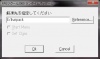Difference between revisions of "VH/Setup"
(→Setup) |
|||
| Line 13: | Line 13: | ||
*[http://www1.axfc.net/uploader/O/so/188518&key=vh ver_11.11.23] | *[http://www1.axfc.net/uploader/O/so/188518&key=vh ver_11.11.23] | ||
*[http://www1.axfc.net/uploader/O/so/188830&key=vh ver_11.11.26] | *[http://www1.axfc.net/uploader/O/so/188830&key=vh ver_11.11.26] | ||
| + | *[http://www1.axfc.net/uploader/O/so/189161 ver_11.11.29] | ||
*Partial patch by [http://roguetranslations.wordpress.com/ RogueTranslator] (Onsen town and Capitol only) available as of 2011.11.09. | *Partial patch by [http://roguetranslations.wordpress.com/ RogueTranslator] (Onsen town and Capitol only) available as of 2011.11.09. | ||
| − | '''Note: '''New versions include everything needed to run the game. No need to download older ones. | + | '''Note: '''New versions include everything needed to run the game. No need to download older ones. {C |
'''Recommendation: '''If you have gamepad use it! [When using keyboard sometimes direction keys end up 'stuck' (Nanako keep going in one direction) - restarting explorer or rebooting your computer helps.] | '''Recommendation: '''If you have gamepad use it! [When using keyboard sometimes direction keys end up 'stuck' (Nanako keep going in one direction) - restarting explorer or rebooting your computer helps.] | ||
'''Note:''' Instead of changing your Language Options and rebooting, you could also use [http://www.microsoft.com/downloads/en/details.aspx?FamilyID=8c4e8e0d-45d1-4d9b-b7c0-8430c1ac89ab&displaylang=en Microsoft AppLocale] on WinRAR for example (select in the language tab the last one for Japanese) and then extract VH. WinRAR will then extract all files normally without renaming or missing files. | '''Note:''' Instead of changing your Language Options and rebooting, you could also use [http://www.microsoft.com/downloads/en/details.aspx?FamilyID=8c4e8e0d-45d1-4d9b-b7c0-8430c1ac89ab&displaylang=en Microsoft AppLocale] on WinRAR for example (select in the language tab the last one for Japanese) and then extract VH. WinRAR will then extract all files normally without renaming or missing files. | ||
| − | + | {C | |
'''Optional files (OUTDATED - '''use partial patch by [http://roguetranslations.wordpress.com/ RogueTranslator]''')''' | '''Optional files (OUTDATED - '''use partial patch by [http://roguetranslations.wordpress.com/ RogueTranslator]''')''' | ||
*Pre 1005XX Versions: [http://www.megaupload.com/?d=V9F3N3UF English diary pages] (or [http://rapidshare.com/files/359354804/VH_Diary_Translation.rar here] for a mirror) translated by SuperChill, based on KingAlaric's translation. | *Pre 1005XX Versions: [http://www.megaupload.com/?d=V9F3N3UF English diary pages] (or [http://rapidshare.com/files/359354804/VH_Diary_Translation.rar here] for a mirror) translated by SuperChill, based on KingAlaric's translation. | ||
Revision as of 02:58, 29 November 2011
| Site Navigation |
|---|
|
Installation:
Gameplay:
Other Useful Info: Modding: Miscellaneous: |
Contents
Setup
Requirements
- A computer with settings for non-unicode applications set to Japanese: Start Button -> Control Panel -> Regional and Language Options -> Advanced Tab on Windows XP/ Administrative Tab on Vista and Windows 7. Reboot.
- The Japanese RPG Maker 2000 RTP, which can be downloaded here (executable archive, use AppLocale set to Japanese [last option in list], see below, to extract the installer correctly) or here
- The game itself. You can find the most recent version here (password for game is vh):
- search (Axfc UpLoader Carbon (for files from 30 to 40MB)) eg: vh, karikari
- search (Axfc UpLoader Oxygen (for files from 40 to 60MB)) eg: vh, karikari
- or just google "vhゲーム01_111025" changing yymmdd
- if you don't understend how to download use google translate
- ver_11.11.15
- ver_11.11.23
- ver_11.11.26
- ver_11.11.29
- Partial patch by RogueTranslator (Onsen town and Capitol only) available as of 2011.11.09.
Note: New versions include everything needed to run the game. No need to download older ones. {C Recommendation: If you have gamepad use it! [When using keyboard sometimes direction keys end up 'stuck' (Nanako keep going in one direction) - restarting explorer or rebooting your computer helps.]
Note: Instead of changing your Language Options and rebooting, you could also use Microsoft AppLocale on WinRAR for example (select in the language tab the last one for Japanese) and then extract VH. WinRAR will then extract all files normally without renaming or missing files.
{C Optional files (OUTDATED - use partial patch by RogueTranslator)
- Pre 1005XX Versions: English diary pages (or here for a mirror) translated by SuperChill, based on KingAlaric's translation.
- Post 1005XX Versions: English diary pages (or here for the Hongfire Forum post) made by Greenskirt, based on Morsaliger translated pages which in turn are based on KingAlaric's translations.
- Post 1007XX Versions: English dairy pages (or here for a mirror) made by BlazedBallz
- Post 1110XX Versions: VH Translated diary + Ranks
Installation
First install the RPG Maker RTP (make sure to set your unicode table before you install it). Keep hitting the the Next Button (the left one) unless you want to install it in different folder othe than the default on C. After the RTP is installed you can unzip the game itself to a folder of your choice (e.g. using 7-zip which is a free open-source file archiver). Now open the folder and double-click on "RPG_RT.exe" to start the game.
Portable Version for USB Sticks and Laptops
You can also deinstall the RTP and still be able to play the game. This is usefull if you want to save the game on a USB stick or the like and want to play it on different Computers. For this to work, copy the contents of the RTP installation directory into the VH Game directory (where all the files of the game are located). Alternatively you can download the RTP files in packed in RAR format here: Mirror 1 , Mirror 2 . Unzip with WinRAR or 7Zip. If asked to overwrite folders, choose YES, if asked to overwrite (image) files, choose NO!
Then add the following to your RPG_RT.ini above GameTitle :
FullPackageFlag=1 s
Open regedit and search for ASCII in \Software\ and save the registry entry of the RTP package. On a different PC, add the saved reigstry entry to its regsitry by doublecliking on the .reg file.
You now have a version of VH with the RTP integrated.
Controls
- Use the arrow keys to walk, tap the arrow keys twice to run.
- Use Z to select, X to cancel/open the menu.
- Use Z to attack when in the overworld (Space key works later in the game too).
You can also use a gamepad instead of the keyboard. The controls for gamepads vary with each pad so you will have to figure it out for yourself.
Translation (Alt) (EASY to use)
Instead of AGTH & Translation Aggregator you can use ChiiTrans. I reccomend to use ATLAS+GOOGLE+HONYAKU translators combination. This program requires .NET Framework 4.0.
Don't forget to press F4 after starting the game with ChiiTrans to 'windomize' it!
How to use:
- Start ChiiTrans and click on the link ("Click here to start") in the main window.
- Select the game .exe
- If you a not under Japanese locale check "Fix game locale"
- Click "OK"
- Press F4 to return to windowed mode
- Enjoy!
Machine Translation Patch
Translation
You can use AGTH and Translation Aggregator to translate the on-screen text into english. First you will need to download AGTH from its website(or here). Install AGTH and download Translation Aggreator from Hongfire. Install both of them and now it's time to do some magic.
Create a new shortcut to AGTH. Right-click and open preferences. Now you can modify the link to AGTH under Shortcut. Change the Target into this:Full path to agth.exe "full path to RPG_RT.exe"Which should look something like this depending on where you have installed it:
C:\Program Files\agth\agth.exe "C:\porn\VH\RPG_RT.EXE"If you want the game to start in windowed mode, change your path accordingly:
C:\Program Files\agth\agth.exe C:\porn\VH\RPG_RT.exe" Dummy ShowTitle Window
Now run the game using the shortcut you just created. Go to the AGTH windows which was opened along with Violated Heroine and press 'Options'. Activate 'Auto copy to clipboard' and hit OK. Make sure you choose the third option in the dropdown menu in AGTH, otherwise you will not get text for Translation Aggregator to translate. Now open up Translation Aggregator and make sure to enable the auto translate from clipboard.
be sure to include /l
Note: On some systems minimizing Violated Heroine can cause it to crash, in this case use ALT+ENTER or F4 to change VH to windowed mode if you need to change settings/streams in translator aggregator while the game is running
Notes
- You can press F4 to get in or out of full-screen.
- Too long filepath may cause installation/unpacking to fail. If you get odd error messages or the unpacker prompts you to overwrite files in the same archive, move the path closer to root and try again.
- You can find help and tips in the thread on Hongfire
- More walkthrough is to be found here, but it's all in japanese language.
- Some systems will return a Direct Draw error if the game is started in fullscreen mode. If you get a Direct Draw error (will have DD in error message) when starting the game, use the "Dummy ShowTitle Window" option described above to start the game in windowed mode which avoids the error.